Install Metamask
What is MetaMask?
MetaMask is a web browser extension and mobile app that allows you to manage your Ethereum private keys. By doing so, it serves as a wallet for Ether and other tokens such as ASTR on Astar Network EVM, and allows you to interact with decentralized applications, or dapps. Unlike some wallets, MetaMask keeps no information on you: not your email address, not your password, and not your Secret Recovery Phrase or other private keys. You retain all power over your crypto-identity.
How to install MetaMask:
-
Visit https://metamask.io/;
-
Click
Downloadin the menu bar; -
Click
Install MetaMask for Chrome. You will be directed to the Chrome Web Store; -
Click
Add to Chrome;
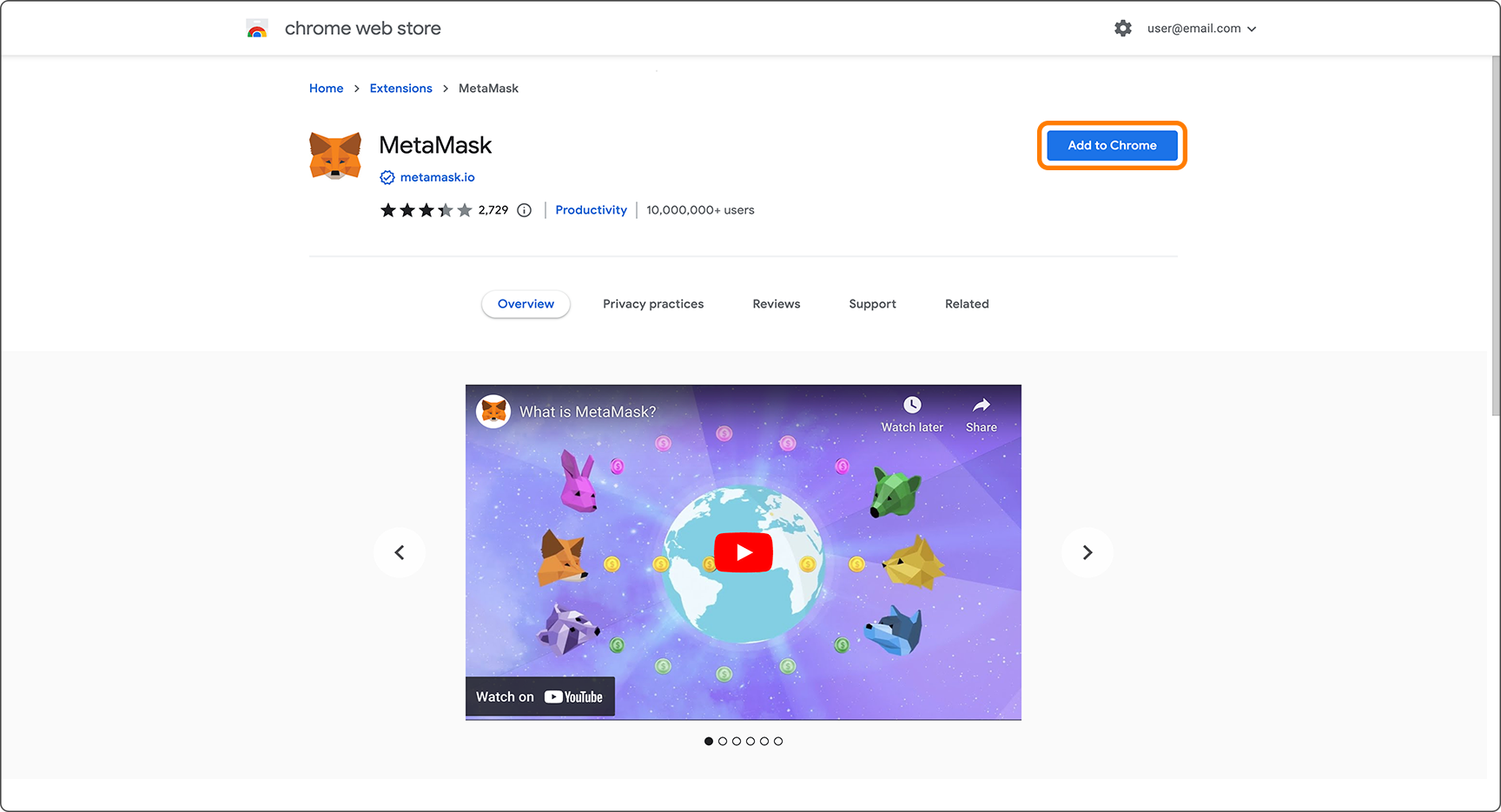
- On the pop up, click
Add extension;
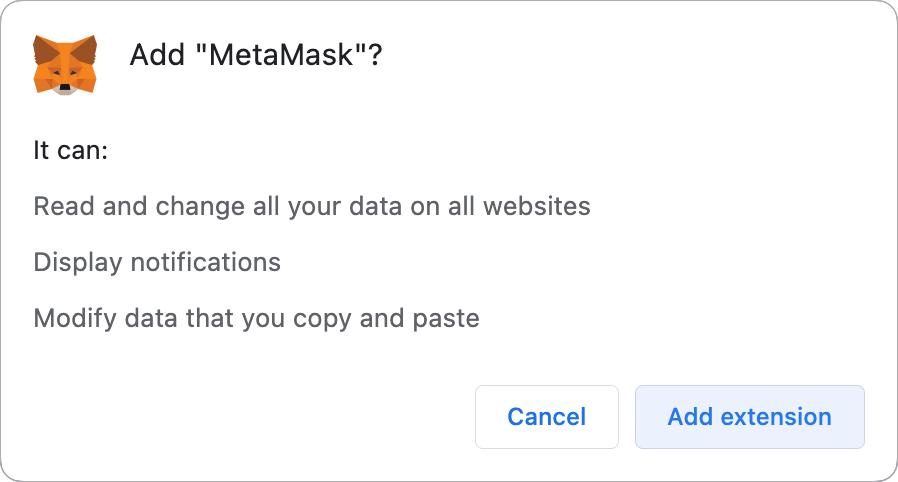
After adding MetaMask Extension, MetaMask will automatically open. You can also make sure it's easily accessible in your toolbar by clicking the jigsaw icon in the top-right of the screen, and hitting the pin icon.
Configuring your privacy settings
When installing the MetaMask extension, you'll be able to adjust privacy settings one-by-one to ensure the app is set up according to your privacy preferences.
To do this, simply hit the 'Advanced configuration' button in the wallet set-up process. Here you can toggle/configure settings including:
- Phishing detection
- Incoming transactions
- Additional token price information from third-party sources
- The default RPC provider
- Token autodetect
- Batch account requests
- Custom IPFS gateway.
Don't worry if you're unsure during setup: once your wallet is up and running, you can access the same settings at any time in Settings > Security & Privacy.
Setting Up Your Wallet
Once the browser extension download is completed, you will be taken to a MetaMask wallet setup page.
- You must agree to the terms and conditions and click
Create a new wallet;
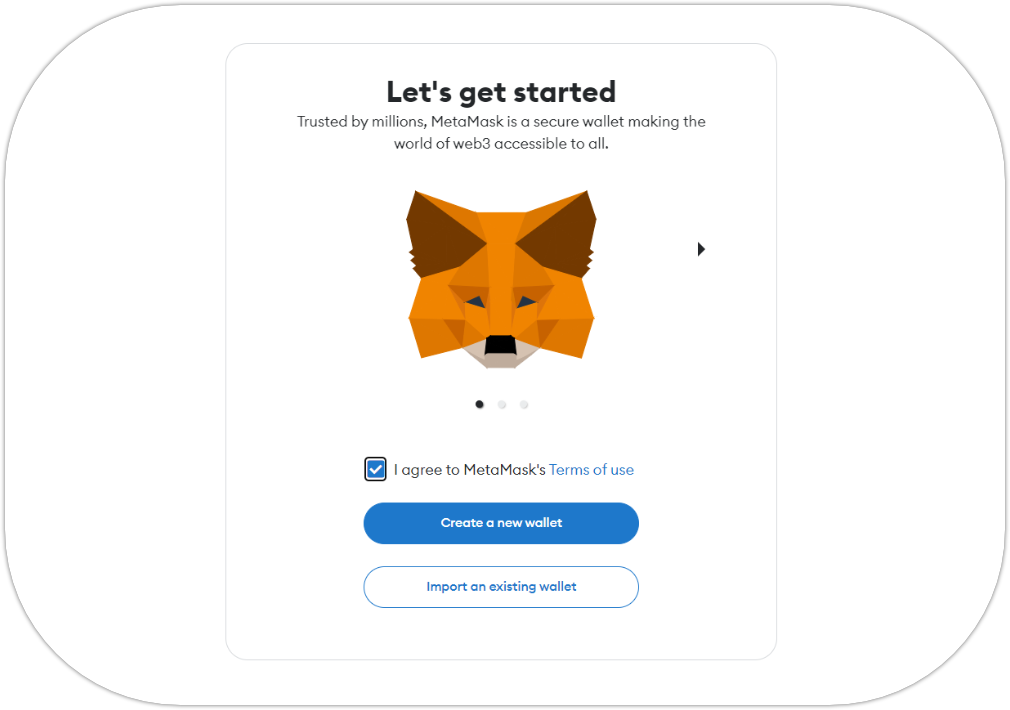
- Next, you will have to agree to MetaMask’s data usage policy to continue;
- You will have to create a password for your MetaMask wallet;
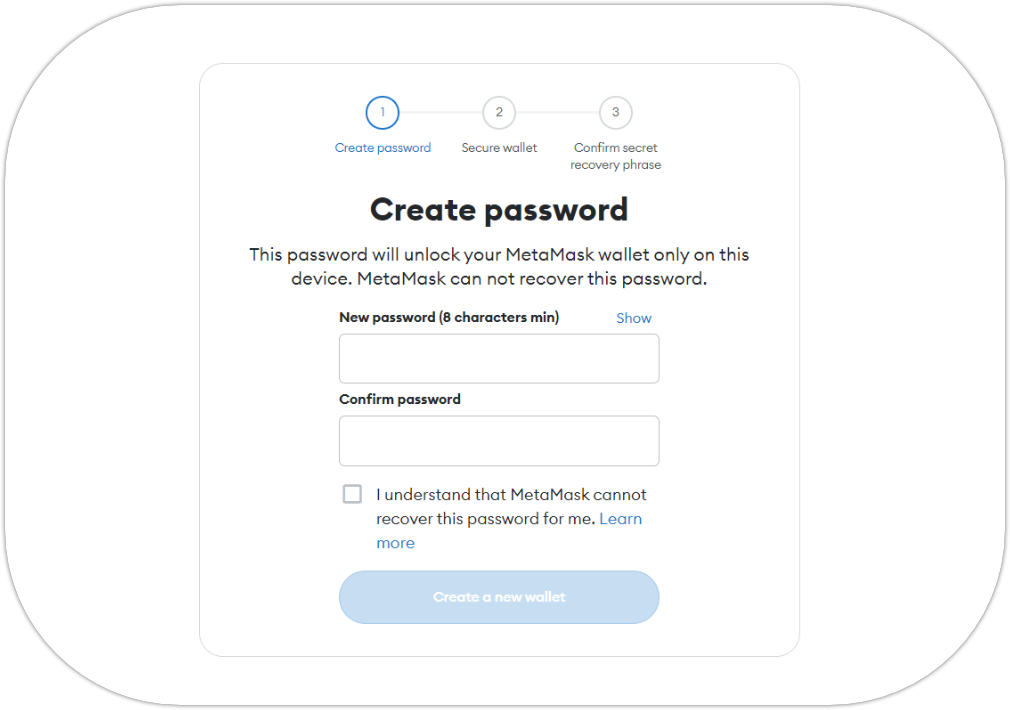
- On the next page, you will find information and a video tutorial about crypto wallet recovery phrases;
- Click on
Secure my wallet; - On the next page, you will find the 12-word secret recovery phrase. Click
Reveal secret recovery phrase;
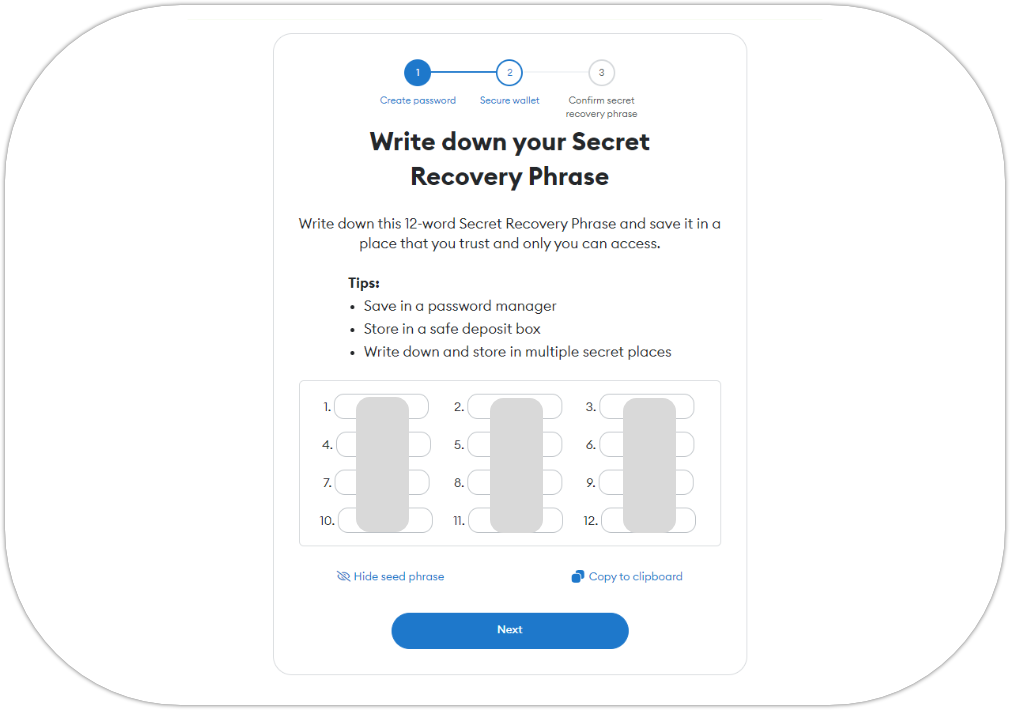
- Keep the 12-word secret recovery phrase in a safe place where only you can access it;
- In the next step, you will have to confirm the 12-word secret recovery phrase.
- Click
Done. Your MetaMask wallet is now ready to use.