Astar dApp Staking Application Guide
This guide provides a complete overview of how to apply for dApp Staking on Astar — whether your project is deployed natively on Astar Network or operates externally (e.g., on Soneium, Ethereum, Polkadot, or other parachains).
While all projects must meet baseline technical and governance requirements, external dApps must show measurable contributions to the Astar ecosystem, including:
- Meaningful ASTR token utility
- Long-term commitment to Astar
To be eligible, external projects must clearly demonstrate value to the Astar ecosystem, especially via ASTR token integration (e.g., payment, staking, rewards, governance).
Overview of the Process
This guide walks you through the process from application to onchain approval, covering both native and external deployment scenarios.
Step 1: Submit an Application on the Astar Forum
Before applying, ensure your project meets the latest Astar dApp Staking requirements, including:
- Use or utility of the ASTR token
- Deployed and verified smart contract
- Clear value proposition for Astar
- Active and transparent community engagement
- Evidence of long-term commitment
- A plan to support ASTR visibility and utility
How to Apply
- Go to the Astar Forum.
- Create a new topic under the dApp Staking category.
- Title your thread:
[Project Name] – dApp Staking Application - Use previous submissions or the official application template for guidance.
Community feedback is encouraged. Be responsive and transparent.
A 5–7 day minimum discussion period is required before moving to onchain governance.
Step 2: Set Up a Wallet & Deploy a Verified Smart Contract
1. Set Up a Native Astar Developer Wallet
You will need a native Astar wallet (not Ledger or EVM-only) with some ASTR for gas fees.
Supported wallets:
Polkadot.js (Recommended)
The Polkadot{.js} plugin provides a reasonable balance of security and usability. It provides a separate local mechanism to generate your address and interact with the Astar portal. We recommend users who are new to our ecosystem and want to create an Astar native address use this wallet. If you don't have the Polkadot JS extension you will receive a popup in our portal when you try to connect your wallet.
Install the Browser Plugin
The browser plugin is available for both Google Chrome (and Chromium-based browsers like Brave) and Firefox. After installing the plugin, you should see the orange and white Polkadot{.js} logo in your browser menu bar.
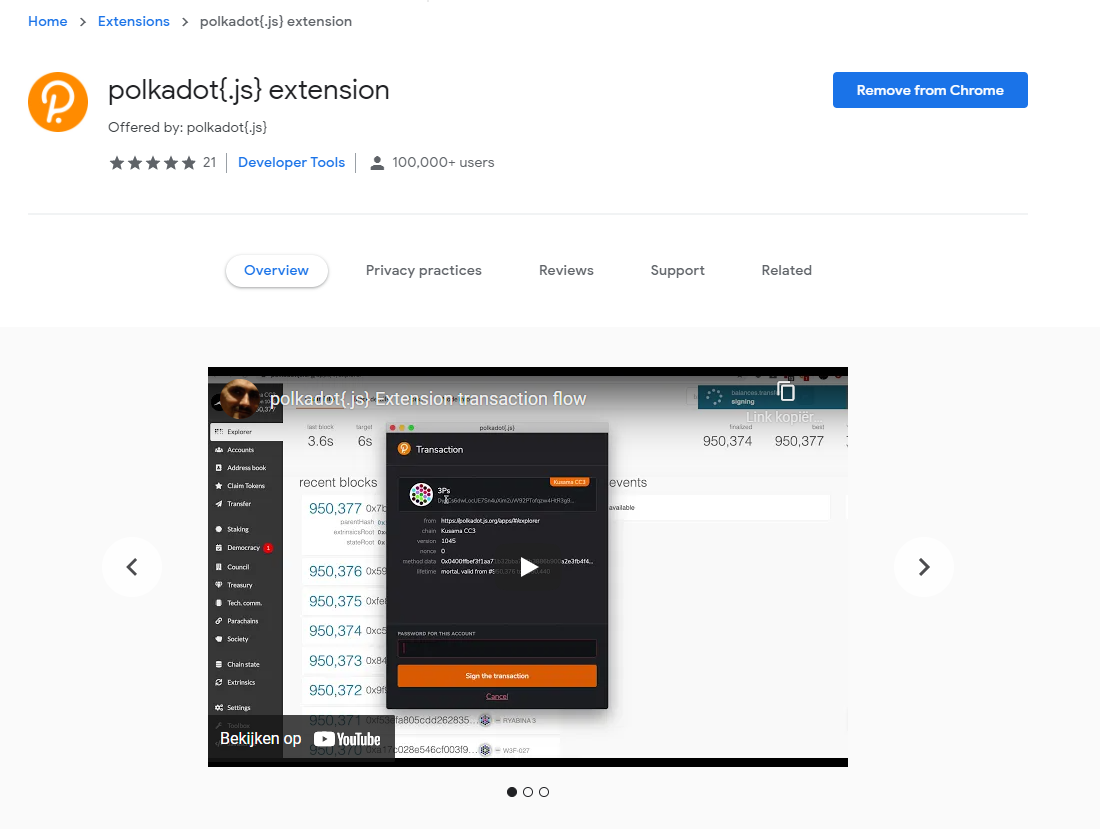
Create Account
Open the Polkadot{.js} browser extension by clicking the logo on the top bar of your browser. You will see a browser popup.
Click the big plus button Create new account. The Polkadot{.js} plugin will then use system randomness to make a new seed for you and display it to you in the form of twelve words.
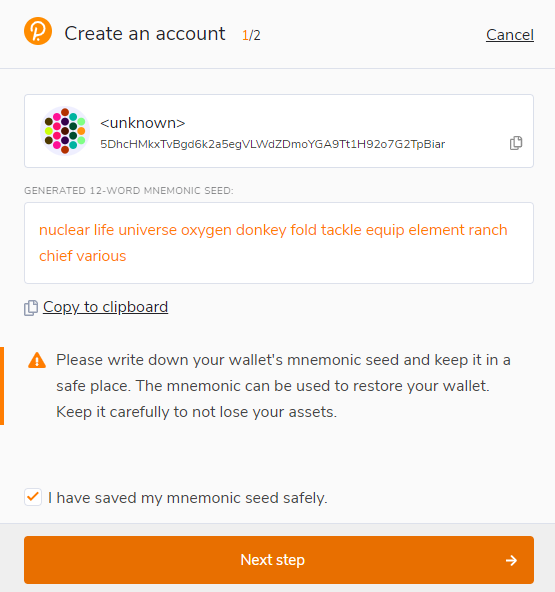
You should back up these words. Please, store the seed somewhere safe, secret, and secure. If you cannot access your account via Polkadot{.js} for some reason, you can re-enter your seed through the Add account menu by selecting Import account from pre-existing seed.
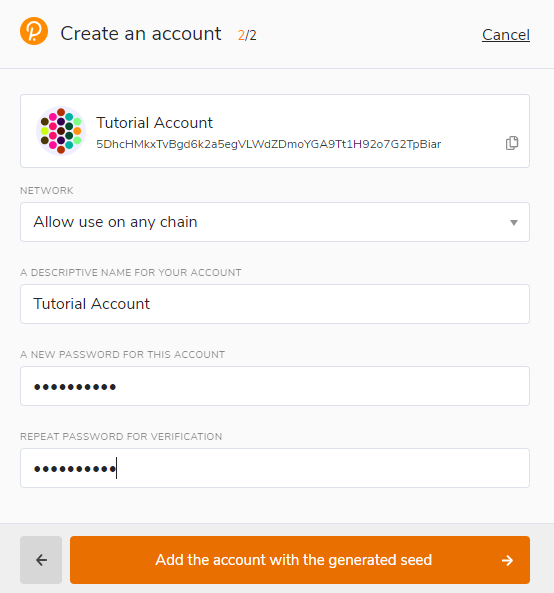
Best to create an account that is allowed on any chain in the Polkadot ecosystem including Astar or Shiden Network. Your account will automatically change format when connected to a chain.
A descriptive name is arbitrary and for your use only. It is not stored on the blockchain and will not be visible to other users who look at your address via a block explorer. If you're juggling multiple accounts, it helps to make this as descriptive and detailed as needed.
The password will be used to encrypt this account's information. You will need to re-enter it when using the account for any kind of outgoing transaction or when using it to cryptographically sign a message.
After clicking on Add the account with the generated seed, your account is created. We recommend also saving your account as json file somewhere safe.
Talisman
Install the Browser Extension
The extension is available on chrome and firefox.
Create a New Account
Once the extension is downloaded you can proceed to setup your account.
- In order to set up a wallet, click
New wallet.
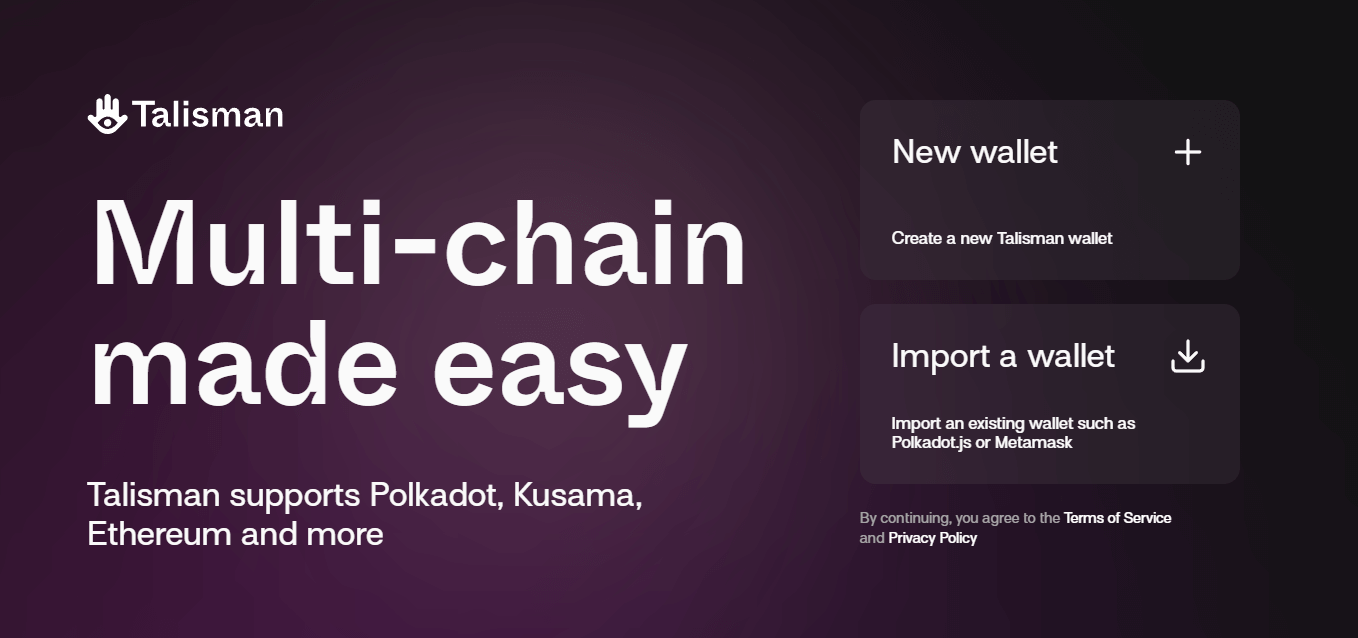
- Add a password for your account and click
Continue.
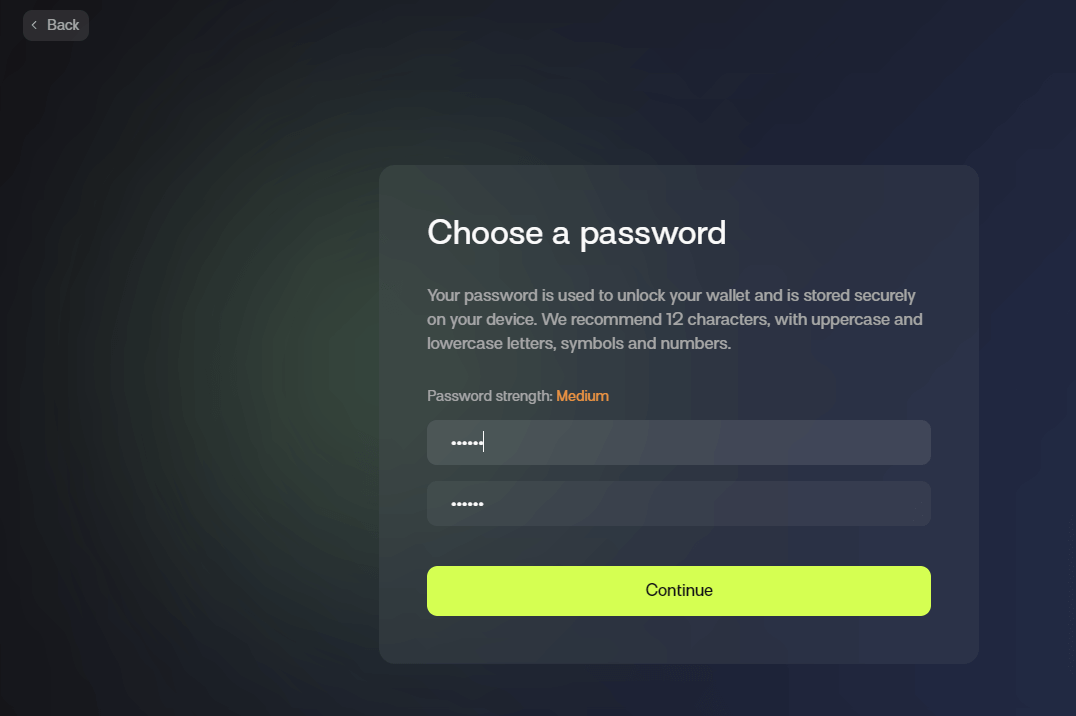
- Last step is to decide on allowing anonymous information to help talisman improve the wallet. Click any option and the setup is finished!
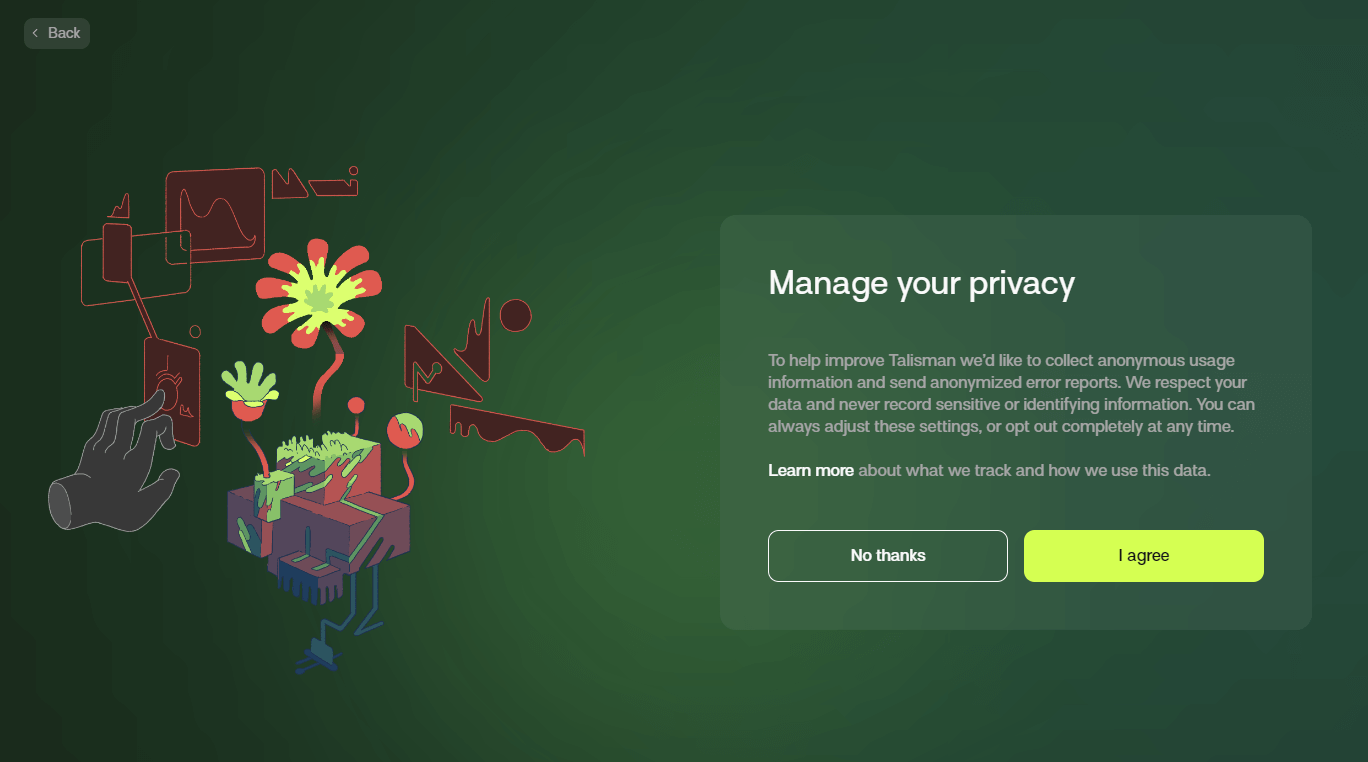
Create a new account in video
Don't forget to Back Up Your Secret Phrase! Consult this guide if necessary.
Subwallet
Install the Browser Extension
The extension is available on chrome and firefox.
Create a New Account
- After installing SubWallet extension, open the wallet and choose
Create a new account;
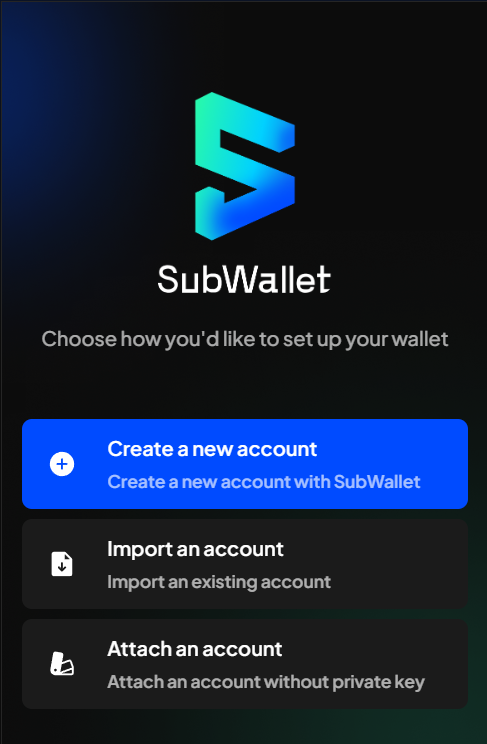
- Create a master password and click
Continue;
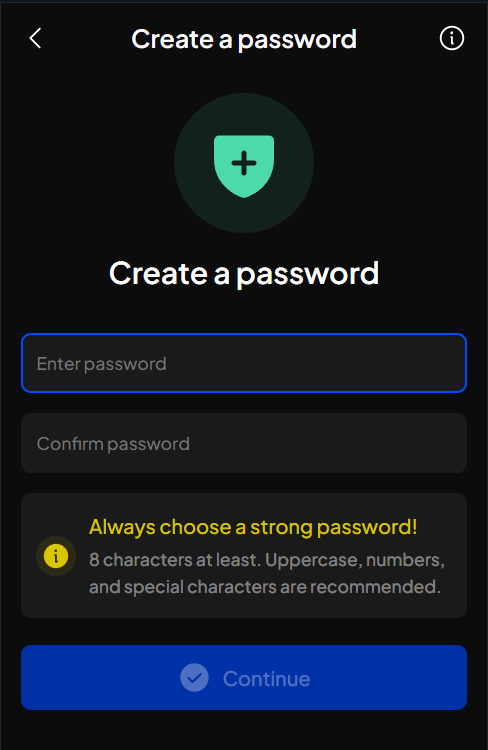
- Keep your recovery phrase (also known as seed phrase or secret phrase) in a safe place;
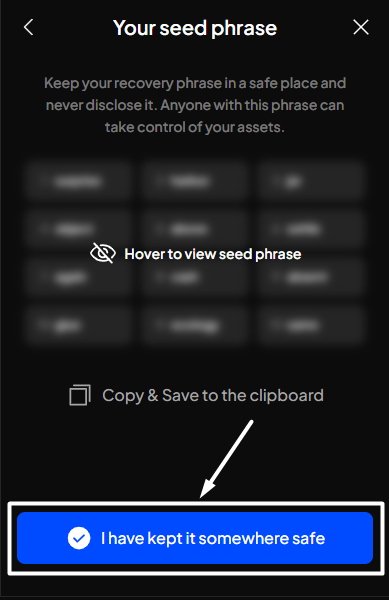
- Your account has been successfully set up. Click
Exitto get to Homepage;
Create a new account in video
Connect your wallet to the Astar Portal
Your native address will look like: YQnbw3oWxBnCUarnbePrjFcrSgVPP2jqTZYzWcccmN8fXhd
2. Deploy and Verify a Smart Contract
Your project must have a verified smart contract to register for dApp Staking.
You can either:
- Use your own smart contract (recommended for active protocols)
- Use the provided
helloworld.soltemplate (for non-technical teams)
Supported Networks:
- Astar Native (WASM)
- Astar EVM (Public Endpoints)
Verification Tools:
- Subscan (for Astar Native)
- Blockscout (for Astar EVM)
Step 3: Onchain Approval (Community Council or Public Referendum)
Once your forum post has had time for discussion and feedback, you can proceed via one of two approval paths:
Option A: Astar Community Council
Recommended for Most Projects
- Tag
@CommunityCouncilin your forum thread. - The Astar Community Council (ACC) will:
- Review your application
- Ask follow-up questions if needed
- Respond within 2 weeks with approval or feedback
If approved:
- A whitelist motion is submitted for your smart contract and ASTR address
- The motion requires 4 out of 6 votes from the Council
- Once passed, your project is officially added to dApp Staking
The ACC is elected from the Astar Collective and oversees:
- dApp Staking approvals
- Community Treasury allocations
- Ecosystem governance
You can view Council identities on Polkadot.js or Subscan, and contact them via forum profiles.
Note: If rejected, you may pursue approval via the Public Referendum path.
Option B: Public Referendum
Token Holder Governance
Projects may also apply via community vote.
Steps:
- Submit a preimage on Astar Subsquare.
- Create a public proposal referencing the preimage.
- Proposal becomes a referendum for voting.
- Voting period: 7 days
- If the referendum passes → your project is whitelisted for dApp Staking.
- If it fails → you may revise and resubmit the proposal.
You can refer to the Onchain Governance section to learn more about how to interact with Astar’s onchain governance system.
Step 4: Register your dApp on the Astar Portal
After whitelisting, visit the dApp Staking page on the Astar portal.
Connect your native wallet and choose the network on which you are going to register for dApp Staking (Astar Network or Shiden Network);
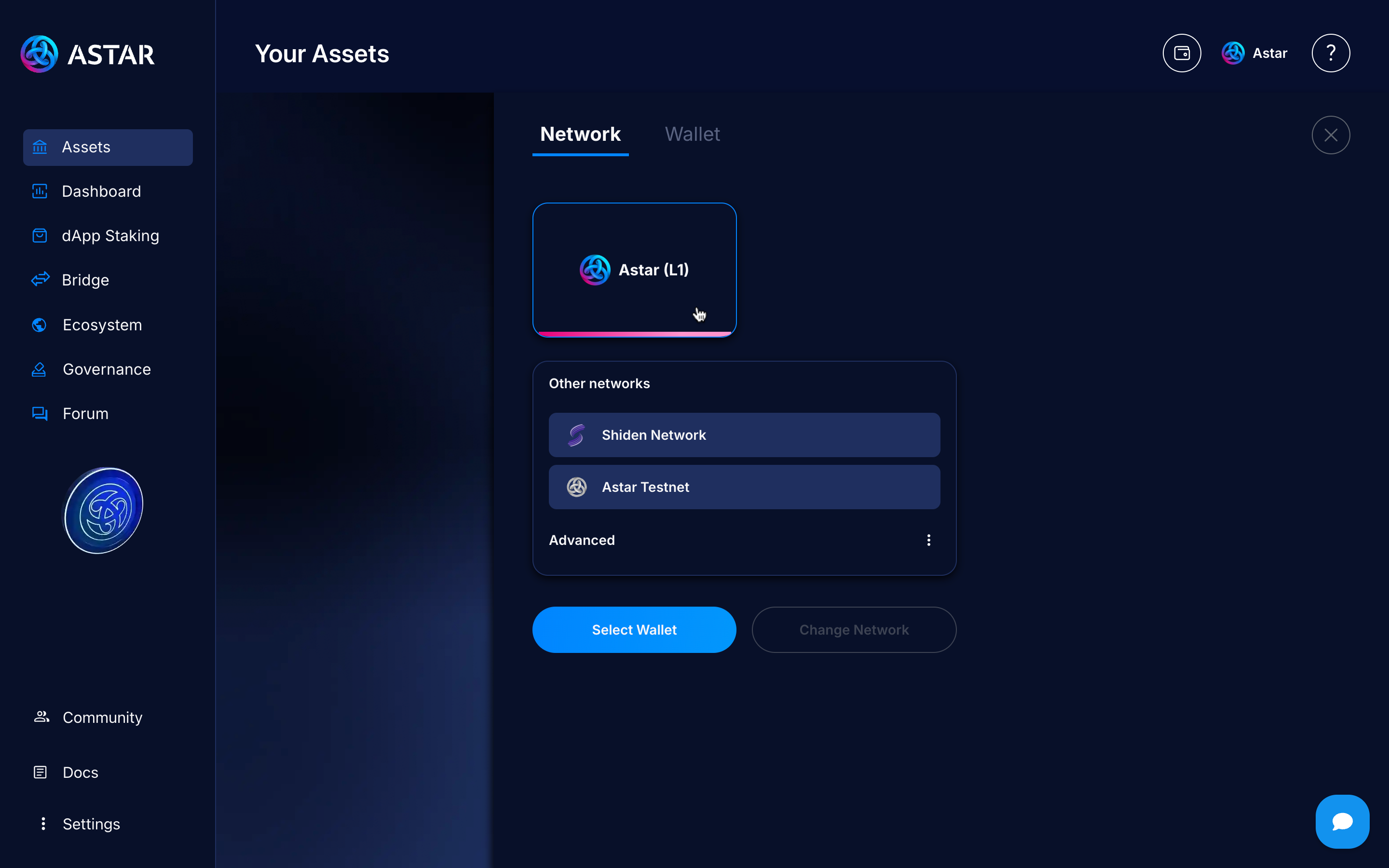
If the wallet has been whitelisted, a banner with a Register Now button, like the one below, will appear:
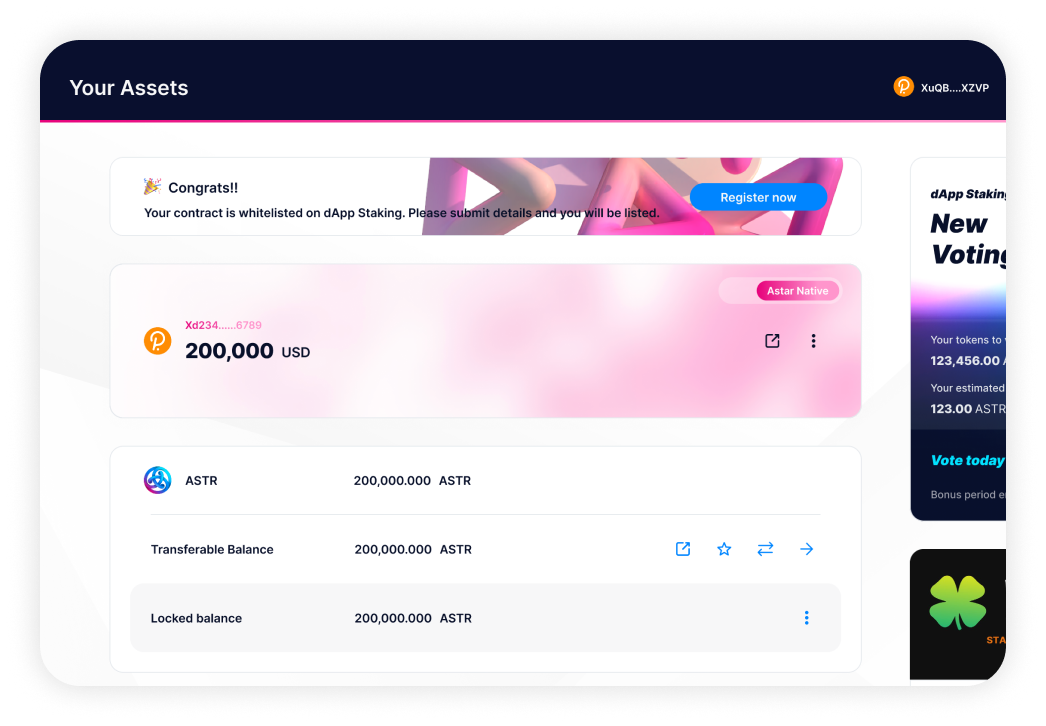
Click on Register Now and fill in the form with all your project details:
- Name of your dApp or project;
- Logo (Recommended size 512x512 px);
- Contract addres (automatically filled);
- Project URL;
- At least 4 images of your project (Recommended a images with size 16:9 within 1 MB);
- Builders information (person contributing to the project);
- Description of the project;
- Community links;
- Category and tags;
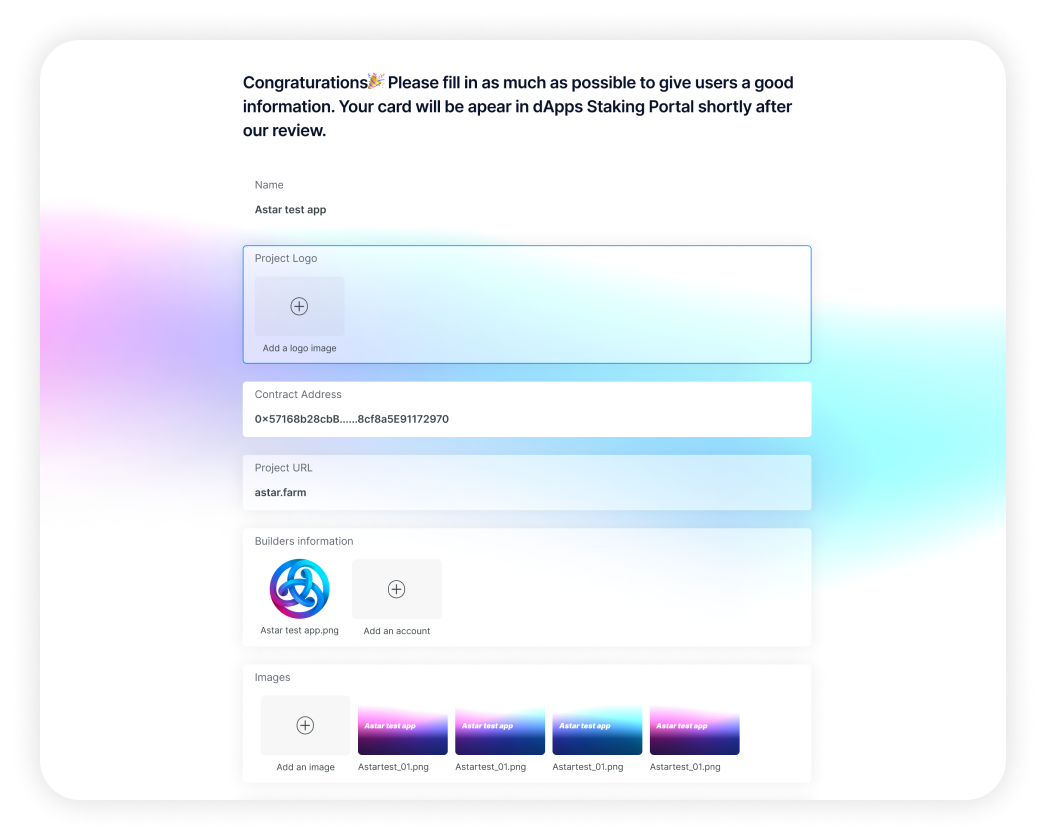
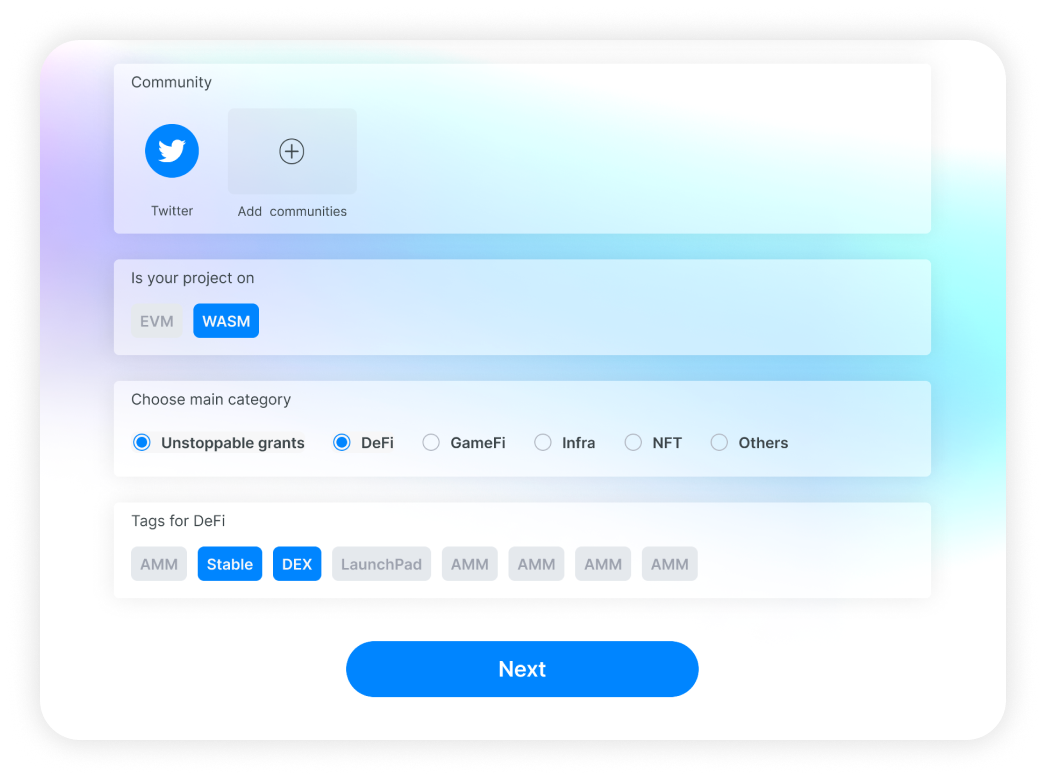
Once you've filled in all your details, click Next button and enter the description that will appear on your New Listing Card;
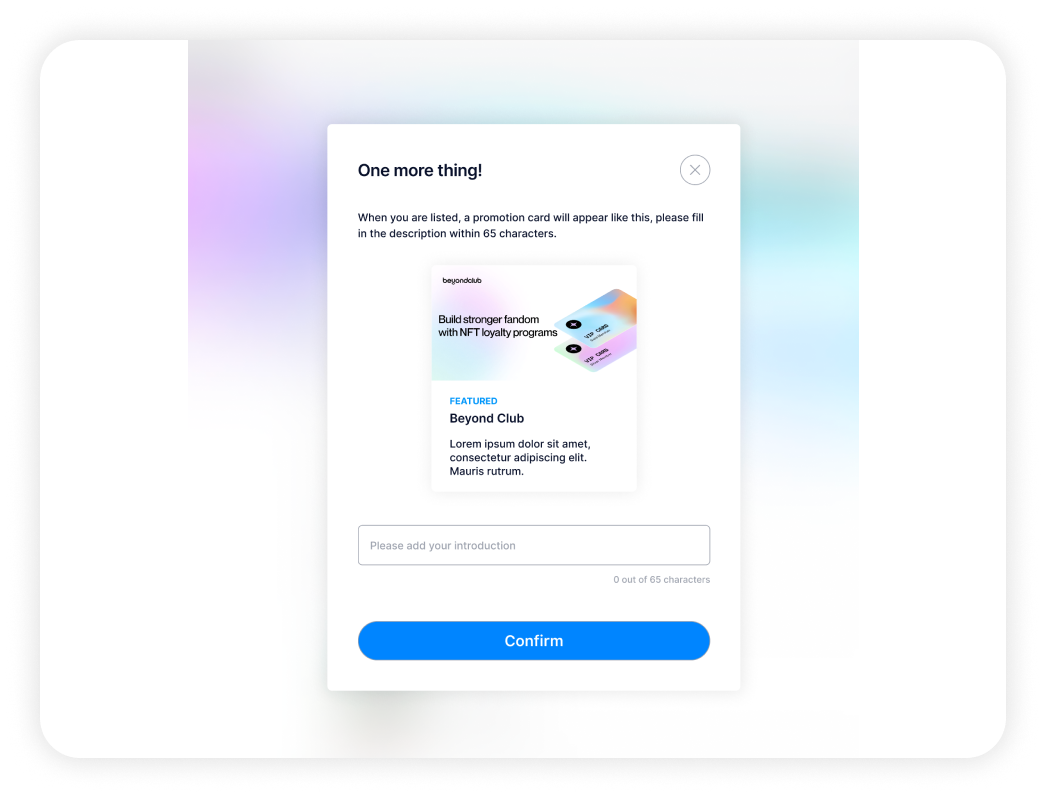
Finally, click on Register and sign the transaction on the network;
Congratulations! 🎉 Your project is now listed in dApp Staking and you can start your campaign and communication to attract stakers.
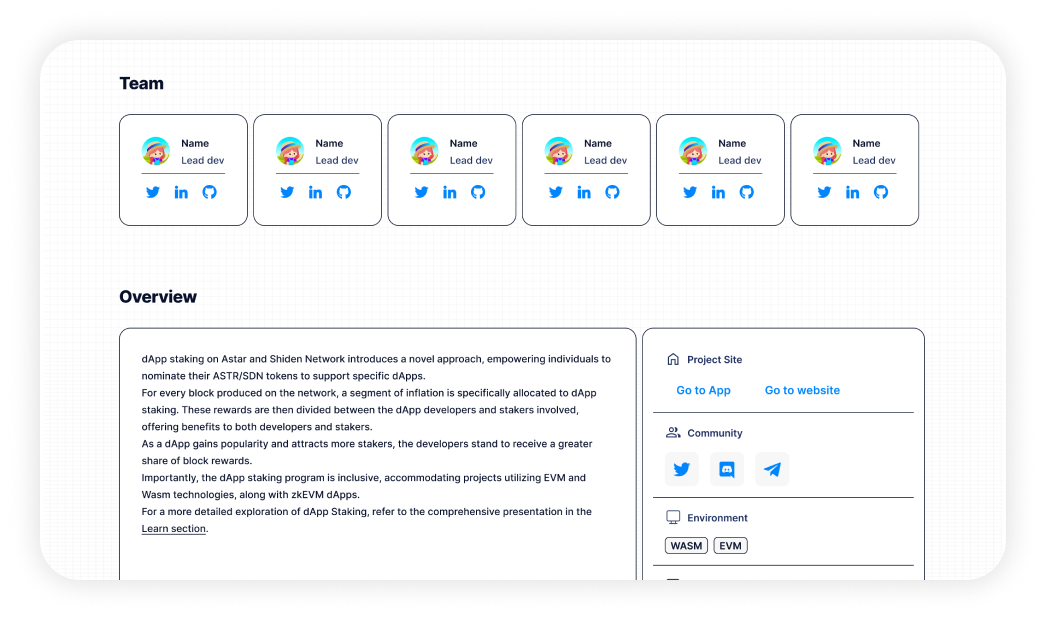
Need Help?
If you have any questions or need support:
- Join the conversation on the Astar Forum
- Reach out via the official Astar Discord
- Or use the Astar Contact Form