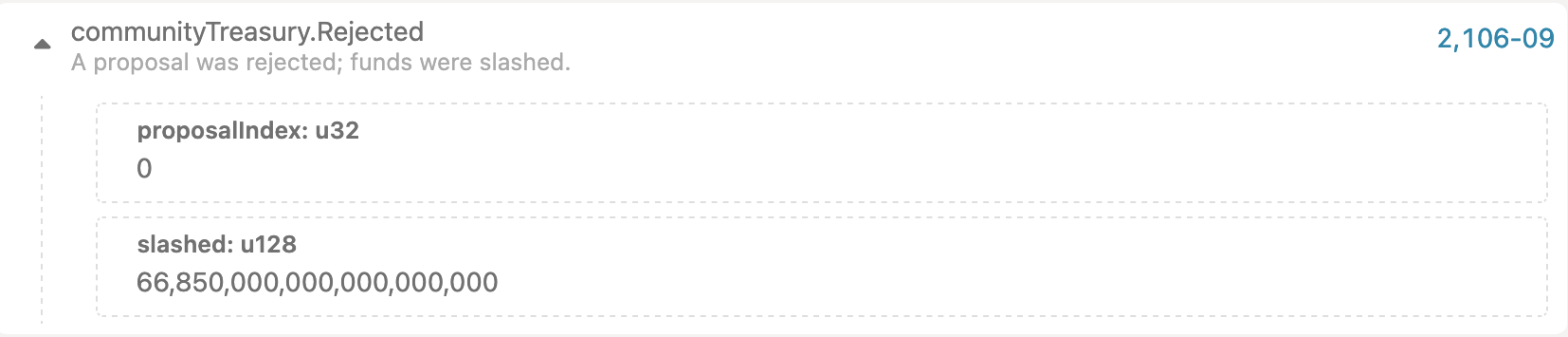Technical Guide
Intro
The purpose of this guide is to demonstrate how to perform Governance actions using the polkadot-js app (or any other app that allows direct extrinsic call construction).
This knowledge isn't mandatory to use the dedicated governance UI, but can be very helpful to understand what's happening underneath the hood.
Extrinsic Calls Overview Per Actor
This chapter and subchapters will provide an overview of extrinsic calls used in the governance.
Collectives
All collectives, which include Main Council, Technical Committee and the Community Council need to initiate & execute their calls via the pallet-collective interface.
execute- allows a collective member to execute a call with a special origin as the member of the collective
- no voting, no delay
- e.g. this is used by the
Tech Committeewhen they veto the external proposal made by theMain Council
propose- proposes a call for voting to the collective
- needs to specify the voting threshold manually - user/UI needs to ensure they know this based on the proportion of aye votes required for the proposal to be passed
- e.g. if there are 5 collective members, and 2/3 is required for a motion to pass, the threshold should be set to 4
- from the code side, the proportion will need to be hardcoded, but member count can be read off the chain
- when a proposal is made, it will be assigned a unique
proposal index, andhashwill be calculated from the actual proposal call- these values are important for further interaction with the proposal
vote- collective member can vote to either approve or disapprove the proposal
- need to specify both the proposal hash and proposal index as emitted by the
proposecall - when an account votes for the first time (not changing the vote), the extrinsic call is free
close- attempt to close the proposal, executing the call in case of the achieved approval or removing the proposal in case of rejection or expiry
- in case threshold hasn’t been achieved, but a prime logic is in place, and allocated
motion durationhas expired, missing votes might be derived from the prime strategy, and proposal will be closed - need to specify both the proposal hash and the proposal index as emitted by the
proposecall- in addition, also need to know the max weight of the proposal to execute & its encoded length
- unlike previous calls, can be called by any signed origin, no need to be part of the collective
- however, this account will pay the transaction fee for the execution
The pallet-collective-proxy is a special pallet that allows calls to be made on behalf of another account. It's similar to a proxy, but also works on collectives. It only has a single call that can be used:
execute_call- wraps an extrinsic call, e.g. from the dApp staking pallet
- can only be successfully executed by the proxy account Id if collective decision has been reached
- in practice this means that when collective makes a proposal to execute a dApp staking action, they will need to wrap the dApp staking call into the
execute_call
Main Council
-
Democracy->externalPropose- make an external proposal withsuper majority approvevoting scheme -
Democracy->externalProposeMajority- make an external proposal withsimple majorityvoting scheme -
Democracy->externalProposeDefault- make an external proposal withsuper majority againstvoting scheme -
Democracy->emergencyCancel- cancel a referendum during the voting phase -
Treasury->rejectProposal- reject the treasury spending proposal -
Treasury->approveProposal- approve the treasury spending proposal
Technical Committee
Democracy->fastTrack- fast-tracks an external proposalDemocracy->cancelProposal- cancels a public proposalDemocracy->vetoExternal- vetoes an external proposalDappStaking->maintenanceMode- enable or disable maintenance modeSafeMode->forceEnter/forceExit- enables/disables Safe Mode for the chainTxPause->pause/unpause- pauses/unpauses specific transactions
Community Council
CollectiveProxy->executeCall(DappStaking->*)- any dApp staking call related to token locking/staking can be executed by wrapping it into collective proxy callDappStaking->register- register a new dApp into dApp stakingCommunityTreasury->rejectProposal- reject the community treasury spending proposalCommunityTreasury->approveProposal- approve the community treasury spending proposal
Token Holders
-
Democracy->propose- make a proposal, reserving some ASTR as the deposit -
Democracy->second- endorse the existing proposal, reserving some ASTR as the deposit -
Democracy->vote- vote aye or nay, with some amount of ASTR -
Democracy->delegate- delegate voting power to someone else -
Democracy->undelegate- removes delegation of the voting power -
Democracy->removeVote- removes the vote from the referendum, releasing the funds if no locks are applicable anymore -
Democracy->unlock- remove the expired ASTR locks -
Treasury->proposeSpend- proposes the spending of the main on-chain treasury funds (requires a deposit) -
CommunityTreasury->proposeSpend- proposes the spending of the community treasury funds (requires a deposit)
Emergency Situations
The following functions aren't tied to any specific actor, but at the moment of writing this guide, they are only callable by the Technical Committee or the Main Council.
Safe Mode
Intended to put the entire chain into safe mode, prohibiting any non-critical user transactions. This should only be used in case of a critical bug or vulnerability that needs to be fixed immediately.
SafeMode->forceEnter- puts the chain into safe mode, preventing any non-critical transactions.SafeMode->forceExtend- extends the safe mode duration, allowing more time for the fix to be implemented. Can be used repeatedly to extend the safe mode duration by a fixed amount.SafeMode->forceExit- exits the safe mode.
Tx Pause
Intended to prohibit specific extrinsic calls. Similar to safe mode but more precise & flexible. Caller is required to precisely specify pallet name (as integrated in the runtime) and the extrinsic call.
Integrated pallet names are defined in the runtime code, but can also be checked in polkadot-js app when selecting an extrinsic or state query. However, when checking the app, user needs to be aware that the first letter should be capitalized. For example, using the following image:

we can observe pallets assets & balances but their actual names are Assets & Balances. This is important to note because if incorrect pallet name is specified, the call won't be properly filtered nor will the runtime inform the user that the call doesn't exist.
For the 2nd part, the extrinsic call name, it must be specified in snake_case.
This is exactly how it's defined in the pallet code, but the name can also be found using the polkadot-js app. When a pallet is selected under extrinsic selection, all extrinsic calls are listed but in camelCase. For example, using the following image:

we can observe that pallet Balances has calls like burn, forceTransfer or transferAll. Transforming these into snake_case we get burn (unchanged), force_transfer and transfer_all.
The pallet has only two calls.
TxPause->pauseTxPause->unpause
Using all of the information presented so far, a few examples how these calls can be used:
- TxPause->pause("Balances", "transfer_all")
- TxPause->pause("DappStaking", "claim_unlocked")
- TxPause->pause("Assets", "transfer_keep_alive")
dApp Staking
dApp staking has a maintenance mode which essentially disables all possible interactions with the pallet, and prevents eras from advancing (to prevent any further storage modifications). It can be enabled either by the Tech Committee or by the Main Council.
It's intended to be used when the dApp staking protocol has become compromised due to a bug or an attack.
DappStaking->maintenanceMode
User Guide
All of the examples below were done on a local test network which can be easily started by downloading Astar binary from the official releases (or building it manually), and starting it as ./astar-collator --dev --tmp.
The settings & parameters of the local test network DO NOT reflect what will be used on Shibuya or on Astar.
This does not describe how users are expected to use the governance since majority of this logic will be hidden behind a frontend.
Token Holder
Preimage
To put it simply, preimage of the call hash is the call itself - the proposal we want to execute.
The first step is to select Governance -> Preimage as shown in the image below.

The second step is to click on the Add preimage button. Now the user can define the call they wish to propose. For the sake of this example, it will be a registration of a smart contract into the dApp staking protocol.
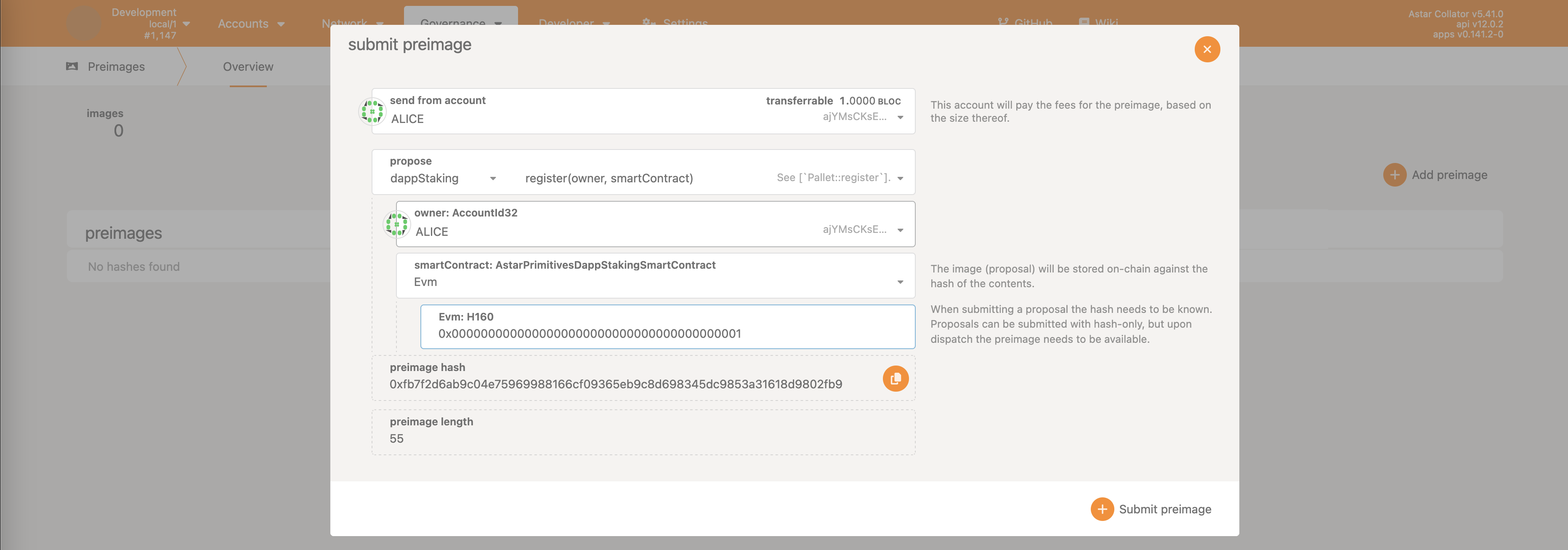
This is the definition of the call that we’d like to see become a referendum, and ideally executed afterwards. It’s important to note the values of the preimage hash (and preimage length) as it serves as the identifier of the actual call.
For this particular example, the preimage hash is: 0xfb7f2d6ab9c04e75969988166cf09365eb9c8d698345dc9853a31618d9802fb9 and length of the preimage is 55 bytes.
Click on the Submit preimage, and now the call has been stored on-chain. As such, it can be referred to from the Democracy pallet which we’ll cover in the following chapters. Once the call has been executed, it can be observed under the stored preimages.

Do note that this action will result in some tokens from the caller being reserved as a security deposit (prevention of spam attacks). Once (or if) the call has been executed, the deposit can be reclaimed. It’s also possible to do this before making the actual proposal. The amount of tokens reserved is defined by the runtime logic - in general, the larger the call, the larger the security deposit will be.
User only needs to click on Unnote, and it will clear the deposit if possible (e.g. the preimage is not being used for a submitted democracy proposal).
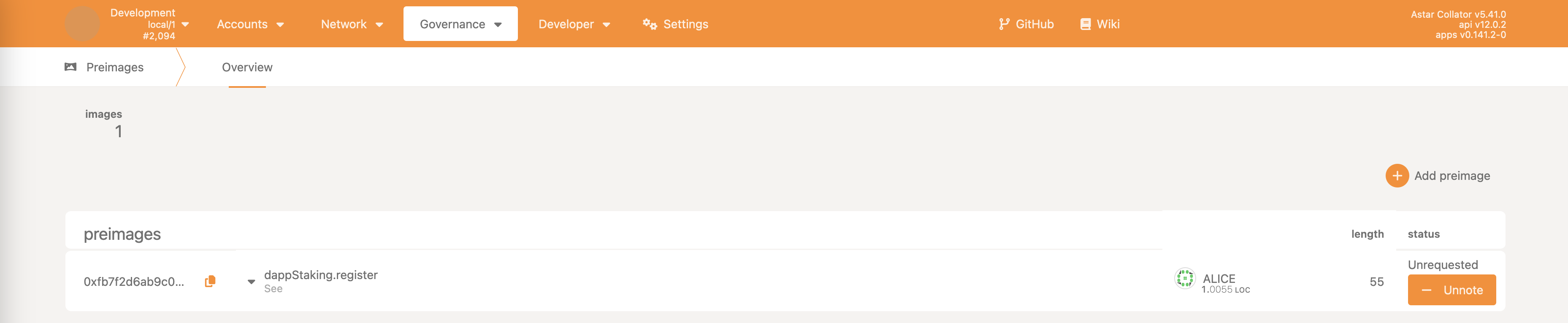
Submitting & Endorsing A Proposal
The previous steps with preimage upload are mandatory for the following example.
The first step is to select Governance -> Democracy as show in the image below.
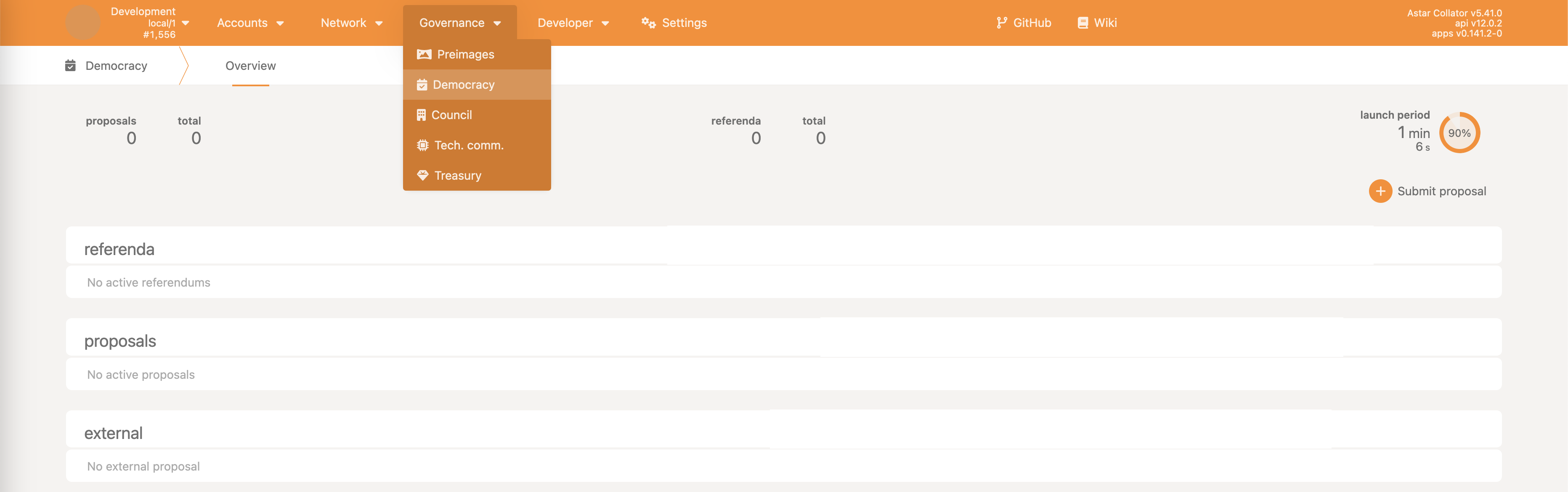
The second step is to click on the Submit proposal button - this will reserve some currency and put the proposal into the queue.
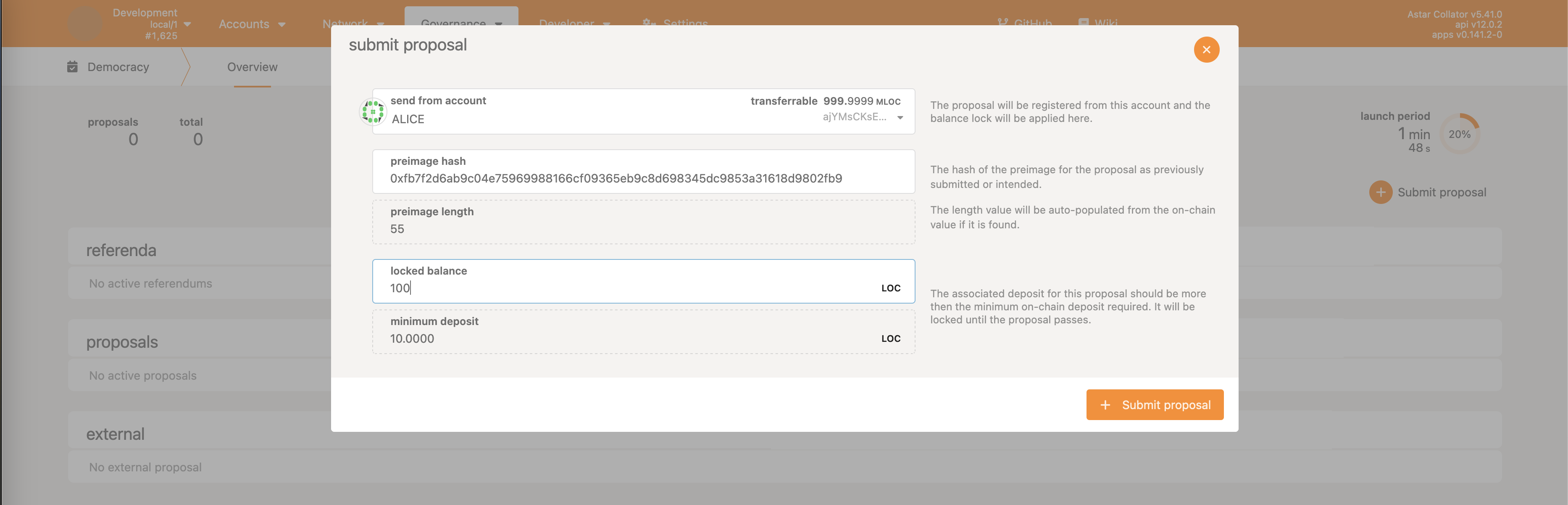
Note that preimage hash and preimage length are reused from the previous chapter.
The minimum deposit is defined by the runtime logic and cannot be changed - it’s the minimum amount user needs to reserve in order to submit a public proposal. The locked balance prompt is a bit misleading since it refers to the actual value user wants to reserve for this proposal. Any subsequent secondment (endorsement) of this proposal will also need to reserve that amount.
In case the proposal is canceled (e.g. due to it being malicious), the reserved funds are slashed (burned). It’s important to keep this in mind since making a proposal carries weight.
When someone makes a proposal, it isn’t guaranteed it will be upgraded to a referendum. So the proposal submitter can ask others to endorse their proposal to increase the likelihood of the proposal being upgraded to a referendum. The proposal with the highest endorsement (i.e. number of tokens used to pre-vote) will get upgraded.
Endorsement cannot be done with locked/frozen tokens. E.g. tokens locked in dApp staking cannot be used here. This is because endorsing a proposal will reserve tokens, making them slashable in case proposal is canceled.
Anyone can decide to endorse the proposal, as show in the following images.
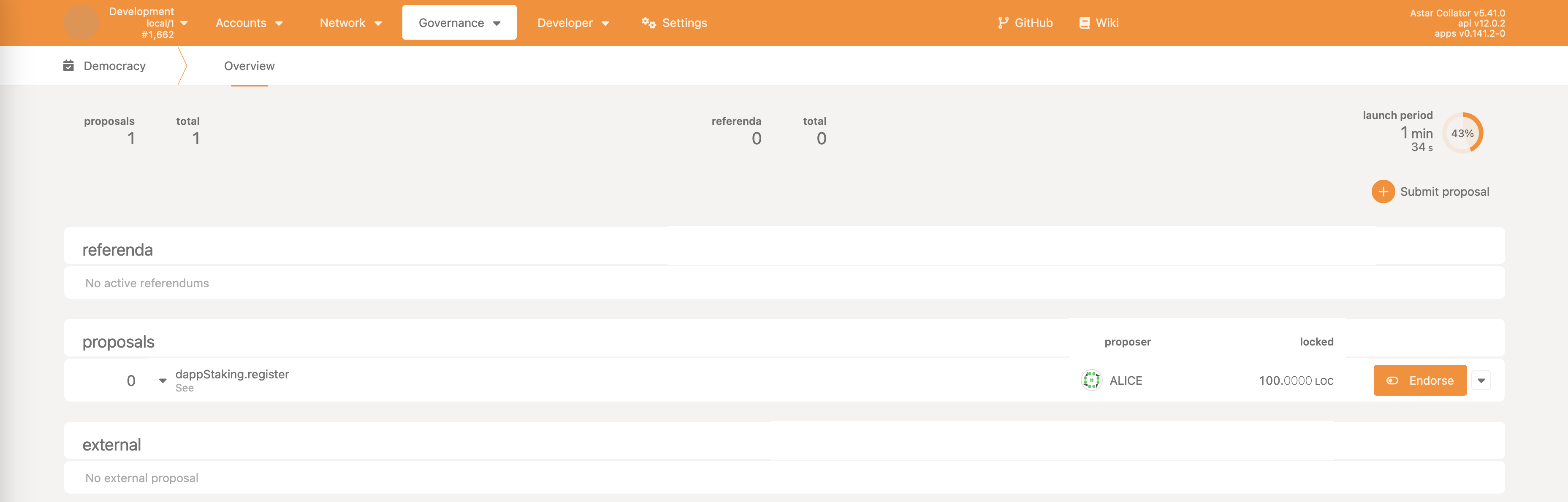
Click on the Endorse and a new window will pop out.
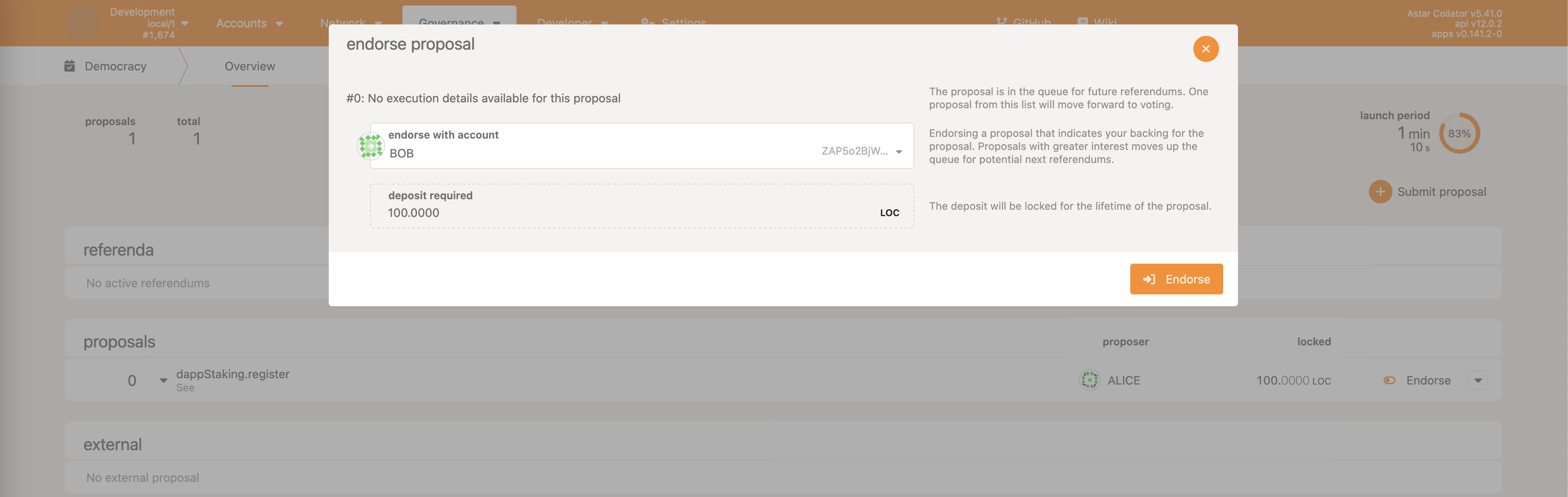
Whoever decides to endorse the proposal needs to reserve the exact same amount that was reserved by the original proposer. By endorsing and reserving funds, they also become slashable in the case of an canceled proposal.
Once the Launch Period ends, and if the proposal has the most endorsement, it will be upgraded into a public referendum. In the case of our example, it’s the only proposal so it will most definitely be upgraded. After that, the Voting Period begins, where users can either vote aye or nay.
Please check the following chapter for description of the voting procedure.
Voting
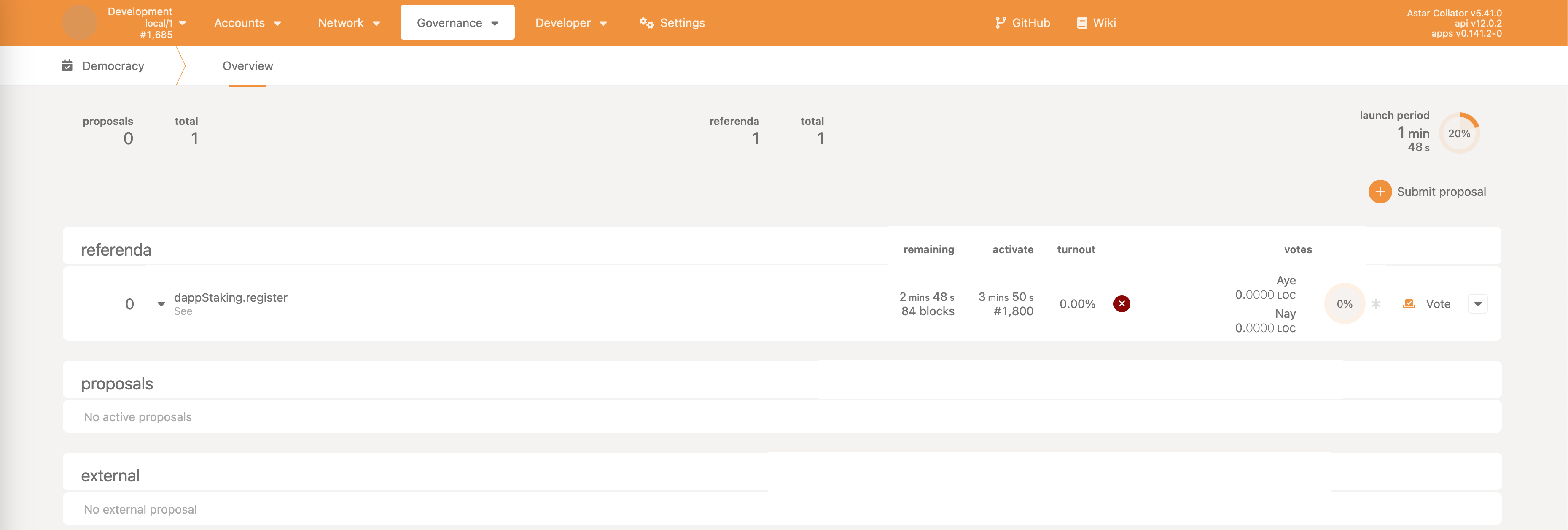
By clicking on the Vote button, a new window will open where user can decide whether to vote aye or nay, as well as the amount they are willing to use for voting, and the conviction.
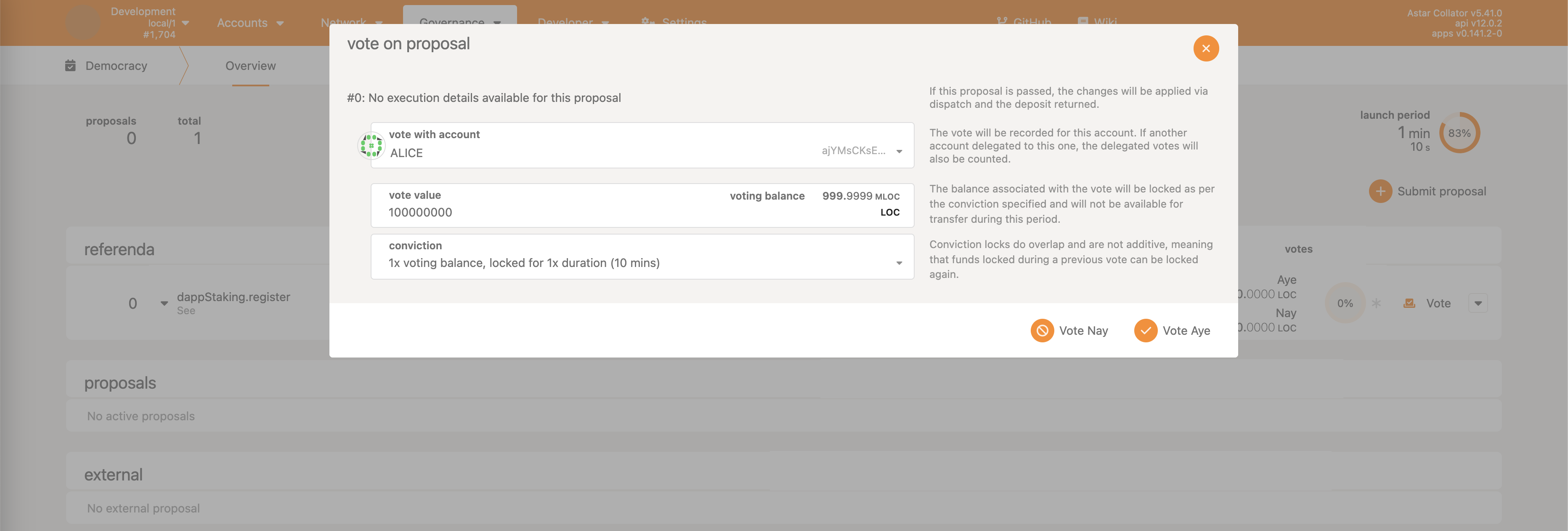
The amount used, in case the referendum plays out in favor of the user’s vote, will be locked according to the rules of the conviction.
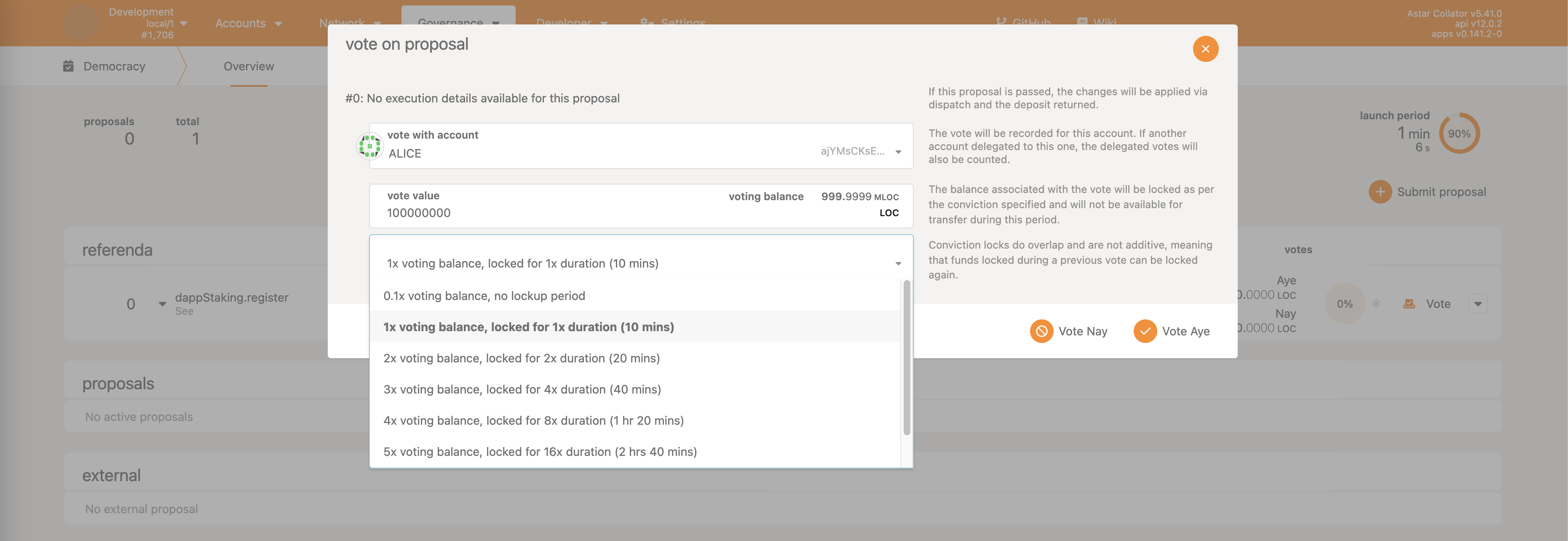
After the vote has been cast, the UI will update number of votes, turnout, etc.
User can also observe two timers:
remaining- how long until the voting period endsactivate- how long until the call is enacted on-chain, in case it passes
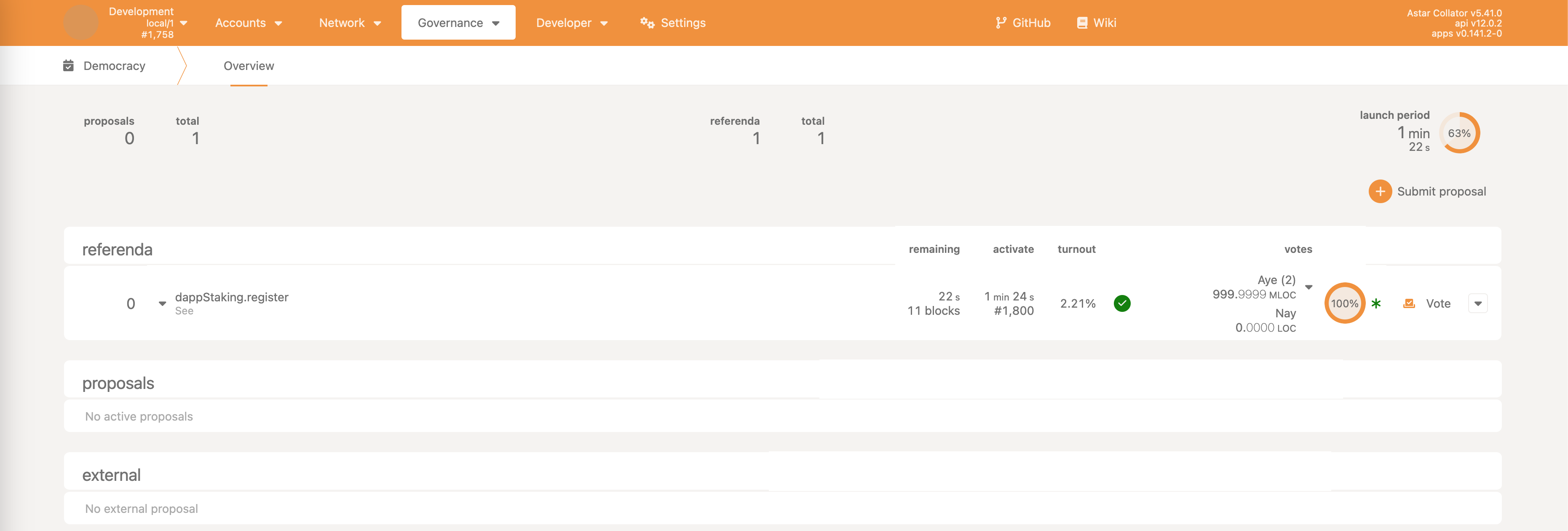
Once the remaining timer from the above reaches zero, referendum will be passed, and will be scheduled for enactment. This can be observed in the Network explorer part of the polkadot-js apps.
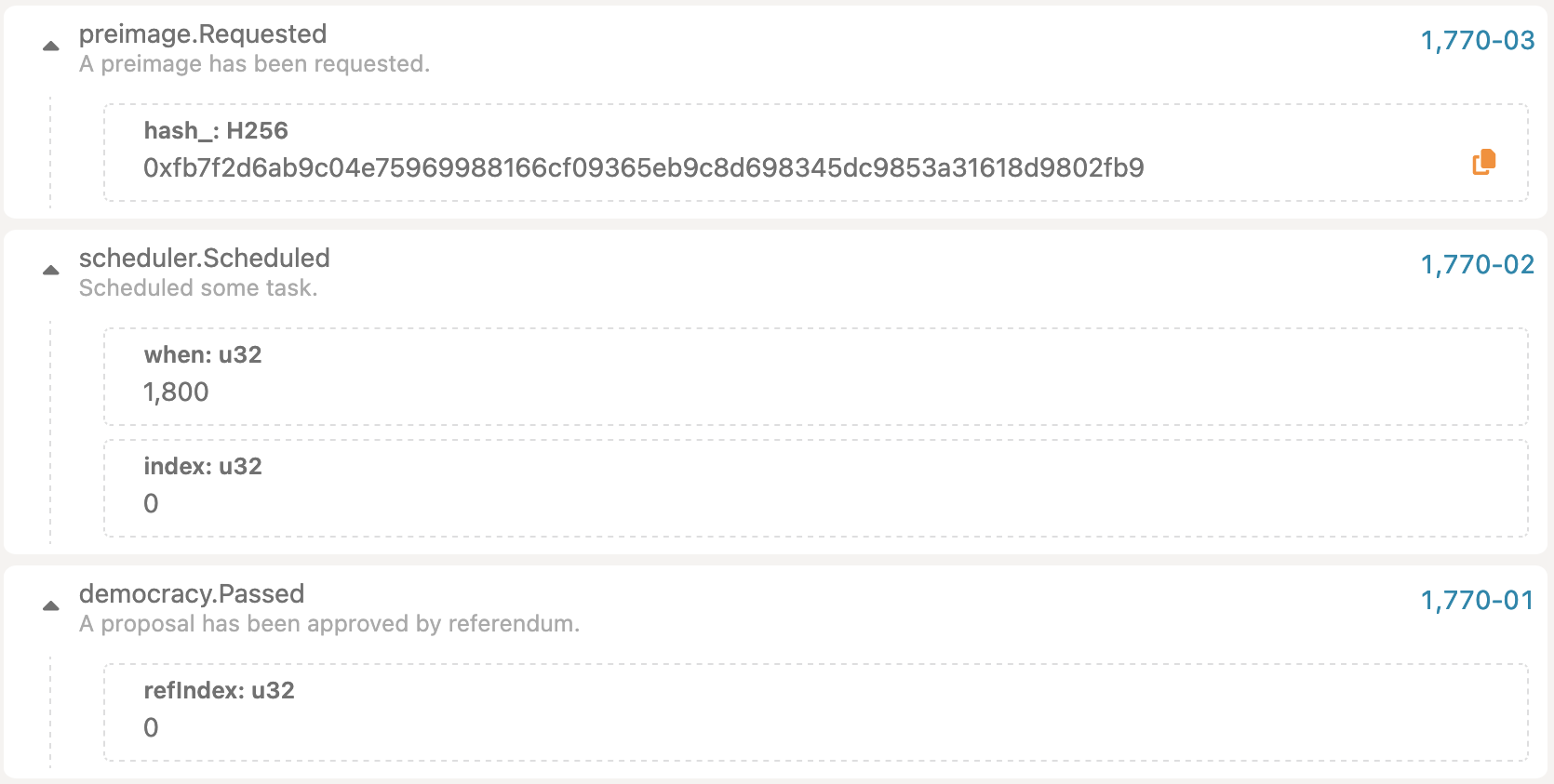
Note that referendum was passed (democracy.Passed), preimage was requested (preimage.Requested), and call execution was scheduled for block 1800 (scheduler.Scheduled).
Once this happens, user is free to remove the preimage to get back their reserved funds (see previous chapter for the explanation).
Once block 1800 is reached, the Scheduler will dispatch the call (scheduler.Dispatched), resulting in an EVM smart contract being registered for dApp staking (dappStaking.DAppRegistered).
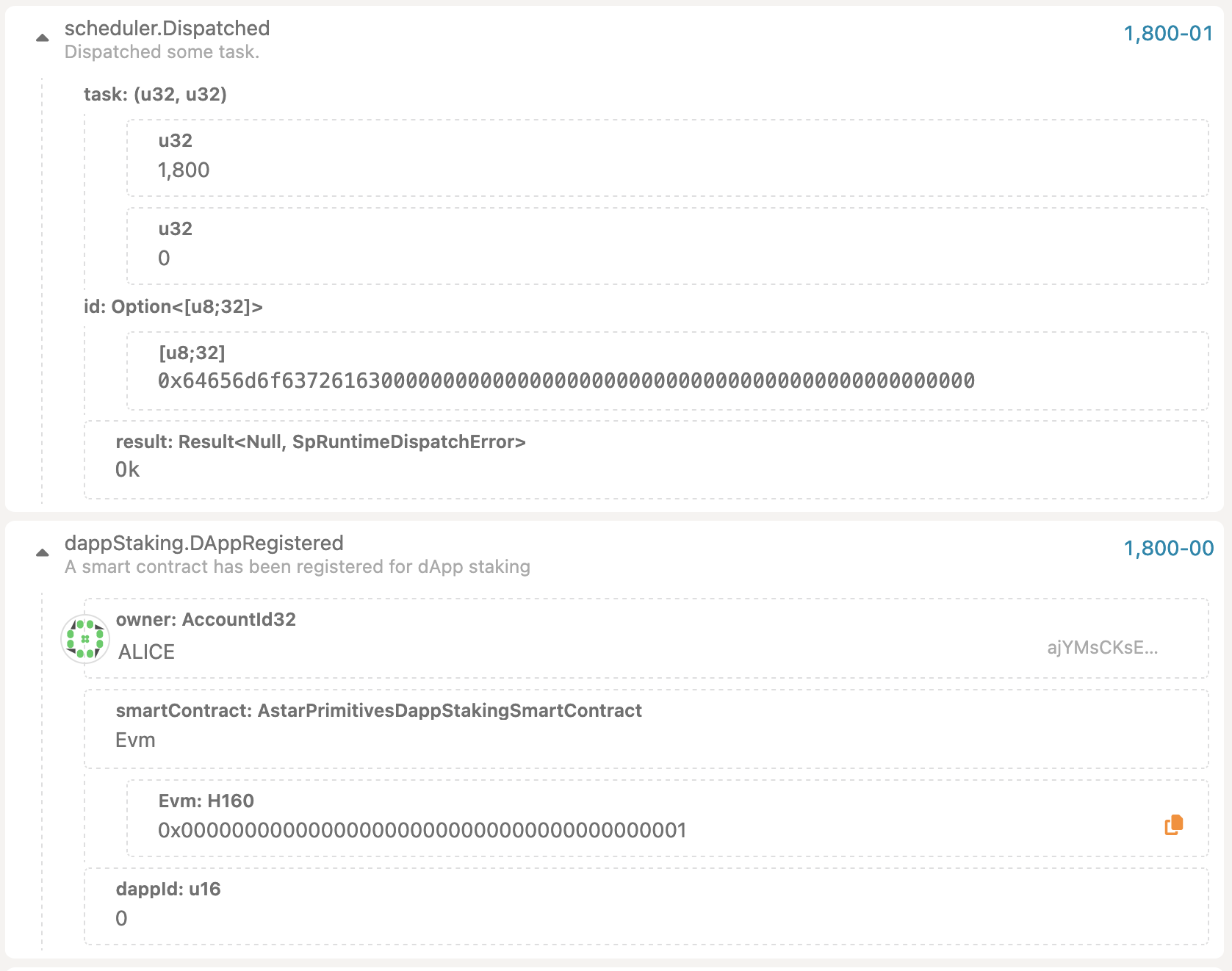
Vote Delegation
User can decide to delegate their voting power to someone else. The approach is shown in the following pictures. First step is to select Developer -> Extrinsics, and find the democracy pallet calls. Select delegate and select the account to which delegation is done.
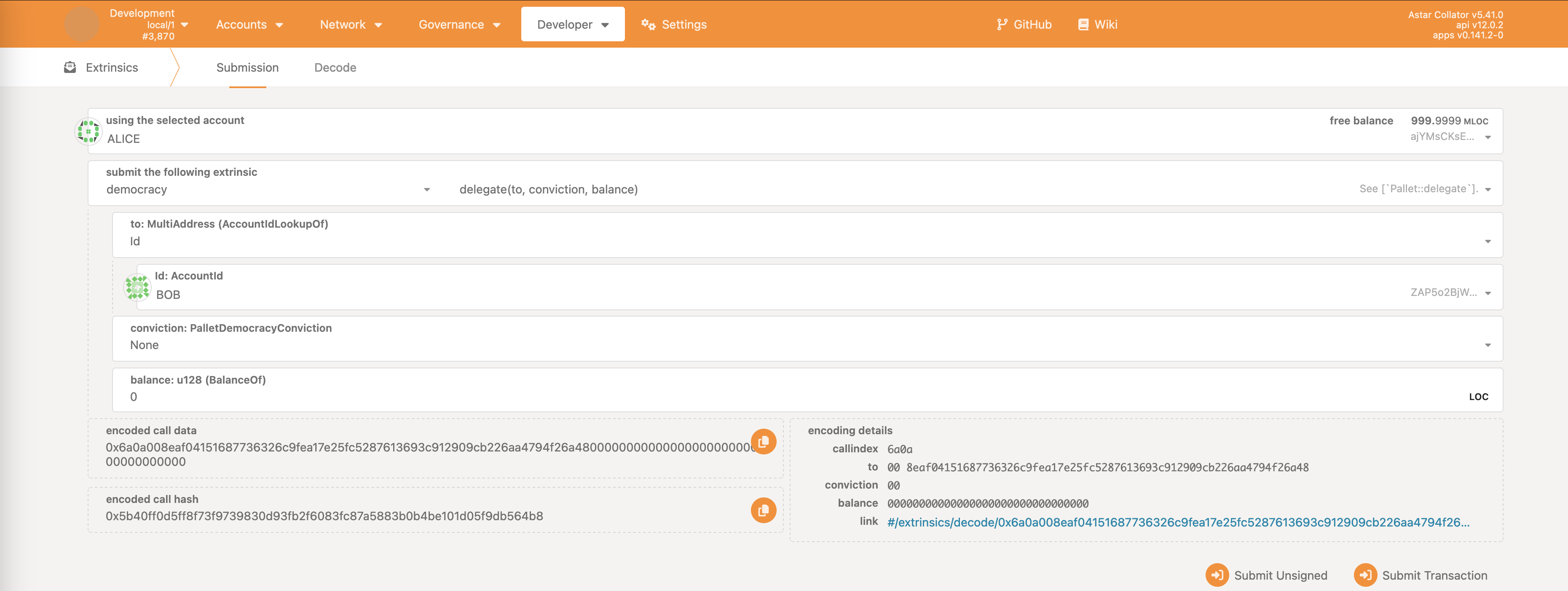
The conviction works the same way as with regular voting. The balance fields represents how muck tokens will be used for delegation.
User must not be actively participating in any vote if they want to delegate. In case they are, they need to withdraw their votes if they wish to delegate.
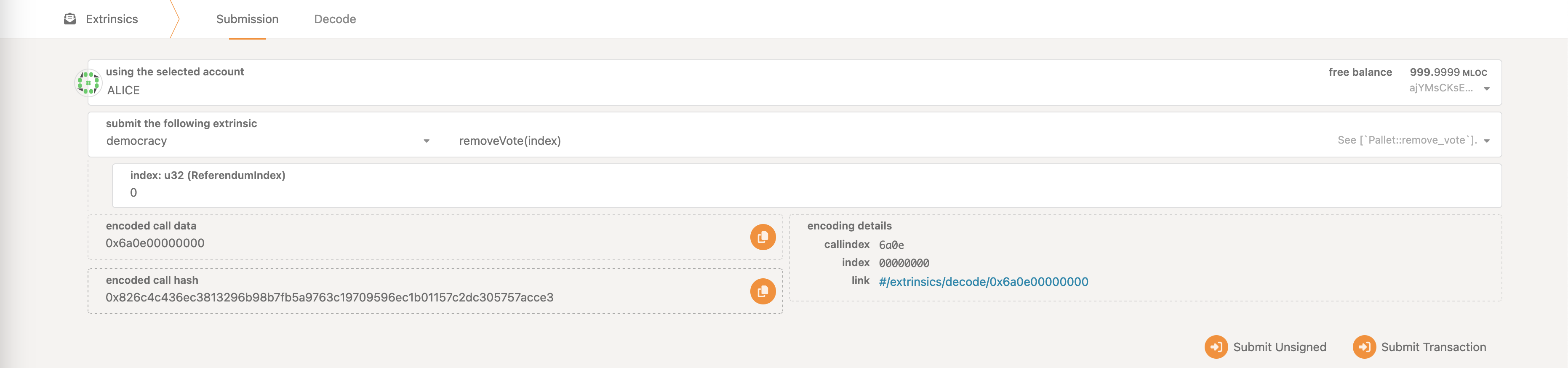
The index is the referendum index for which the user voted. In case vote was cast for multiple referendums, the vote should be removed from all of them.
Main Treasury Spending Proposal
Any native token holder can propose treasury spending. For the main chain treasury it’s very straightforward, as the image demonstrates.
First select Governance -> Treasury, and click on the Submit proposal button.
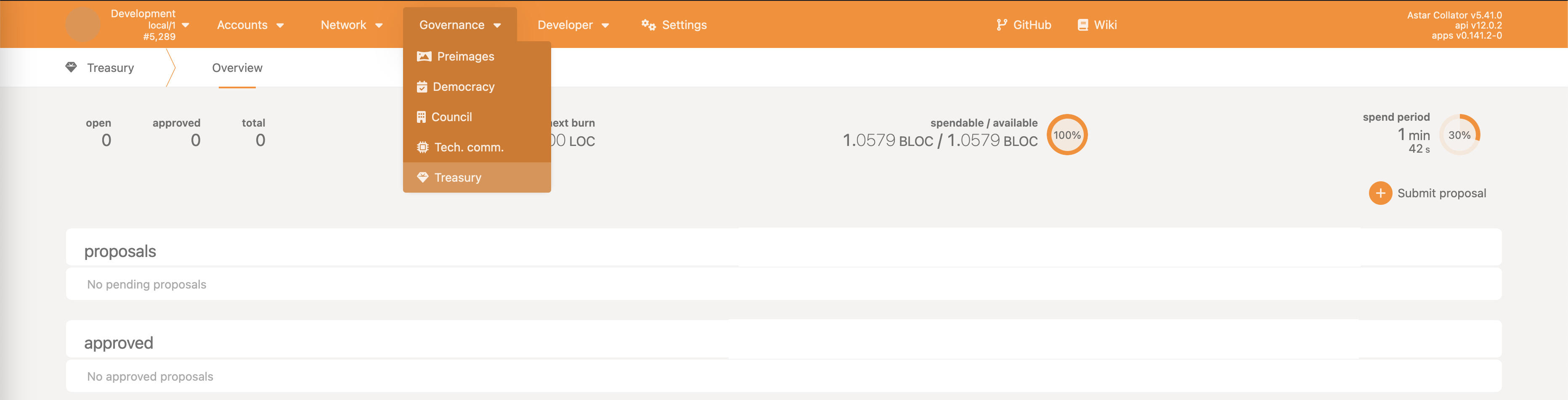
Select the beneficiary of the spending (the account who will receive funds), and the amount requested. Note that some amount needs to be reserved - percentage of the requested amount, but limited by an interval between the minimum and maximum bond amount.
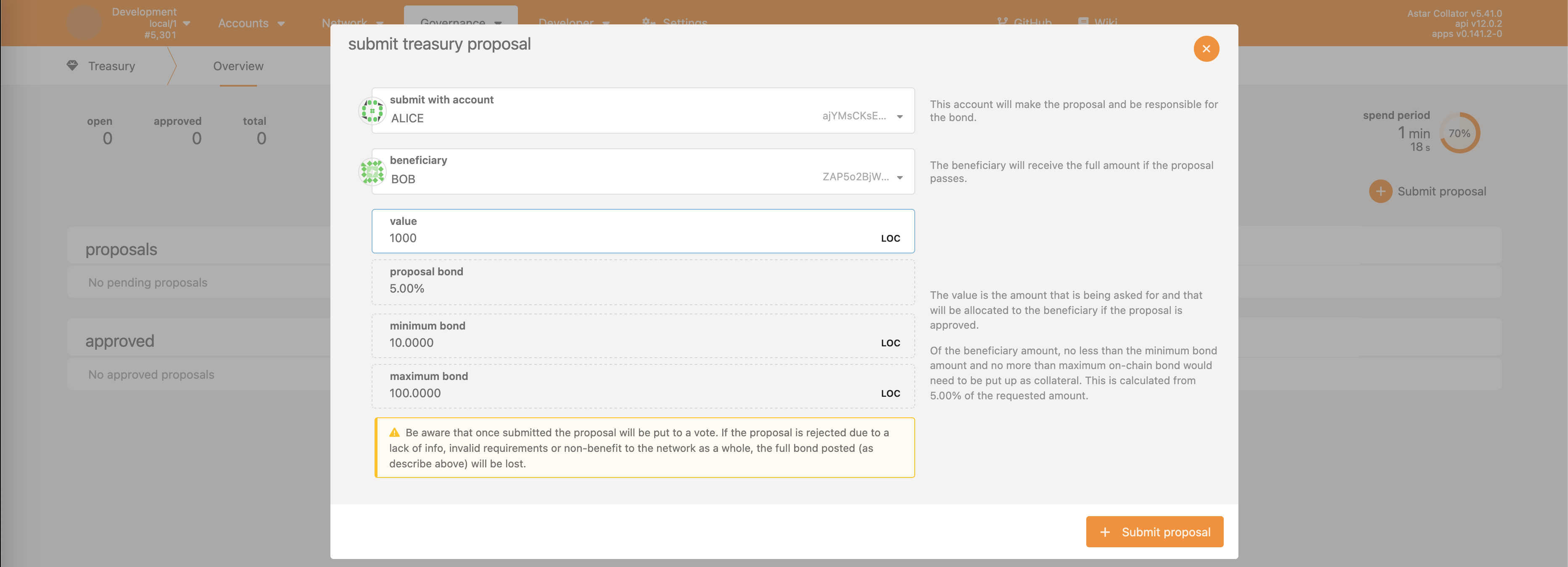
After the call is executed, proposal is made and can be either approved or rejected by the main council.
In case the proposal is rejected, the reserved amount is slashed.
Community Treasury Spending Proposal
The underlying logic & approach is exactly the same as the main treasury, however, polkadot-js apps does not support community treasury in its Governance UI.
Same functionality can be achieved by selecting Developer -> Extrinsics and communityTreasury as the pallet. Following image demonstrates it:
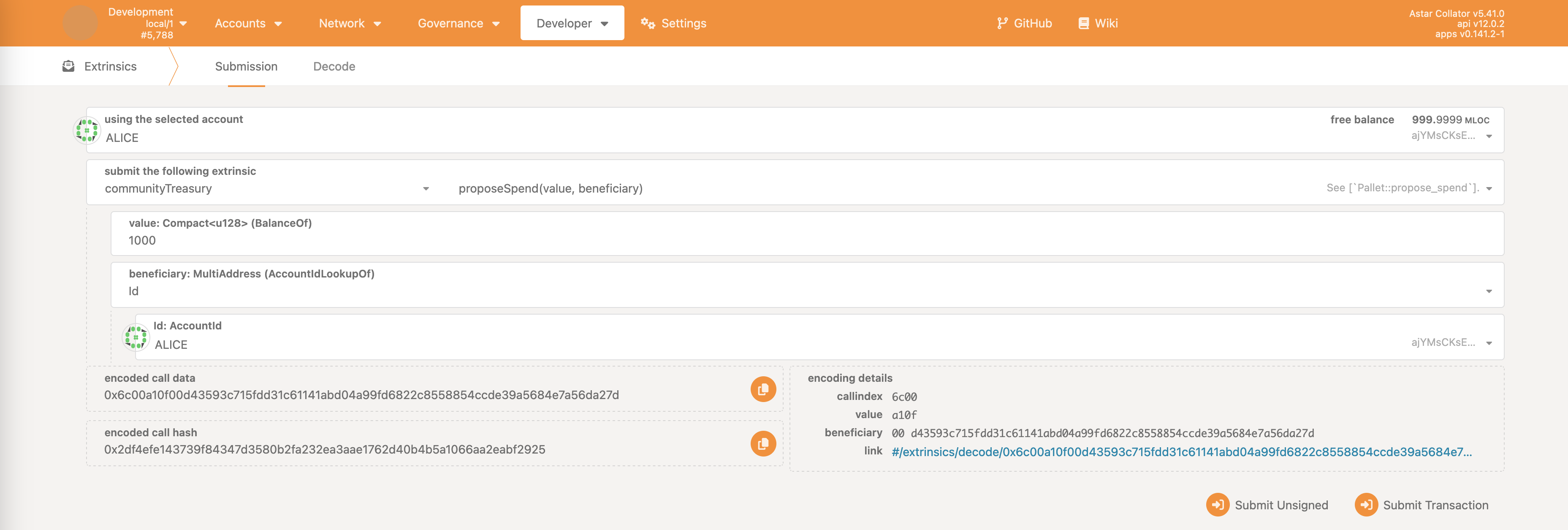
If call is successful, proposal will have been made. However, due to missing UI support, it won’t be visible as the main treasury proposal would be.
However, successful proposal can be observed in the Network's tab block explorer. It’s important to note the proposalIndex as it’s the unique identifier of the proposal.

Main Council
External Proposal With Simple Majority Voting Scheme
The first step is to repeat the step of creating an preimage. Before the external proposal can be registered, preimage of the call hash (in other words, the call itself) needs to be stored on chain.
Then, user should select Governance -> Council in the polkadot-js apps.

Here on the picture, under the Overview tab, we can see the council members. Clicking on the Motions tab takes us to the interface for proposing calls.

There are two options:
Propose motion- proposes to execute a call withCouncilcollective as the origin. This can be used for certain actions, like approving or rejecting the treasury proposal.Propose external- proposes a new external proposal for the democracy system. At the next applicable launch period, the active external proposal gets upgraded to a public referendum.
For the purpose of this example, we’ll be making an external proposal. As a reminder, the dApp staking register call (preimage) hash is 0xfb7f2d6ab9c04e75969988166cf09365eb9c8d698345dc9853a31618d9802fb9 and preimage length is 55 bytes.
Clicking on the Propose external will open up a new window where user should input the aforementioned data.
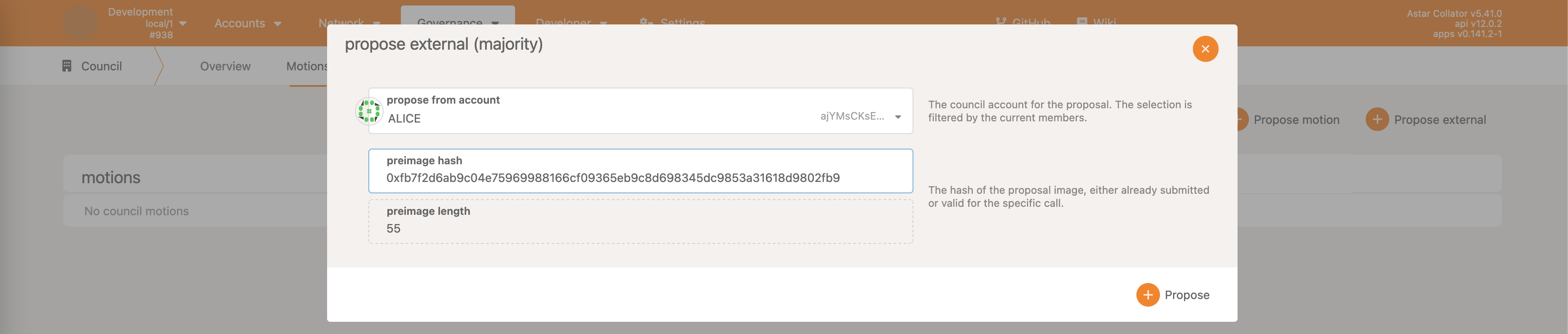
Note that this will make an external propose with the simple majority voting scheme. This is what the UI does by default.
Executing the proposal will create a council motion which should be either approved or rejected by the council members. For the sake of this example, approve with sufficient number of the council members by voting aye and closing the proposal.

As a result, a new external proposal will be created.
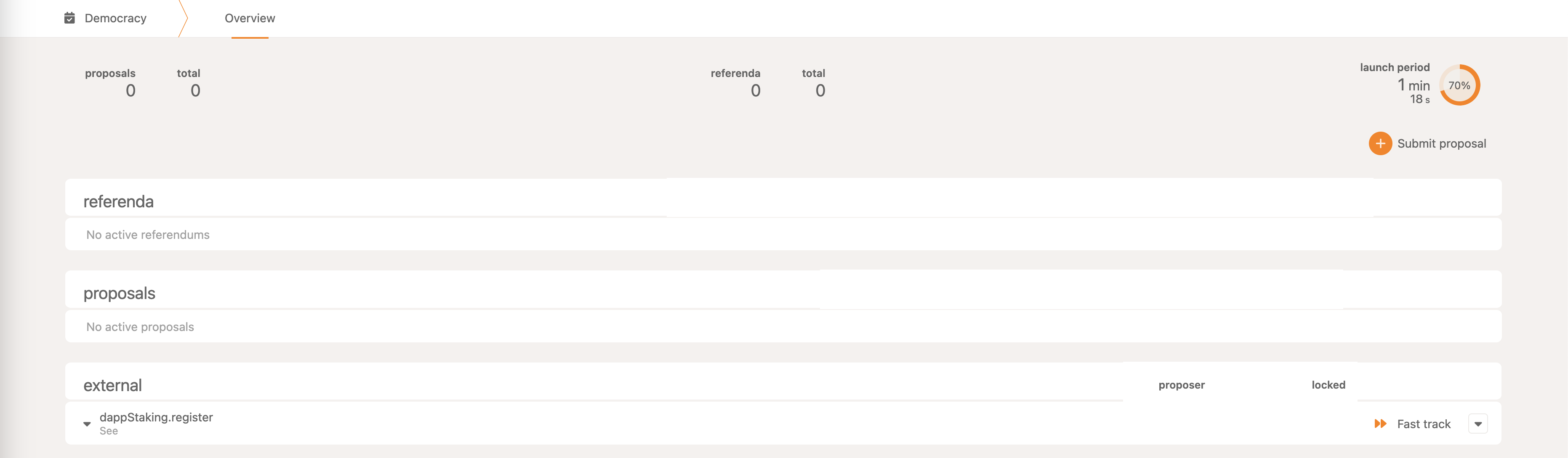
Once the launch period passes, it will be upgraded to the public referendum which can be voted on by the token holders (for explanation see the token holder chapters).
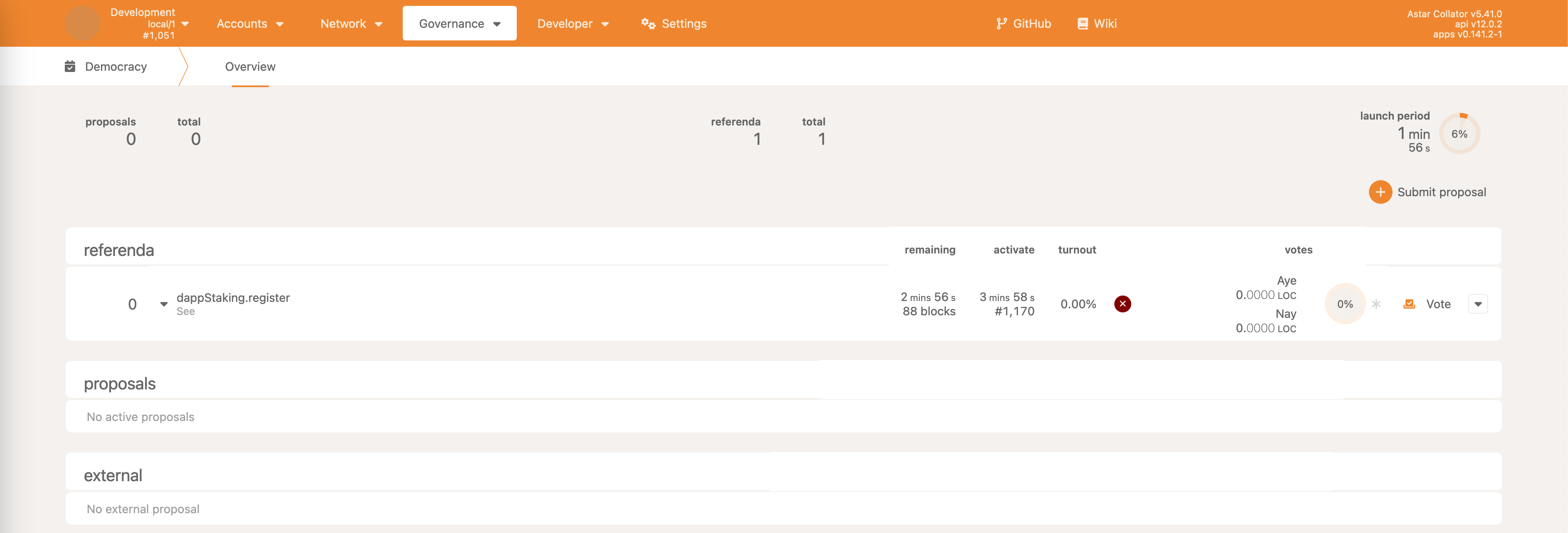
External Proposal With Super Majority Against Voting Scheme
Repeat the first step as described in the previous chapter - register preimage of the dApp staking register call (if you haven’t already for the purpose of this demonstration).
Under the Council UI, select Propose motion.

This is a generic interface for proposing motion of any kind.
The first value that needs to be set is the threshold. In the current scheme, we have 5 council members, and in order to make an external proposal with Super Majority Against voting scheme, we require the entire council to unanimously agree. Hence, the threshold value is set to 5.
The second value is the actual proposal itself.
Under pallet democracy, externalProposeDefault call needs to be selected.
For the proposal type, it should be Lookup, and the preimage hash with preimage length should be reused - in our case hash is 0xfb7f2d6ab9c04e75969988166cf09365eb9c8d698345dc9853a31618d9802fb9 and length is 55 bytes.
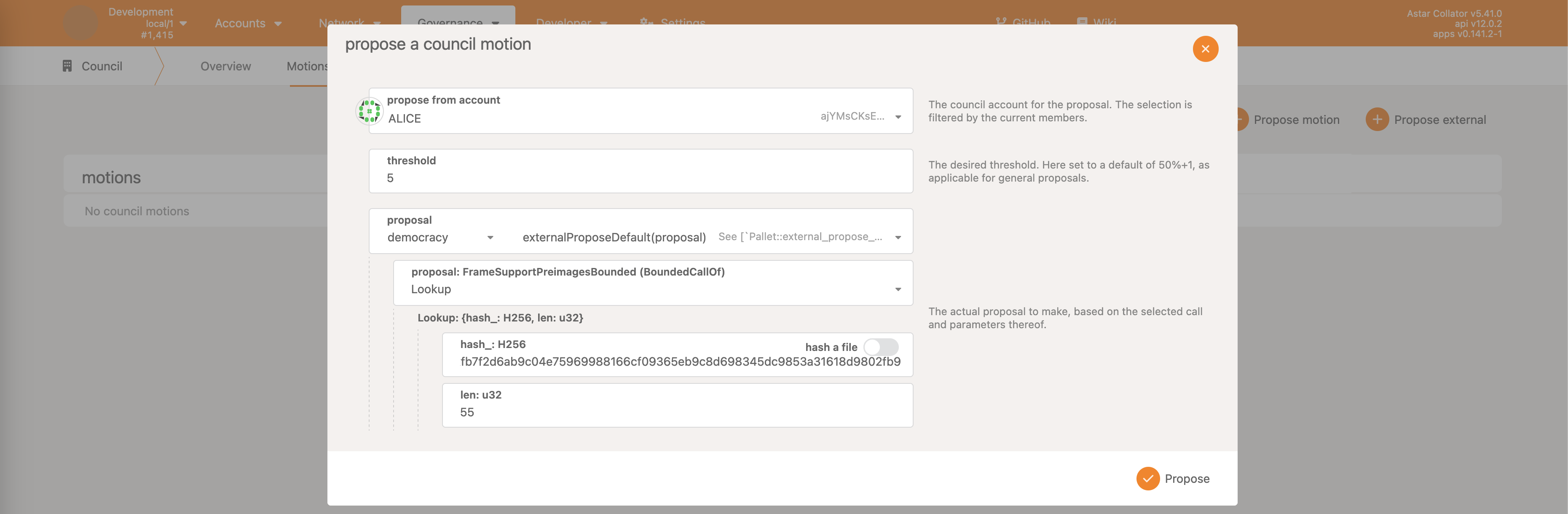
Similar as in previous examples, before the motion is executed on the behalf of the council, it needs to be voted on. Make sure to vote aye with all 5 council members before closing the call.

Once the motion is closed, a new external proposal will appear.
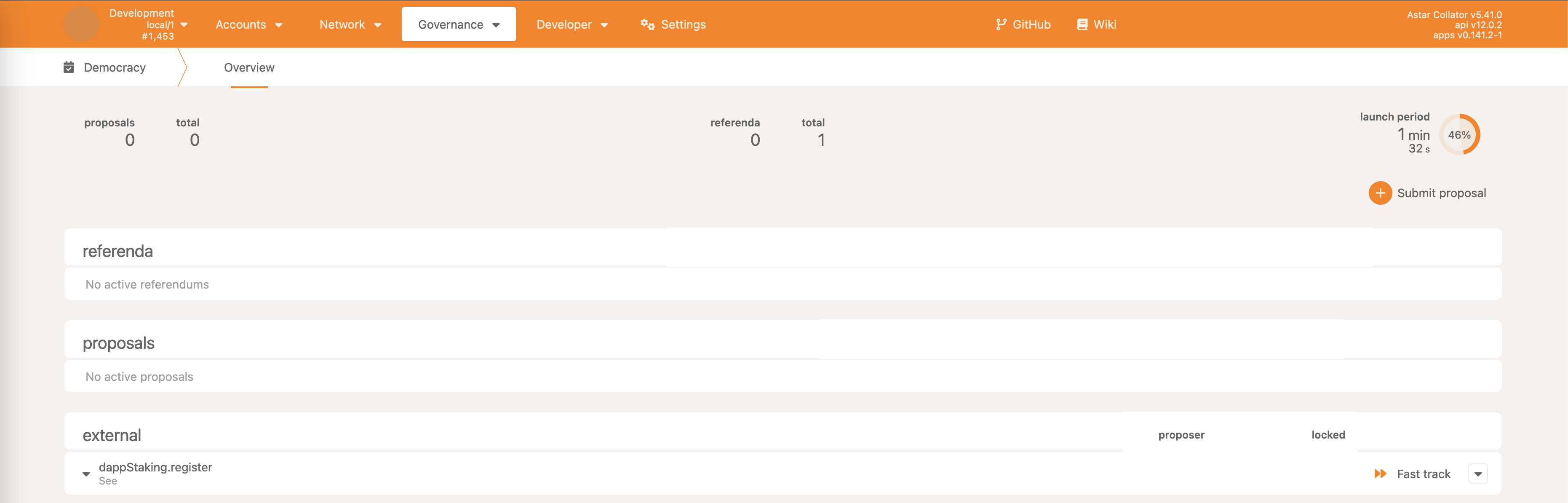
After the launch period ends, the proposal will be upgraded to a public referendum.
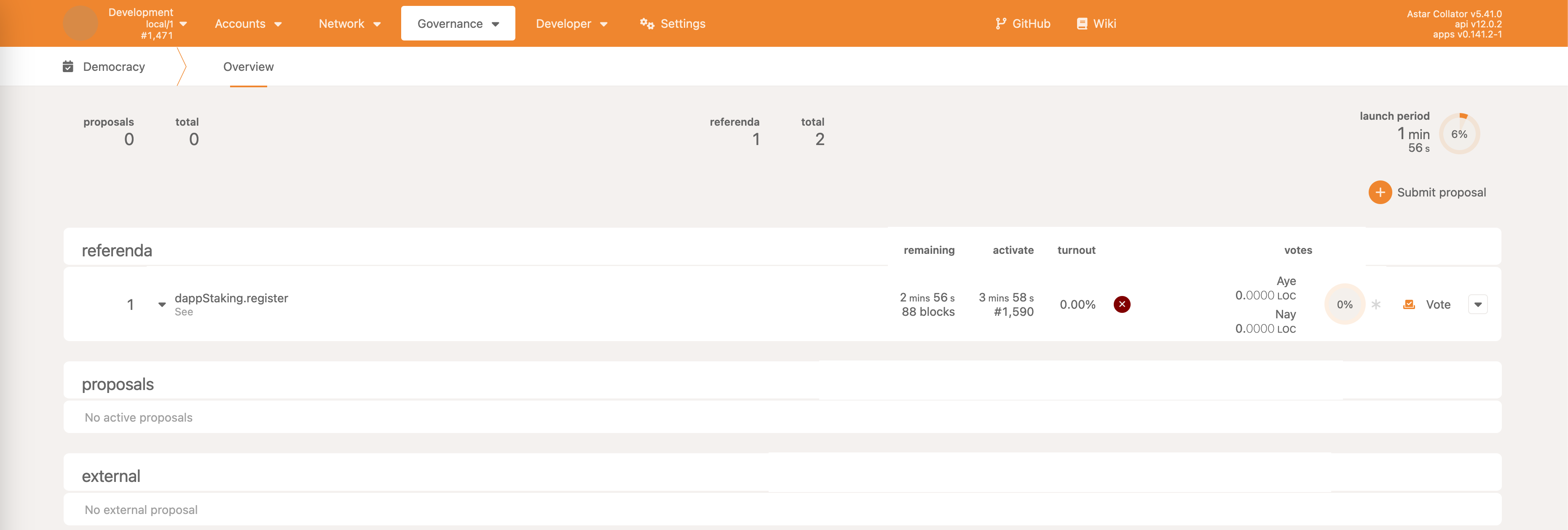
Cancel An Ongoing Referendum
As the preparation step, make either a public or an external proposal as described in previous steps, and let it be upgraded to a public referendum.
With the referendum created, take note of the referendum index. In the case of our example (image below) it is 2. Note that this number can differ for your local test so make sure to adjust the following steps accordingly.
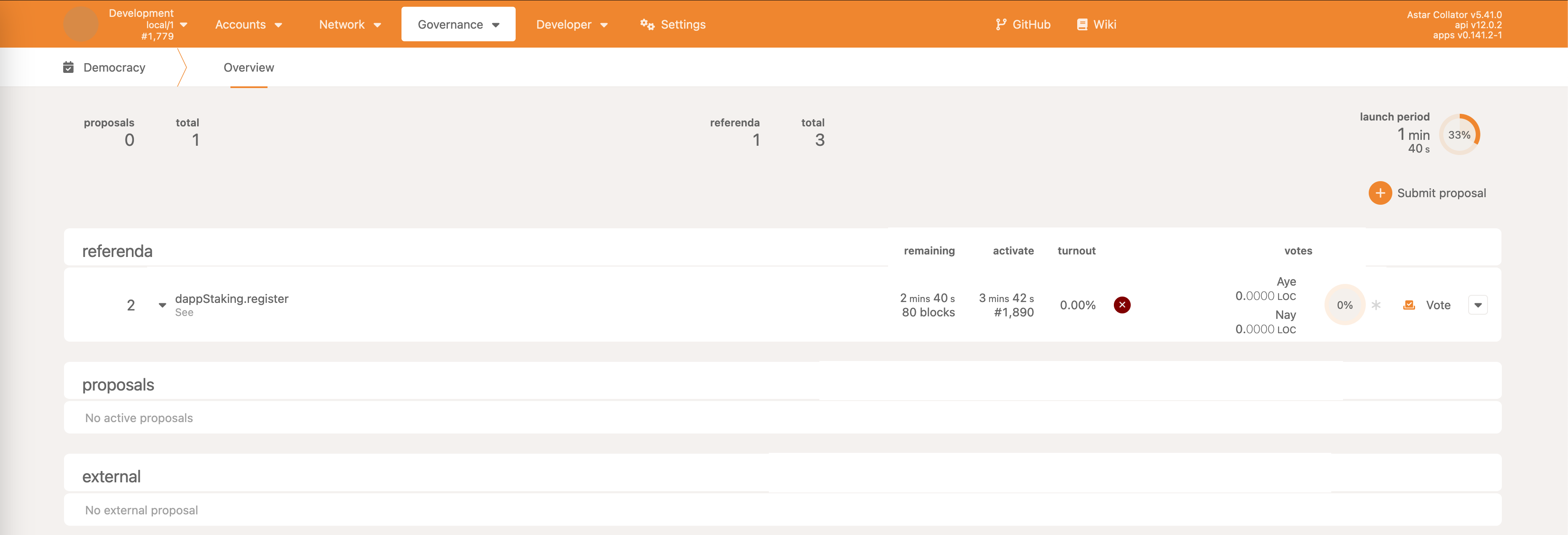
Open the Council UI, and select Motions tab. Press the Propose motion button.
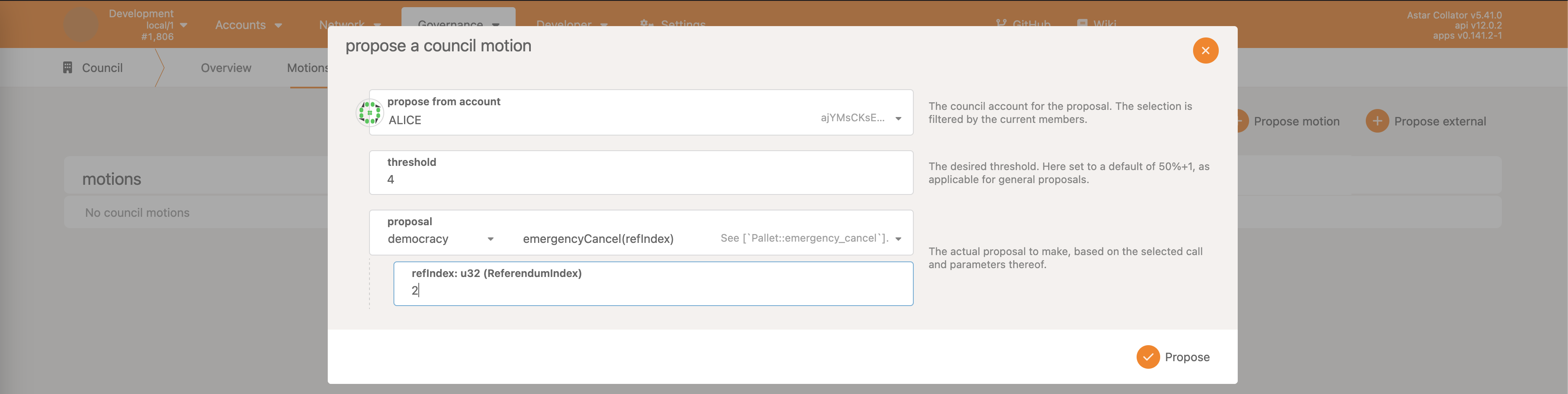
Since Council size is 5 members, and 2/3 majority approval is required to execute emergency cancel, select 4 as the threshold.
For the proposal value, select pallet democracy and the emergencyCancel call. Make sure to set refIndex to the observed value in the previous step (in this case, ref index is 2). Execute the call.
Now make sure to vote aye with at least 4 distinct Council members, and close the motion. As a result, the referendum will be canceled.


Approve/Reject On-chain Treasury Spending Proposal
First step is to make an on-chain treasury spending proposal as described in one of the token holder chapters. This is the treasury spending proposal for this example:
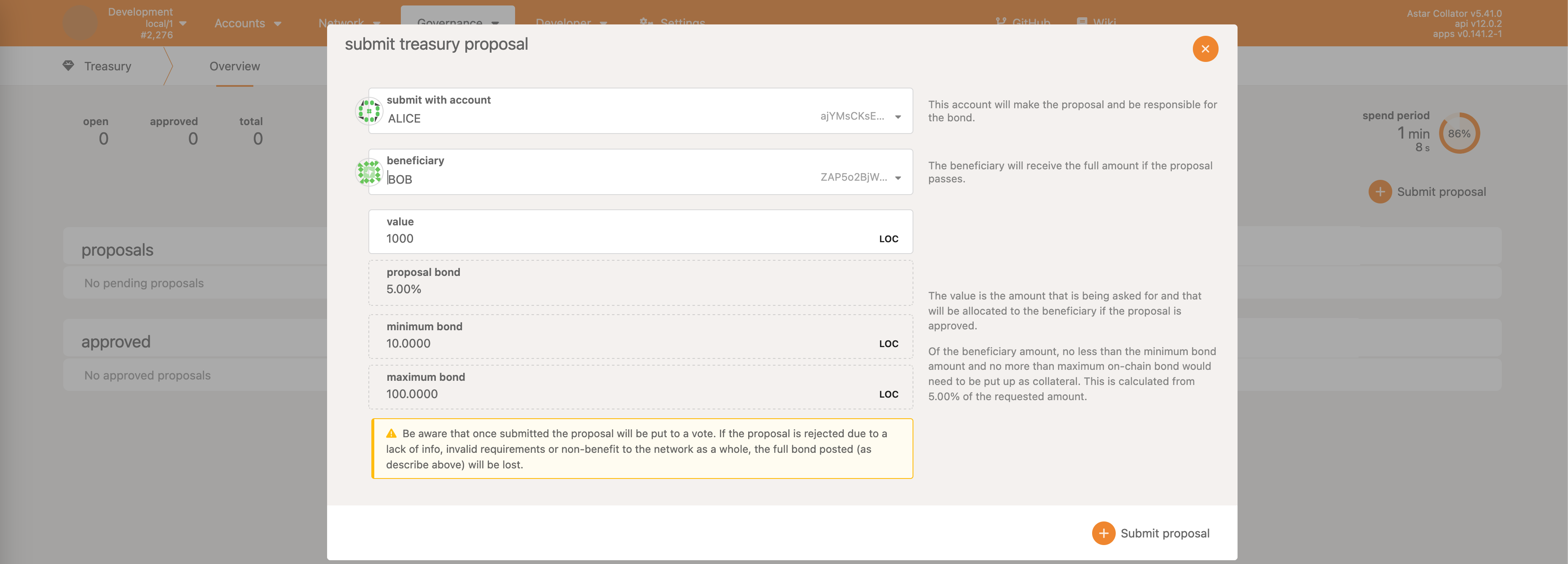
Alice is requesting to payout 1000 LOC tokens to Bob. 5% of the requested amount will be reserved from Alice's account.
We can observe that this treasury proposal has index 0, (first value on the line). To the right is a To council button which could be used to request council’s approval. However, the problem here is that the voting threshold is hardcoded to be 3 which makes this approach unusable for our example.
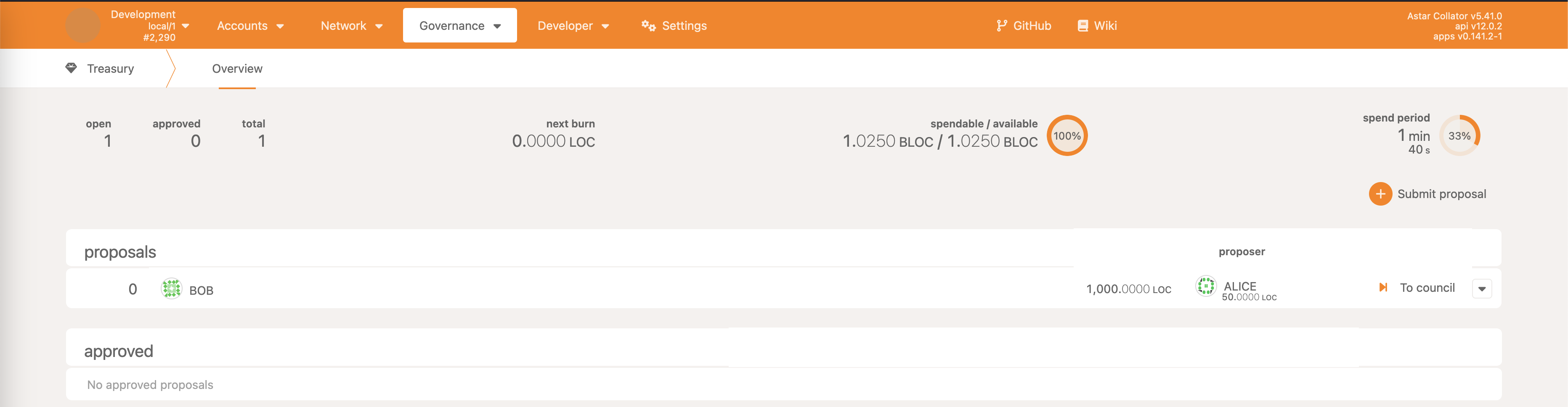
Because of this UI shortcoming, we’ll reuse the same approach from the previous Council interaction examples, by manually building the motion.
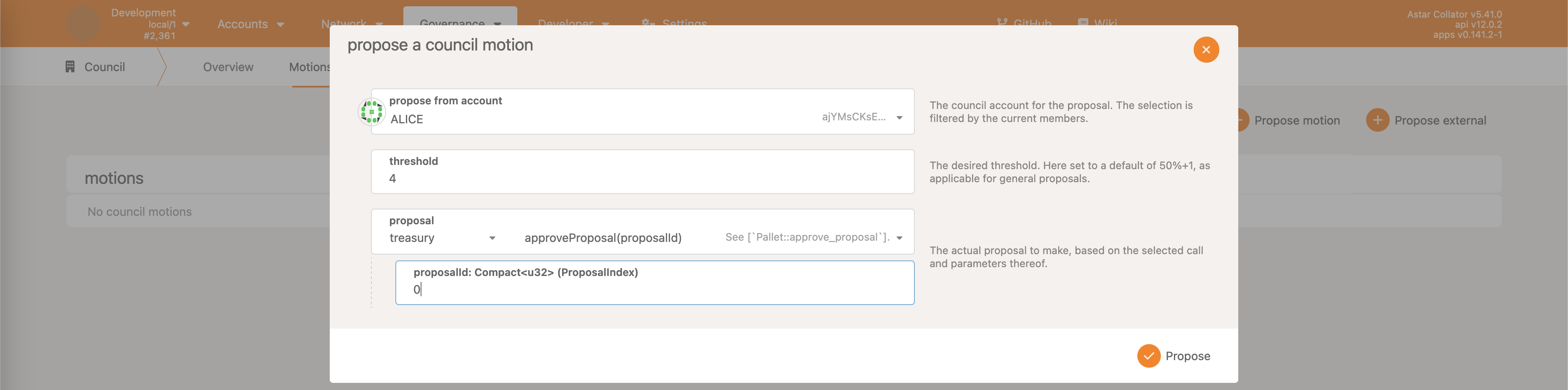
The threshold should be set to 4 since 2/3 majority approval is required for the motion to pass. The proposal must be set to treasury and:
approveProposalif the council member wants to approve the spending proposalrejectProposalif the council member wants to reject the spending proposal
Once the motion is created, user should vote aye with council members, and close the proposal. In case approveProposal was selected, the spending proposal will be approved, and executed when the next spending period occurs.
Here we can observer that the requested amount was awarded to Bob, and Alice's reserved amount was released.
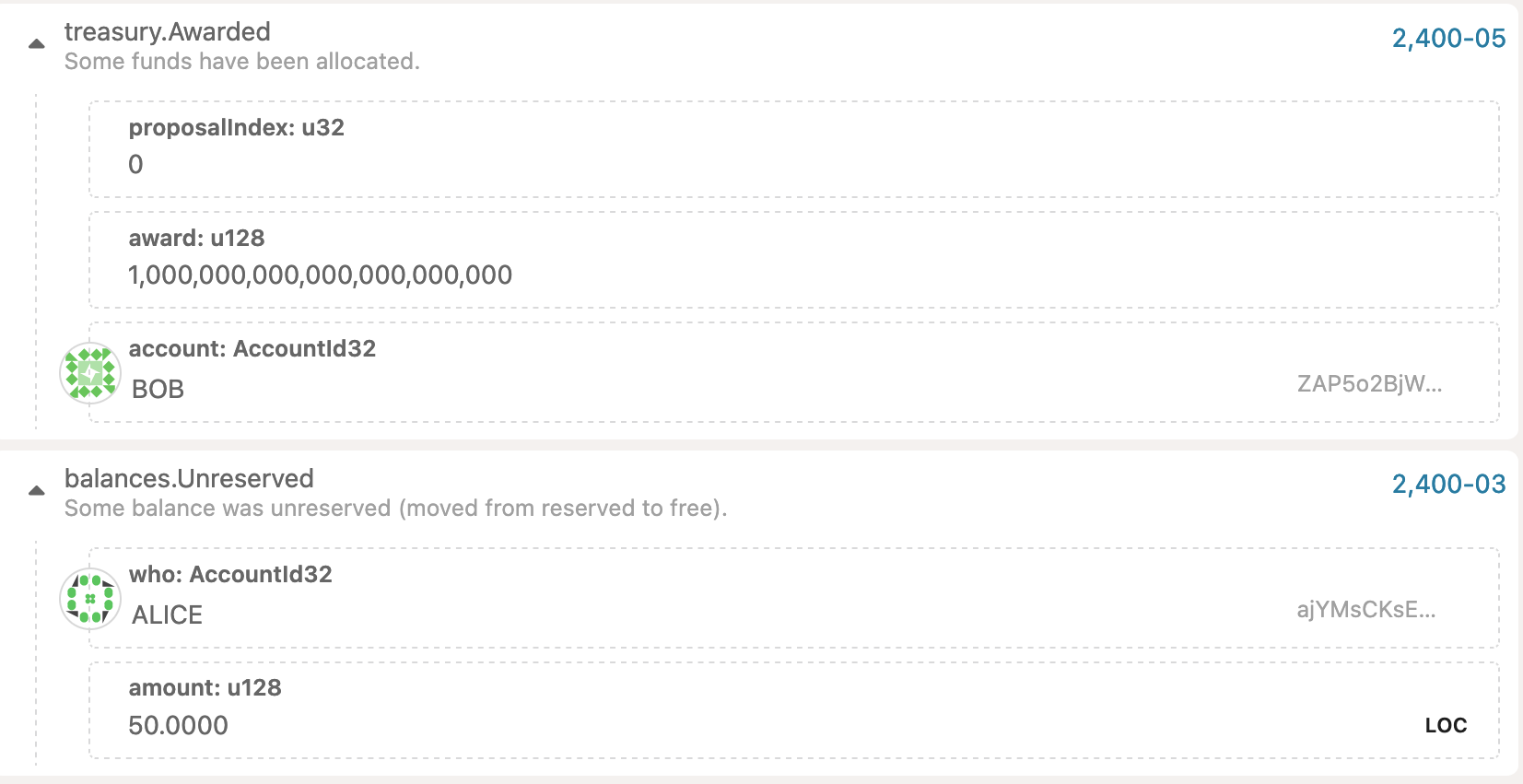
In case the spending proposal was rejected, Bob wouldn’t be awarded anything, and Alice's proposal would have been slashed.
Membership Management
The Council has the ability to change who is the member of each collective - Council, Technical Committee & the Community Council.
For the sake of this example, we’ll swap out an existing Technical Committee member with a new one. However, the principle is the same for any other collective.
Under the Governance -> Tech Comm. we can observe the current Technical Committee members.

Back under the Governance -> Council selection, we select Propose motion and fill out the params.
For threshold we set it to 4, since 2/3 majority approval is needed for the membership management actions.
We find the technicalCommitteeMembership pallet (name is cutoff in the UI a bit), and select swapMembers call. For this example, we’ll swap out Charlie for Dave.
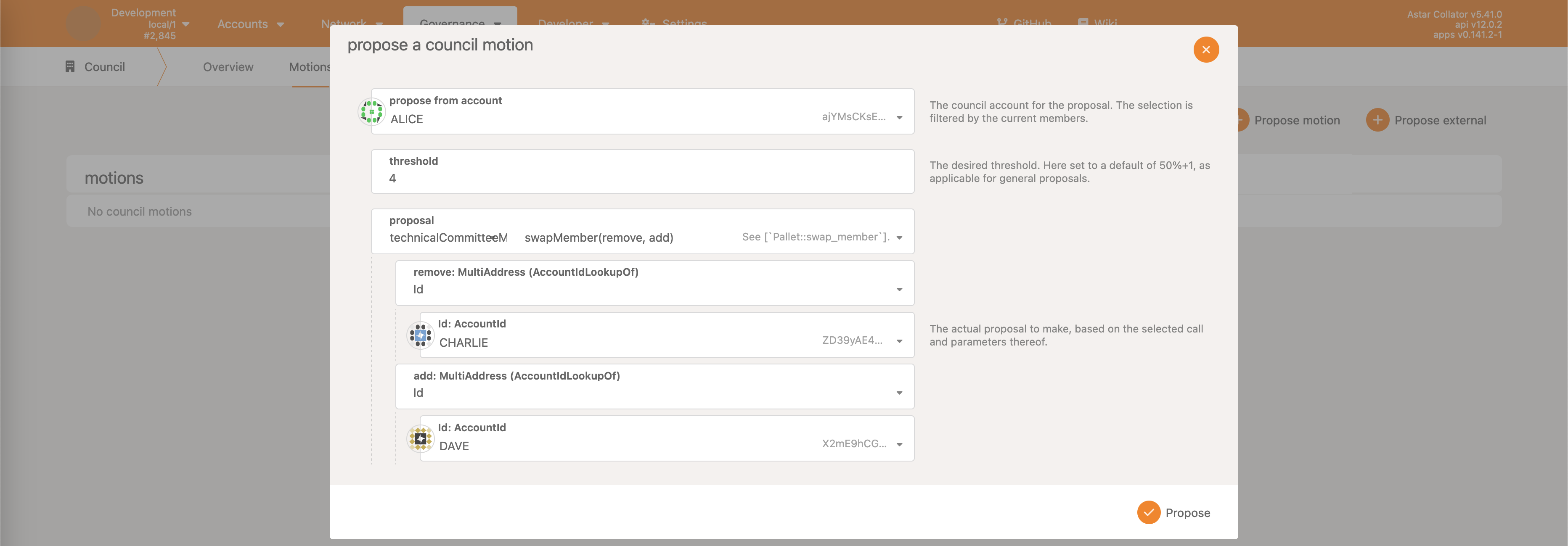
After the motion is proposed, make sure to vote aye 4 times, then close the proposal.
As a result, Technical Committee members will be updated.

The same approach can be reused for all 4 memberships:
oracleMembership(not available on local-dev node, not important for governance)councilMembershiptechnicalCommitteeMembershipcommunityCouncilMembership
Actions which can be taken on membership pallets by the council are:
addMember- adds a new member to the collectiveswapMember- swaps out an existing member for a new oneremoveMember- remove an existing member from the collectiveresetMembers- swap out the entire old membership set for a new onesetPrime- sets the new prime (not important since we don’t plan to utilize it)removePrime- removes the set prime
Technical Committee
Fast Tracking External Proposals
The first step is to prepare an external proposal. Please refer to the token holder guide for an explanation.
Under the Governance - Democracy overview, we can notice the external proposal from the previous step, and the Fast track button to the right.
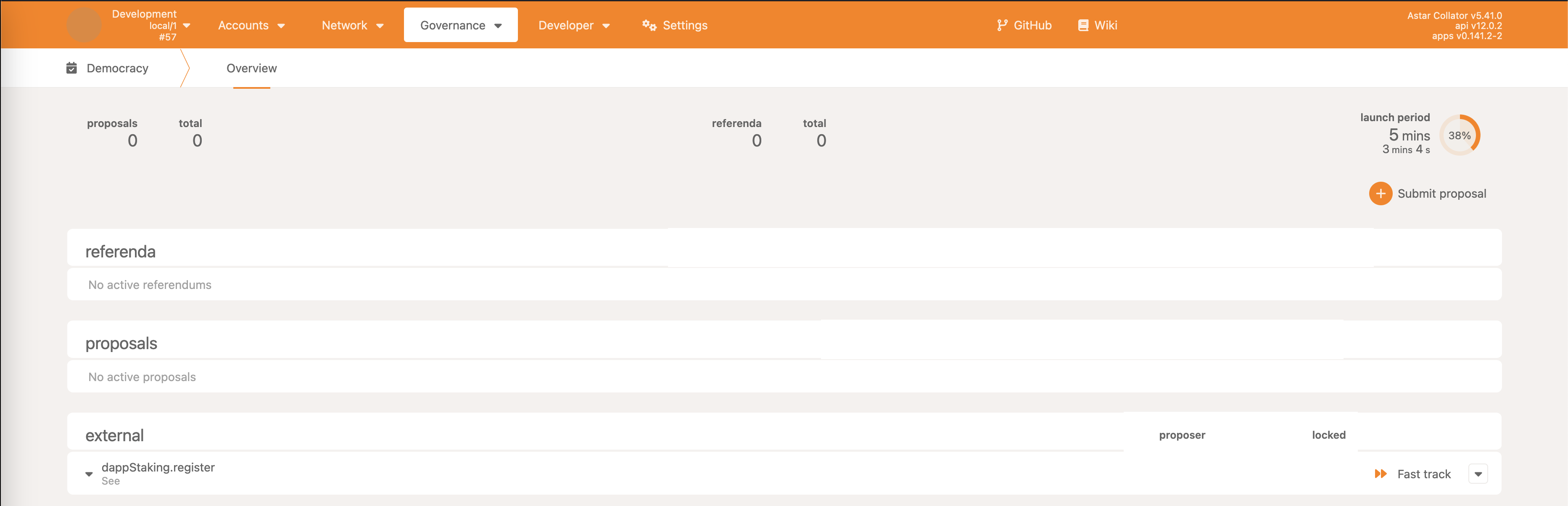
Clicking on that button opens up a new window where the fast track call can be prepared.
The voting period value is the forced length of the voting period expressed in the number of blocks. In the case of the local-dev node, blocks are produced every 2 seconds, so value 60 means 120 seconds.
The delay value is the forced enactment delay expressed in the number of blocks.
Caller can also immediately vote aye for the proposal if they wish to do so.
Note that the threshold is hardcoded to 2. This is enough for regular fast track where the voting period MUST BE greater than the value configured on the runtime level called FastTrackVotingPeriod. This is the minimum fast tracking voting period duration.
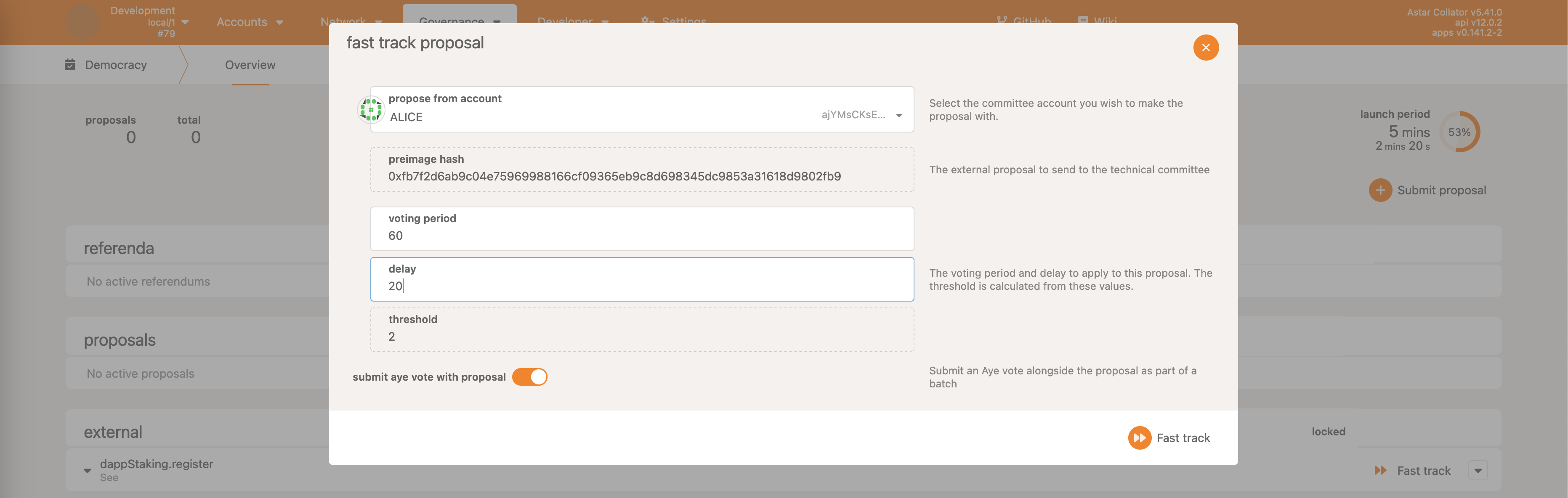
Once the Fast track action is complete, a new motion under the Governance -> Tech. Committee -> Proposals tab is created.
Since Alice already voted aye in the previous step, it’s enough for another account (e.g. Bob) to vote aye for the threshold of 2 to be reached, and the motion to be closed.

As a result, the external proposals has been fast tracked ahead of the end of the launch period, and is immediately upgraded to a public referendum.
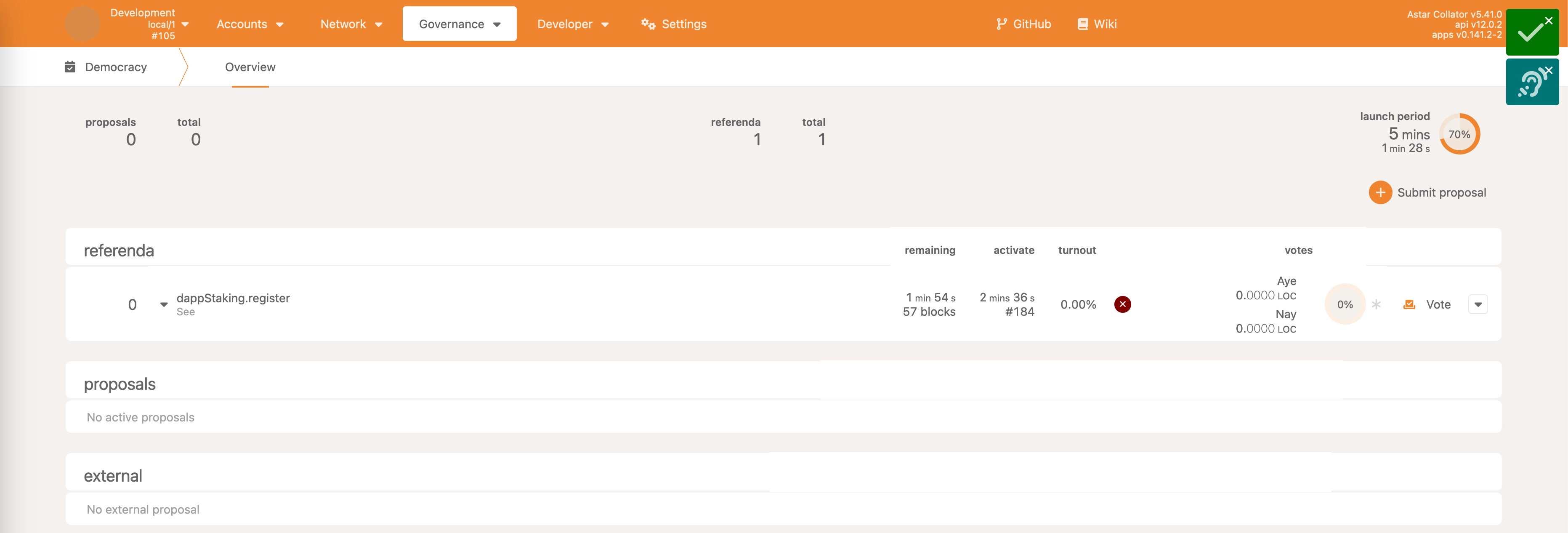
Instant Fast Tracking External Proposals
This is very similar to the previous example with the regular fast track with a small difference - the minimum voting period duration check is ignored. This means that the voting period length can be arbitrary.
The existing UI does not support proposing such a call since as shown in the previous example, threshold is hardcoded. However, this can be bypassed quite easily.
As the first step, prepare an external proposal as in the previous example.
Now, under the Governance -> Tech Comm. -> Motions tab, prepare a new motion.
The threshold is set to 3 because Technical Committee has 3 members, and instant fast track requires unanimous agreement.
The proposal hash is the one that’s been already reused in the previous calls many times.
The votingPeriod is set to 10 blocks, even though minimum allowed duration is actually 15 blocks. But because of the instant approach, this limit is bypassed.
The delay of the enactment is set to 10 blocks.
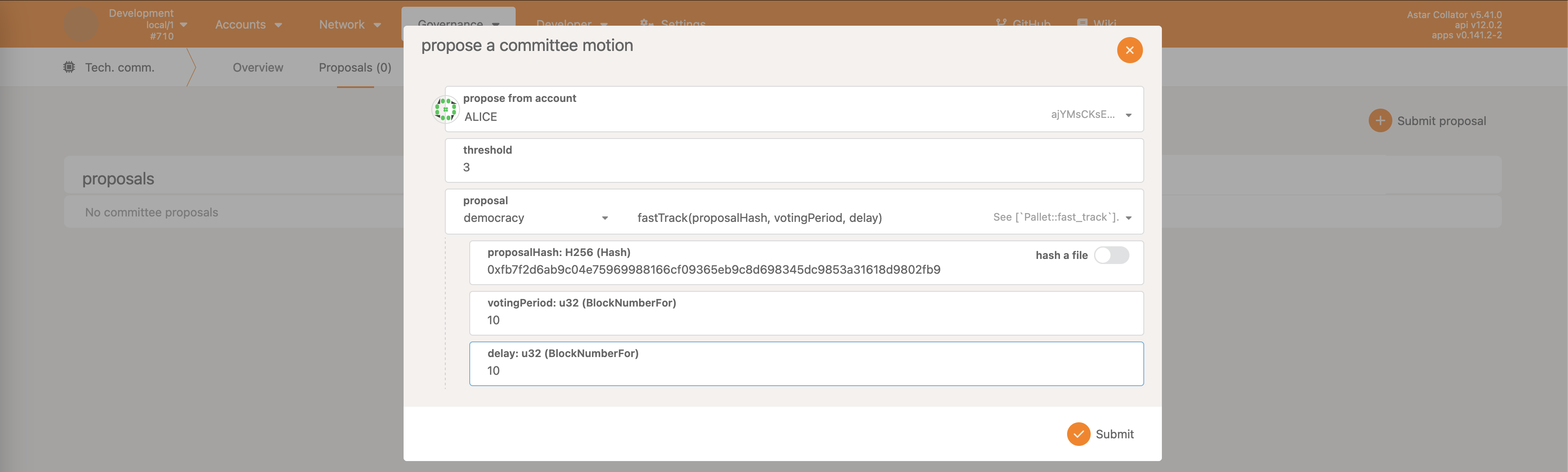
As with all proposals, in order for it to be executed, members need to vote. Make sure to vote aye with all 3 Technical Committee members, and close the proposal.

As a result, the external proposal will be upgraded to a very fast fast tracked referendum.
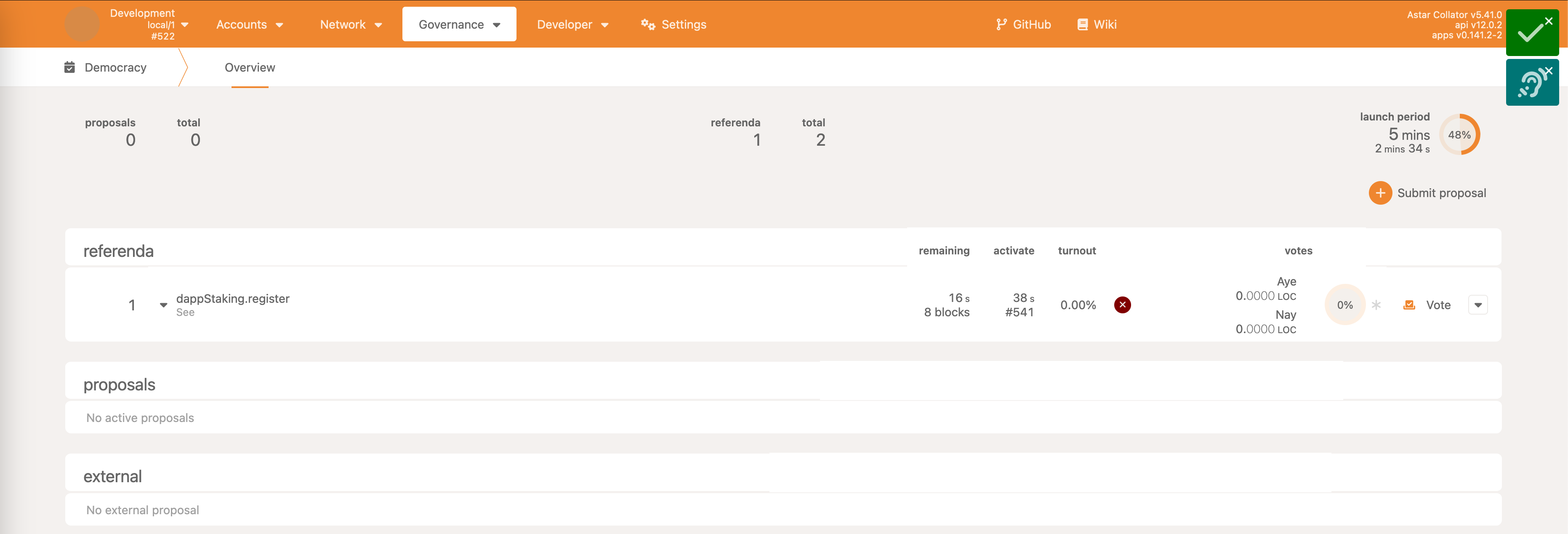
Veto External Proposal
Any Technical Committee member can decide to veto an external proposal that was proposed by the council.
The initial step for this example is to make an external proposal as described in the previous steps.
The next step is to prepare a call like in the following image.
Select Developer -> Extrinsics.
The submit value should be selected as technicalCommittee pallet, execute call.
The call that should be executed is democracy pallet’s veto.
Specify the previously used preimage hash and preimage length.
Call needs to be executed by a member of the Technical Committee.
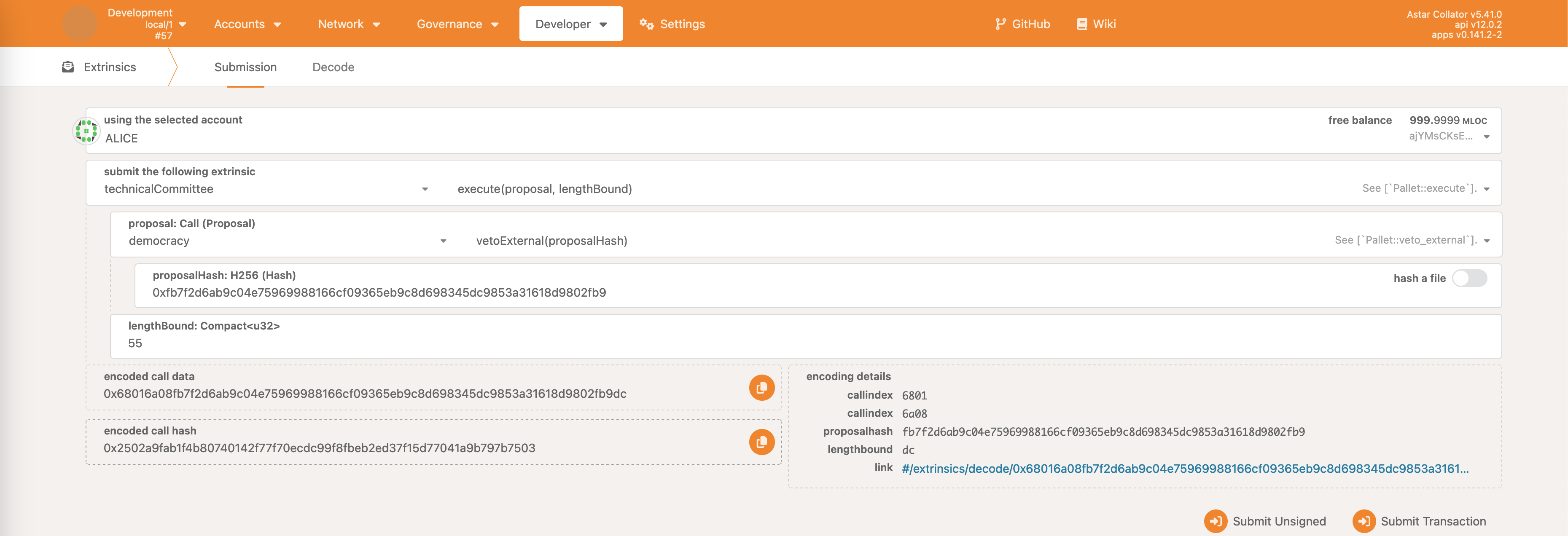
The call is executed, and the external proposal is vetoed.
This is just a temporary action, and the Council can again make the same proposal after the veto duration passes. It’s still a useful tool in order to potentially protect the network from an internal bad proposal.
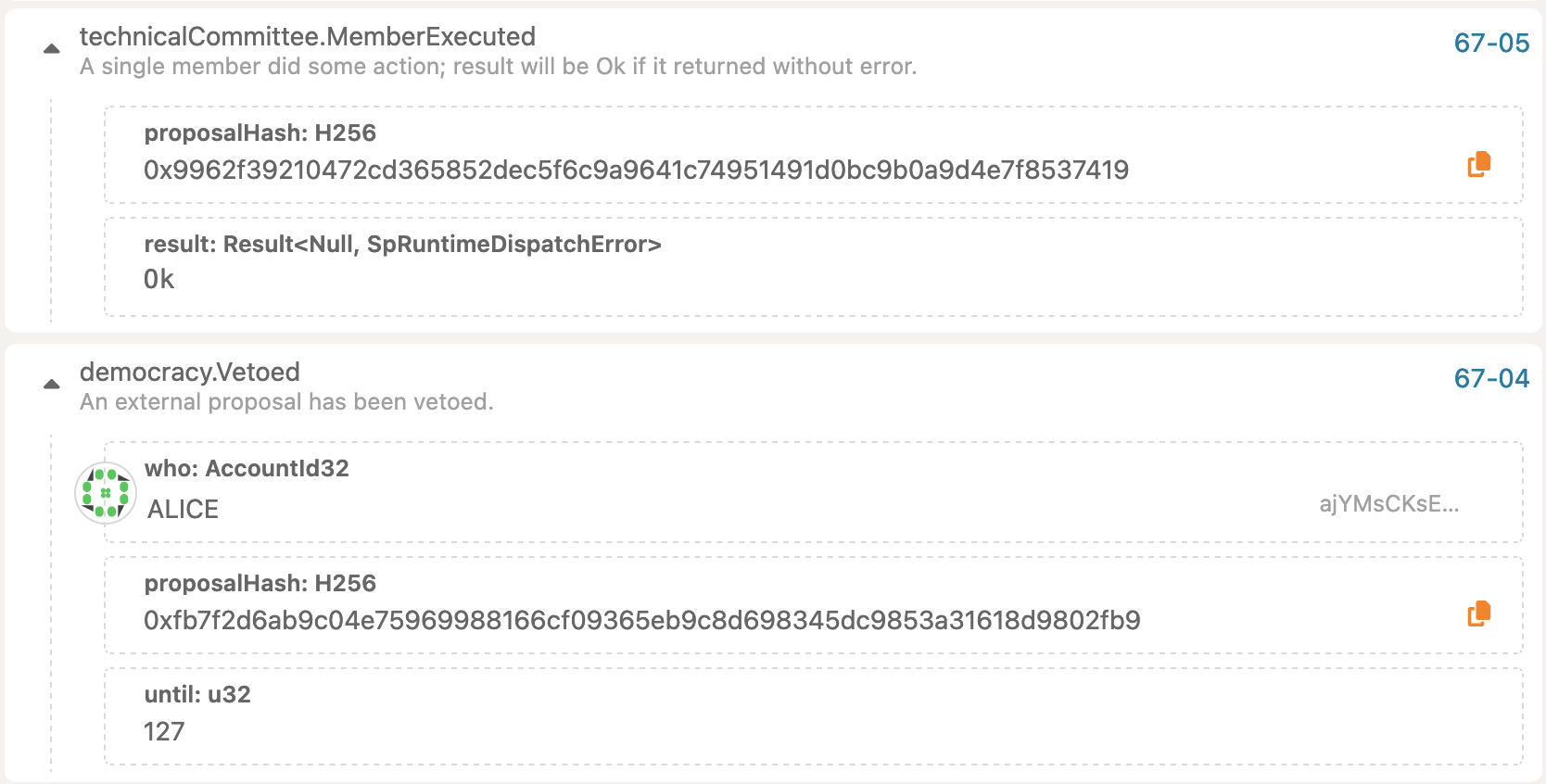
Note that this wasn’t done through a regular motion, instead the call was executed directly without any voting.
Community Council
Unlike previous collectives, there’s no simple-to-use UI available in polkadot-js apps, even though the underlying logic is exactly the same.
The first example will focus on displaying how to make general proposals, vote for them & close them. Since this approach will be required for all the other examples, it made sense to put it into a separate chapter.
Making Proposals, Voting & Closing
Unlike for the Council and the Technical Committee, polkadot-js apps does not provide a neat interface for the Community Council. This is because the original Polkadot’s Governance V1 only had two collectives - Council and Tech committee.

Note that Community council does not exist in the dropdown menu.
Regardless of that, polkadot-js apps extrinsic is good enough to provide the functionality required for this to function.
The first step for making a proposal is to select Developer -> Extrinsics.
Then the communityCouncil pallet must be selected, and the propose extrinsic call.
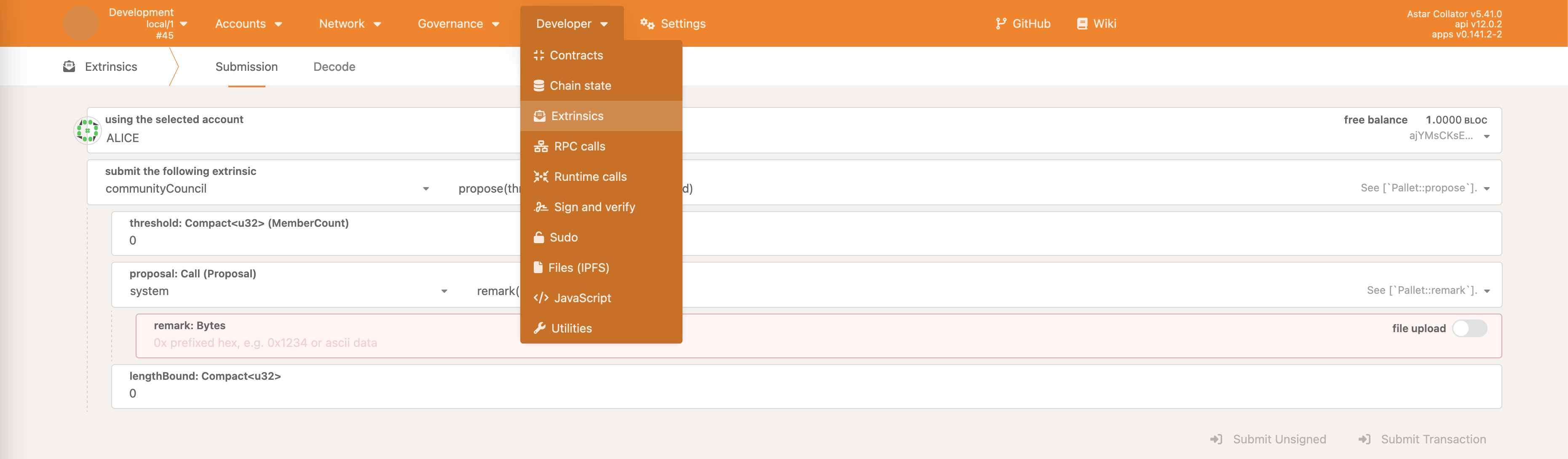
Even though there’s no neat interface to check who the council members are, it’s easy to do so as shown in the following image. Selecting Developer -> Chain state, pallet communityCouncil and members storage will list all the accounts that are part of the council.
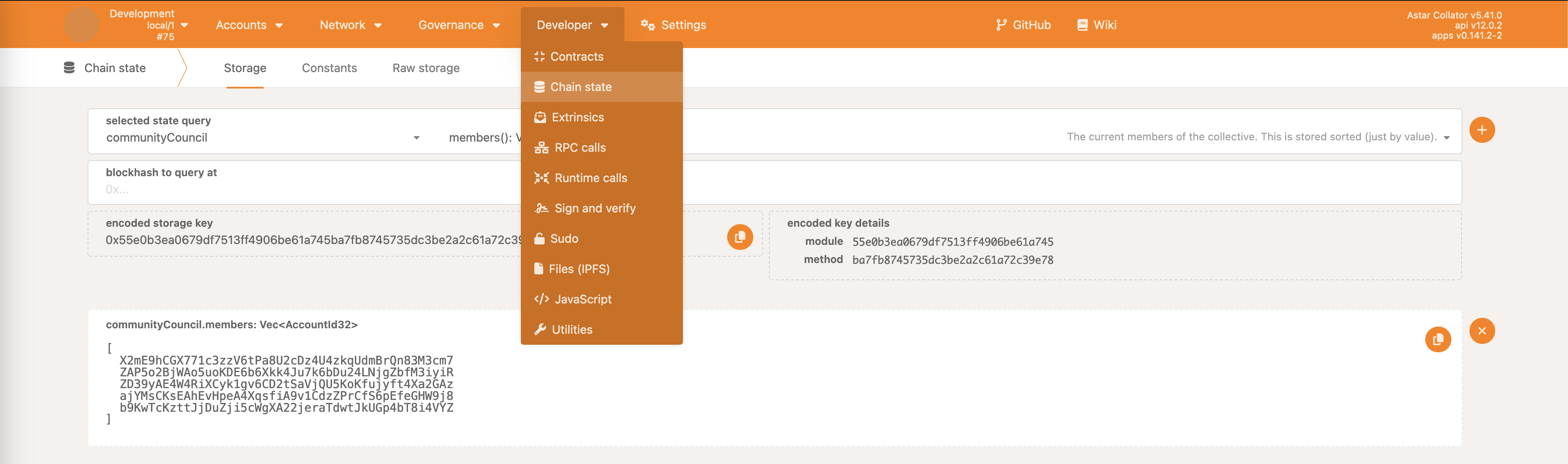
Back to the proposal call definition - for the sake of this example, we’ll use dApp registration call, same as before.
The threshold value should be set to 4 because 2/3 majority approval is required, and there are 5 members in the council.
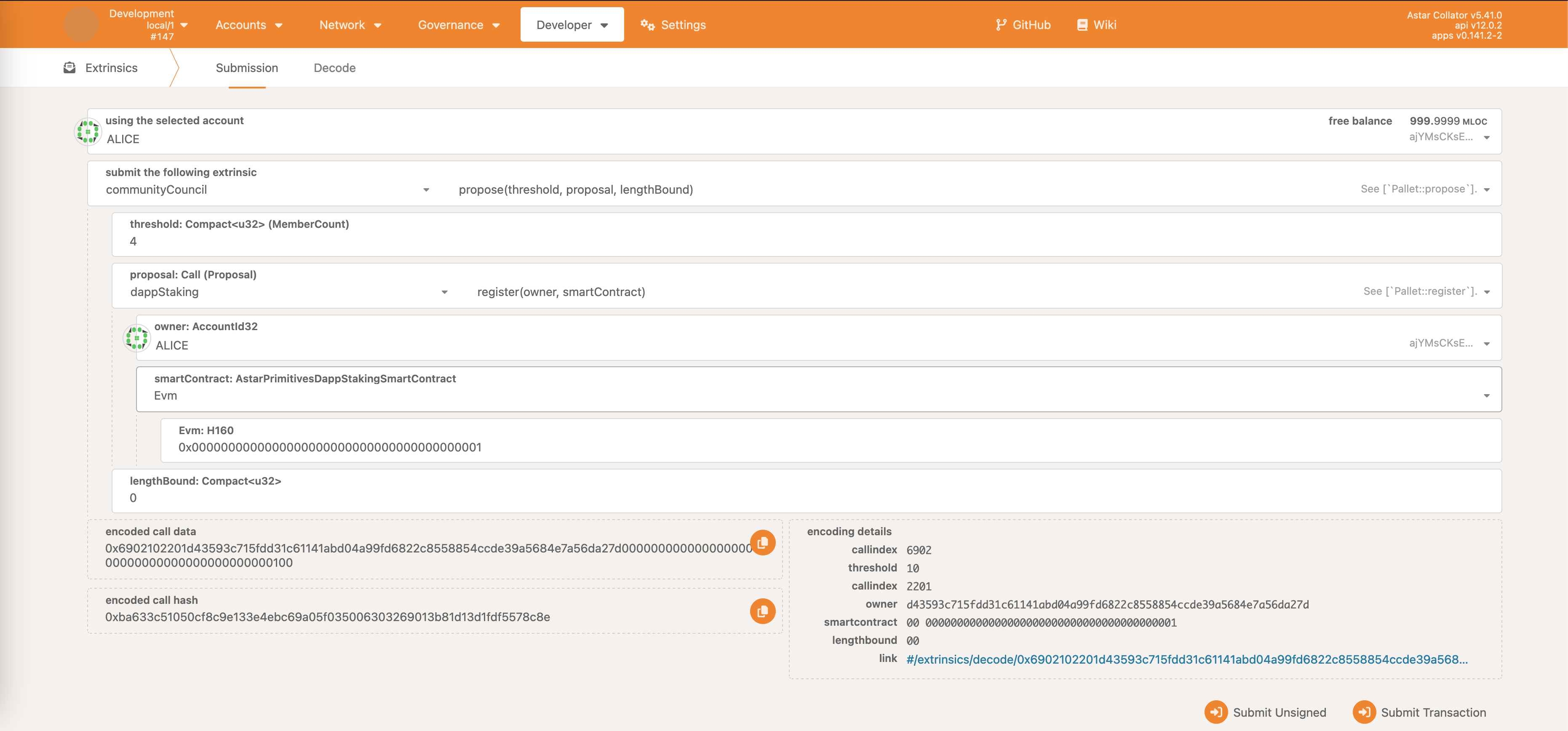
The lengthBound parameter refers to the length of the encoded proposal call. It might seem redundant in this case, since clearly the call is well defined above, but due to configurable runtime, this parameter needs to be defined.
The simplest, but not 100% correct approach, is to take the encoded call data below, and count the number of bytes it has (don’t do it manually 🙂), and use that as the lengthBound. It will be a slight overestimate but it will work just fine. If the user wants to skip this, they can just define a large enough number, like 1000 and it will be ok in most of the cases.
For this particular example, there are 59 bytes in the encoded call.
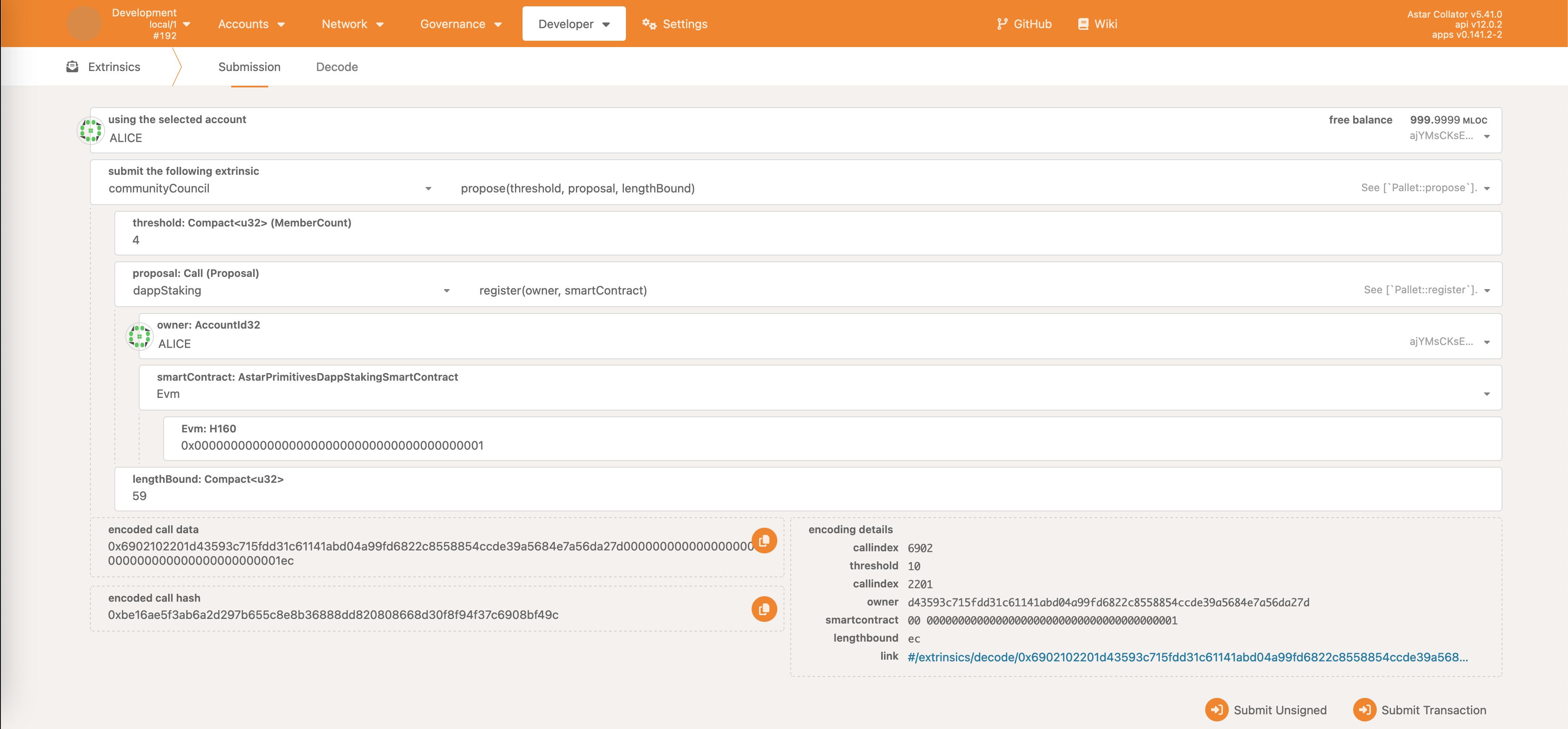
Once the transaction is submitted & executed, the following event will be emitted:

User must take note of the proposalIndex and proposalHash since those serve as identifiers and will be required for voting & closing.
To vote, select the vote call.
For the proposal use the proposalHash from before, and do the same for index.
Vote can either be aye or nay.
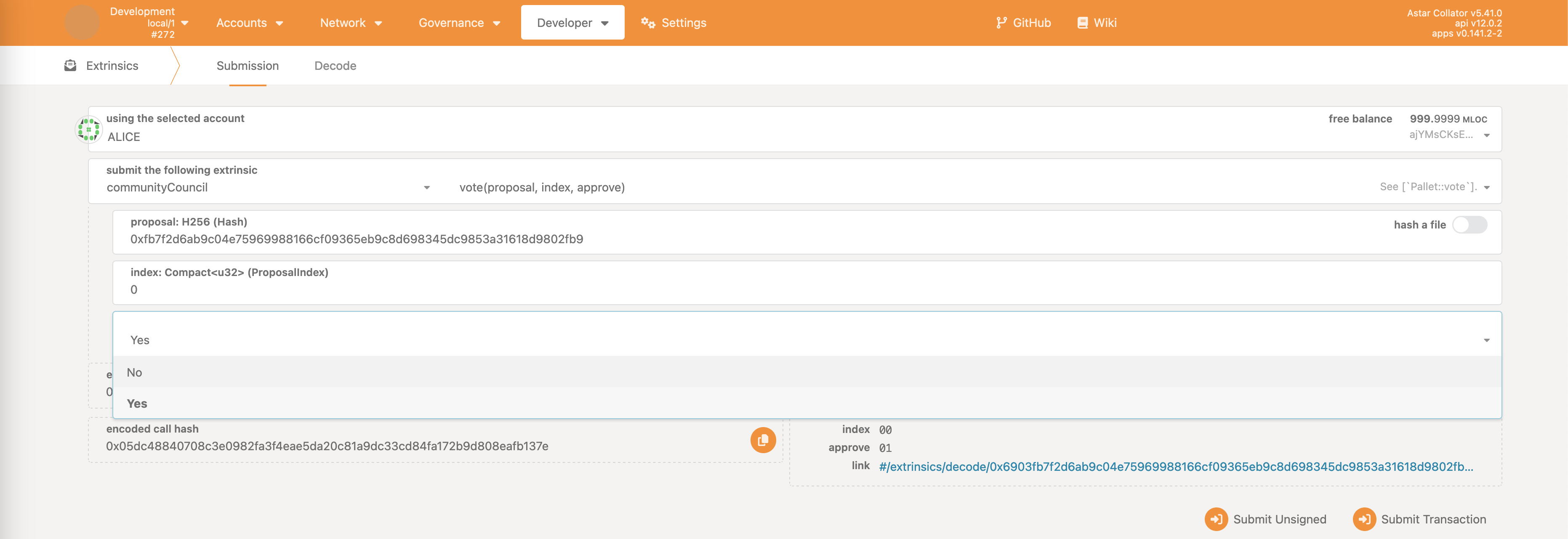
If at any point user wants to check the status of the proposal, it can be done so by selecting Developer -> Chain state and communityCouncil as the pallet.
The proposalOf storage map will display the call behind the call hash.
The voting storage map will display the current status of the voting - number of aye and nay votes, threshold & index.
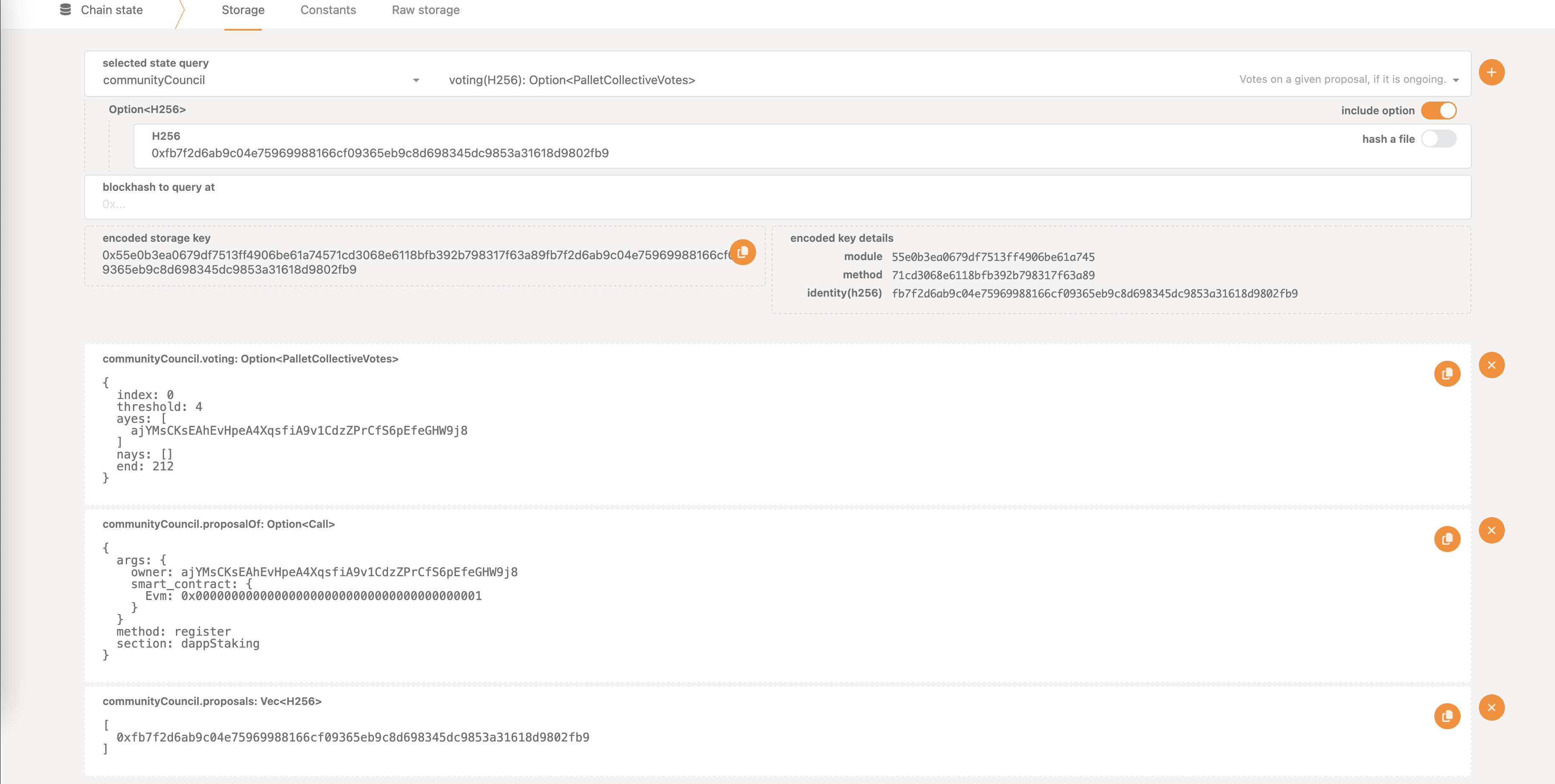
Once sufficient number of aye (or nay) votes has been accrued, the proposal can be closed. This simply means executed in case enough support, or canceled otherwise. The call can also fail if voting period hasn’t expired.
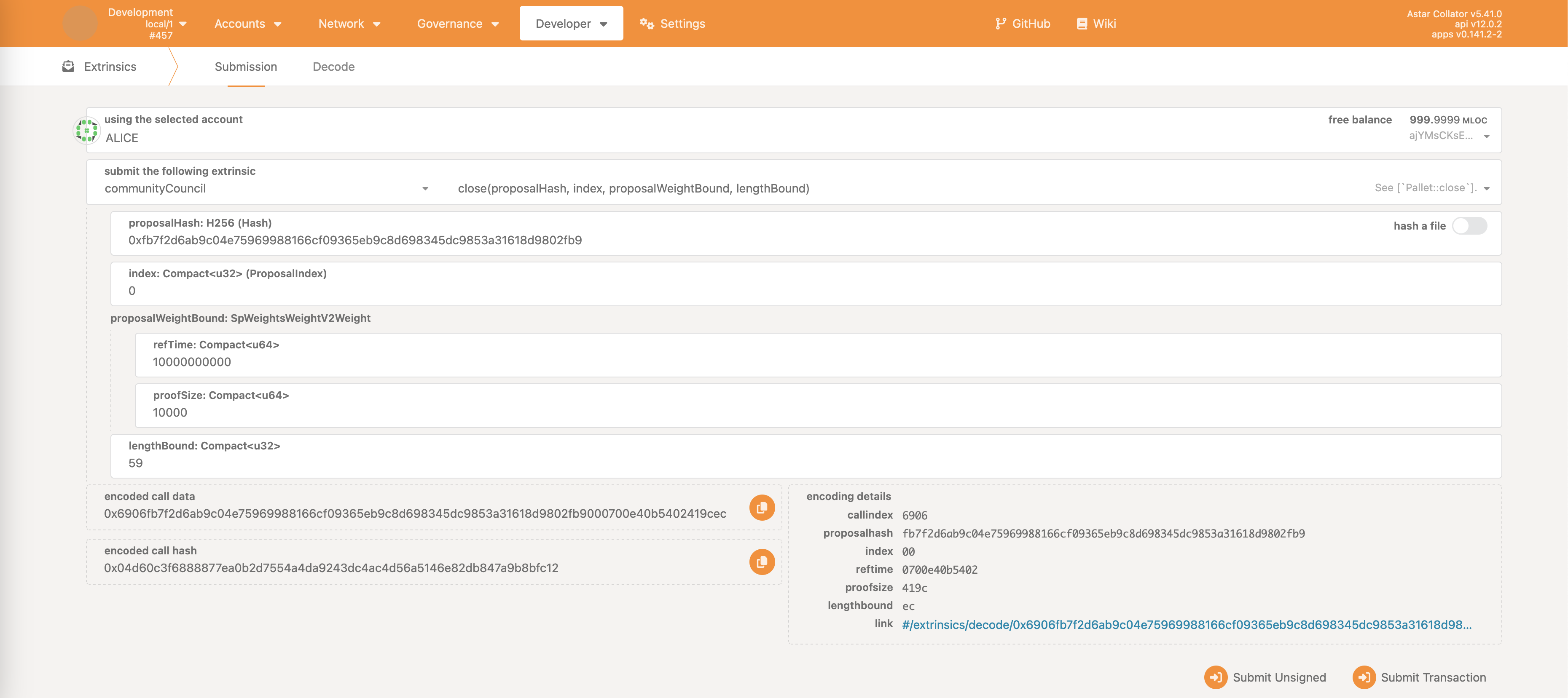
The proposalHash and index are reused from the before. Same goes for the lengthBound.
For the proposalWeightBound it’s a bit more complicated.
A good enough solution most of the time is to just put in large enough numbers. This will usually be ok for the local dev network. With refTime set to 10000000000 and proofSize to 10000 it should be good enough.
Programmatically the call weight can be more easily checked but for the sake of this guide, the above hardcoded values should be sufficient.
Once the transaction is submitted & executed, the dApp staking register call will be successfully executed.
This entire process can also be reused for other collectives - Council and Technical Committee. The UI does the exact same thing under the hood.
Registering dApps Into dApp Staking
Already covered completely in the introduction chapter Making Proposals, Voting & Closing. Please refer to it for the guide on how to do this.
Staking On Behalf Of The Community Treasury
Utilizing dApp staking on behalf of the community treasury follows the same approach as already described, but requires an additional wrapping of dApp staking calls.
The first step is to craft the proposal, as explained in the first chapter.
The proposal call is a complex one, built from multiple sub-calls.
collectiveProxy -> executeCall- this will ensure the call is executed on behalf of the community treasury accountutility -> batch(batchAllcan also be used) - allows user to batch calls, to make it easier to stake/unstake/lock/unlock/etc. via collective. Alternative would be making a separate proposal for each action.dappStaking -> lock/stake- this will lock 1000 LOC tokens & immediately stake them on a dApplengthBound- can be calculated as suggested before or some large enough value (e.g. 200) can be used as the placeholder
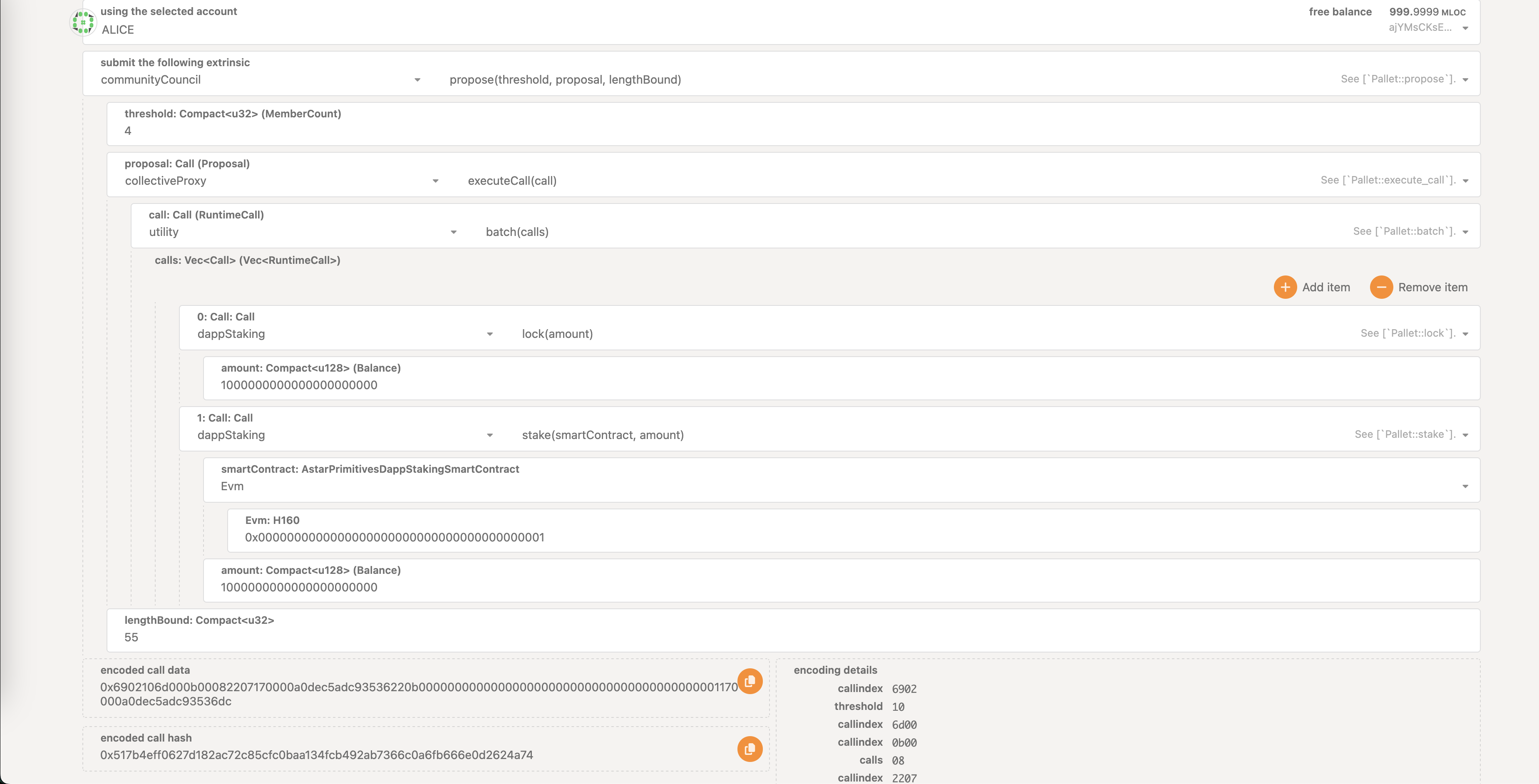
Once the proposal call is executed, user can observe the proposalHash and index. This can be used to vote & close the proposal as described in the first chapter.
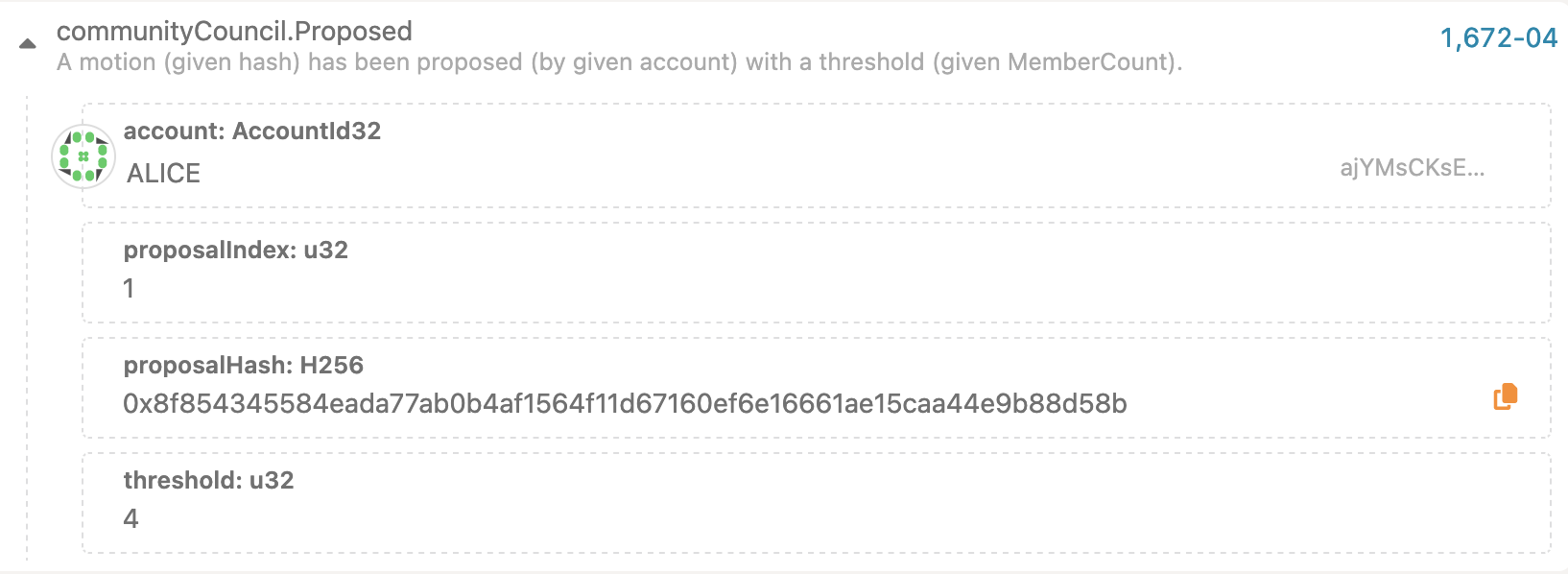
Once the call is closed with approval, we can observe that dApp staking actions were executed on behalf of the community treasury account.
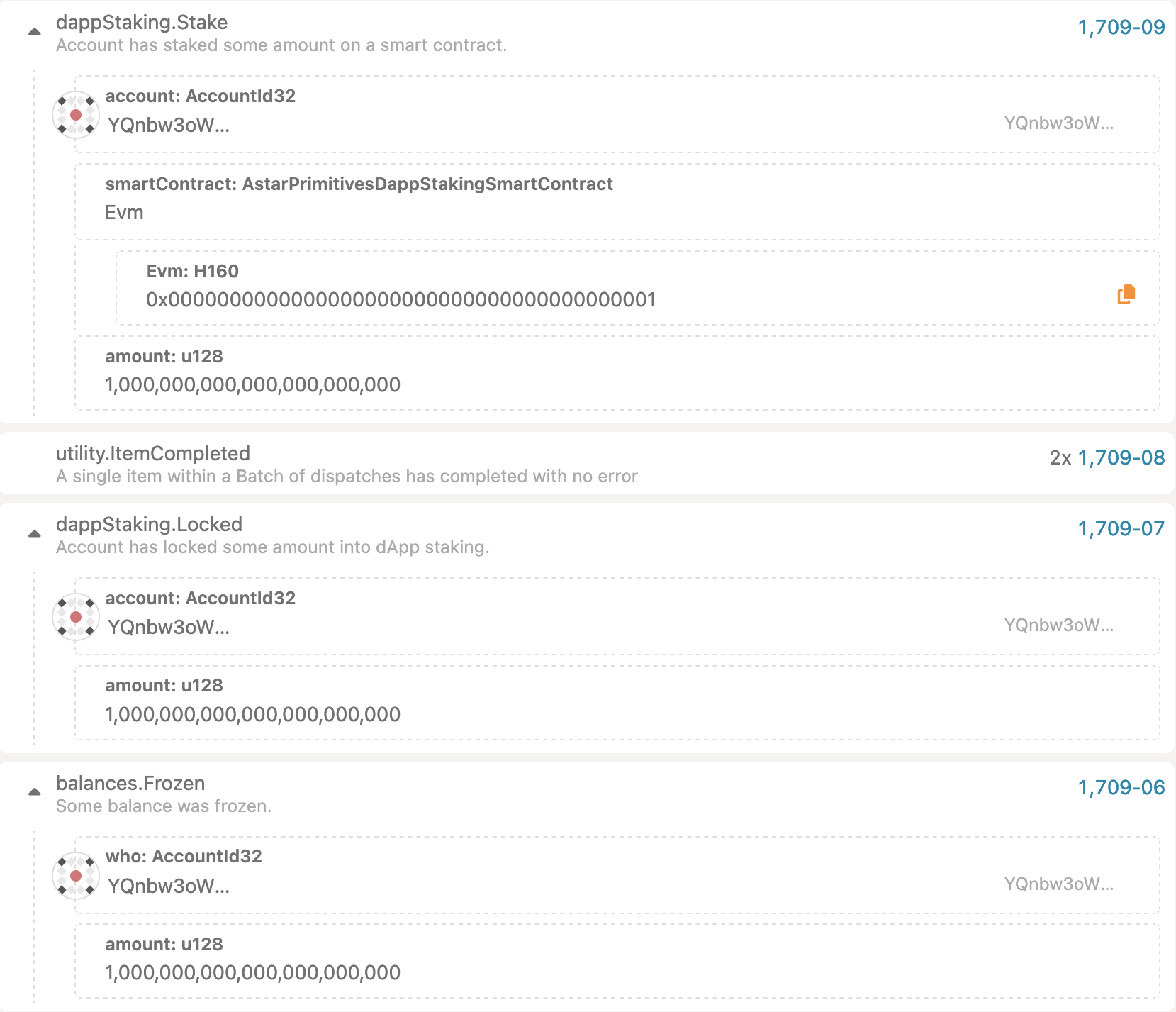
Approving Community Treasury Spending
For the first step, user should follow the guide for creating a community treasury spending proposal described in the token holder guide.
Once the proposal has been created, community council can either approve it or reject it. For the sake of this example, we will reject it so it differs from the on-chain treasury spending proposal approval example.
Example of the community treasury spending proposal. Note that this is done on the communityTreasury pallet.
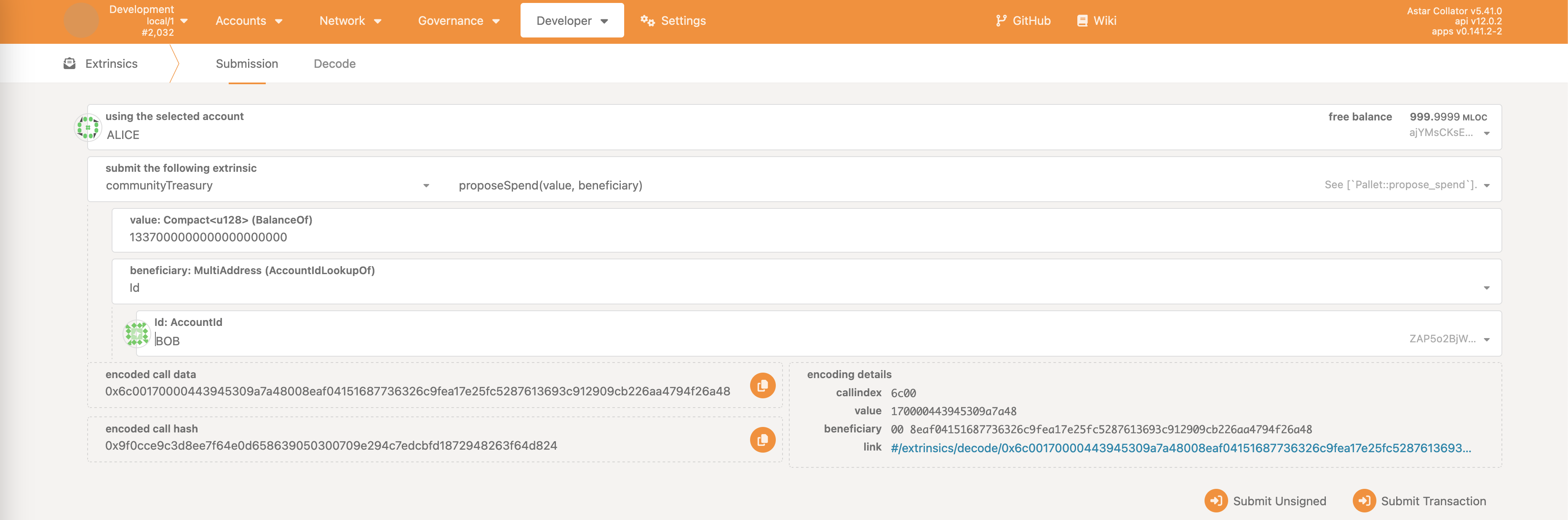

Council proposal is made to reject the spending proposal.
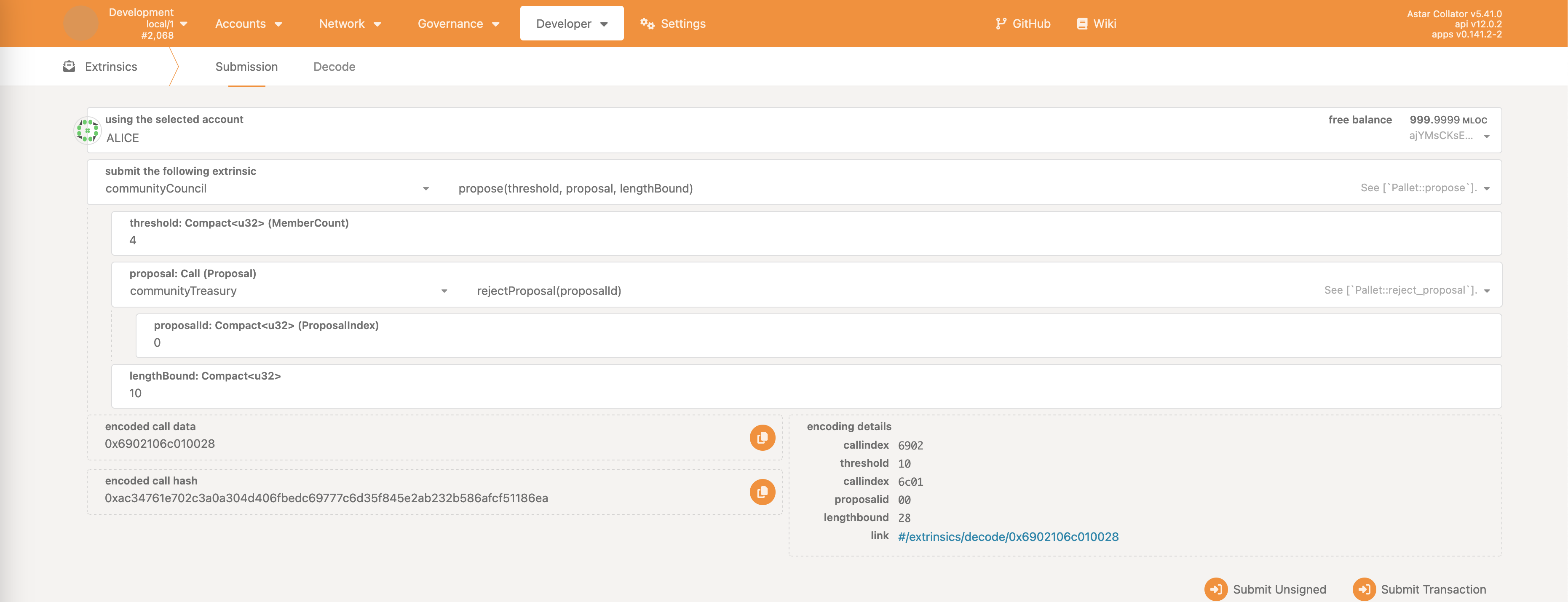
Following the voting & closing of the proposal, it is executed and spending proposer (in this case Alice) is slashed.