Transfer from Soneium to Astar
1. Overview
In this guide, you’ll learn how to transfer ASTR tokens from Soneium (L2) to Astar Network using the bridge on the Astar Portal and the Subwallet and Zerion wallets. To complete this tutorial, you’ll need:
- A wallet that supports the Substrate format (we’ll use Subwallet)
- A wallet that supports the EVM format (we’ll use Zerion)
- ASTR tokens in your EVM wallet on Soneium
To set up your wallet on Soneium, follow → this guide, and use → this one for Astar Network.
If you want to acquire ASTR tokens on the Soneium using your local currency, use Alchemy Pay.
This guide assumes you already:
- Have both wallets set up.
- Hold ASTR tokens in your Soneium wallet.
- Have some ETH to cover gas fees.
We’ll now walk through the full transfer process step by step.
2. Guide to Transfer ASTR from Soneium to Astar
Step 1: Access the Astar Portal
Go to our Astar Portal, the site where you can manage your funds and accounts within Astar Network.
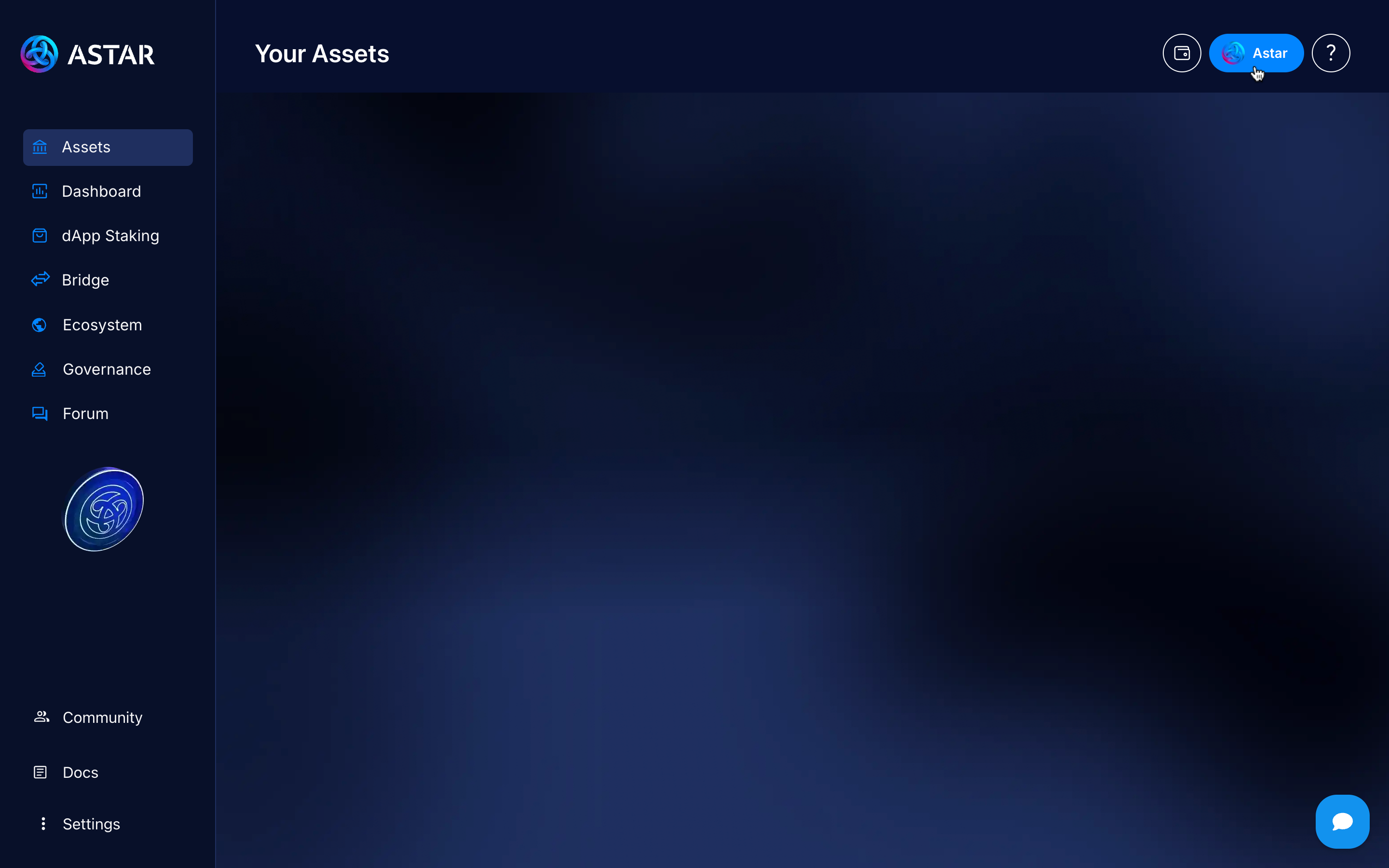
Select the network, in this case, Astar (L1).
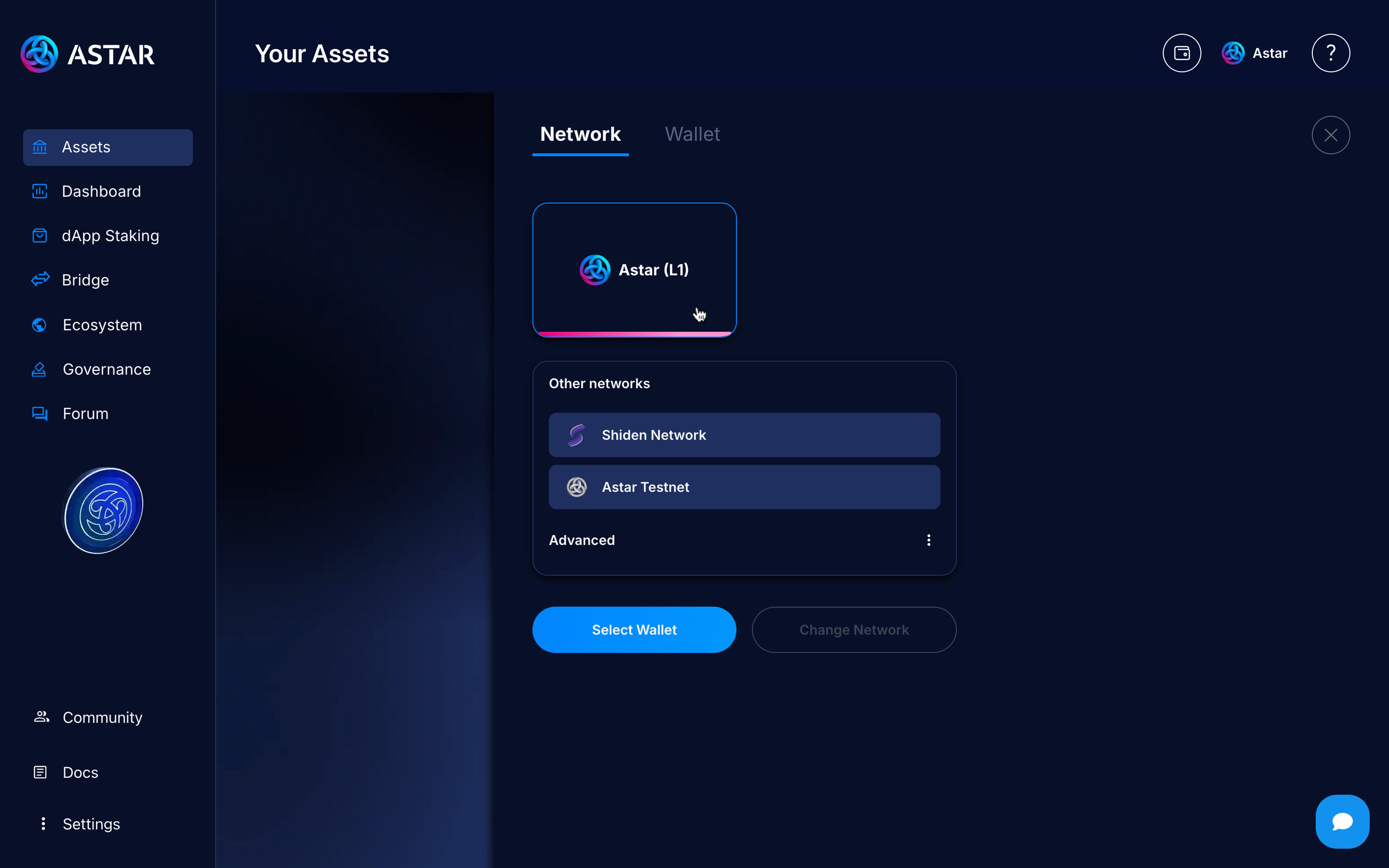
Step 2: Connect EVM wallet
Click on Select wallet.
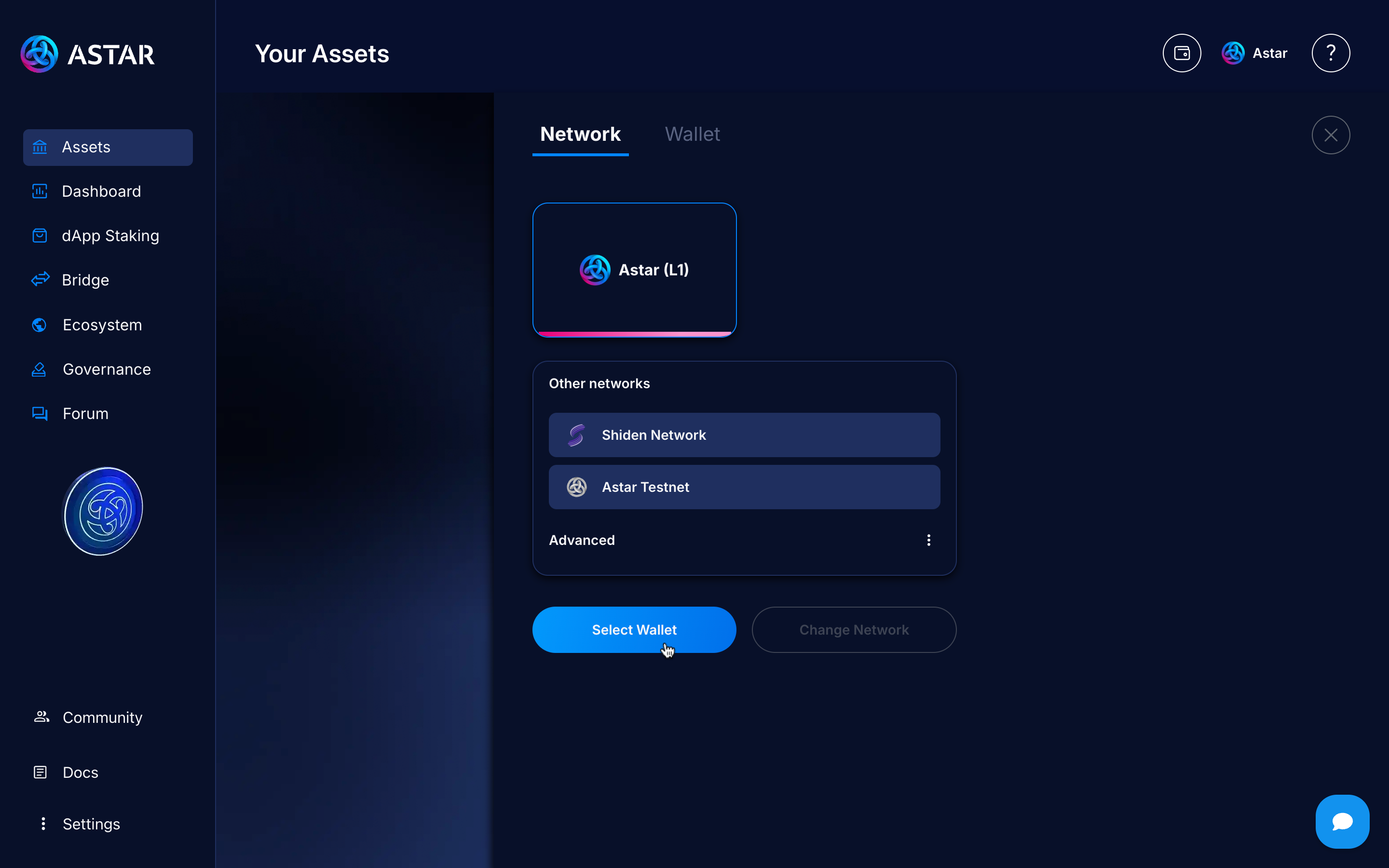
Choose the wallet you use, in this case, it will be Zerion, so we’ll click on Metamask to open the modal and connect it.
Zerion uses a mode called Metamask mode, where every request made to Metamask is handled by Zerion first. That’s why we click on Metamask, as the Zerion logo doesn’t appear directly.
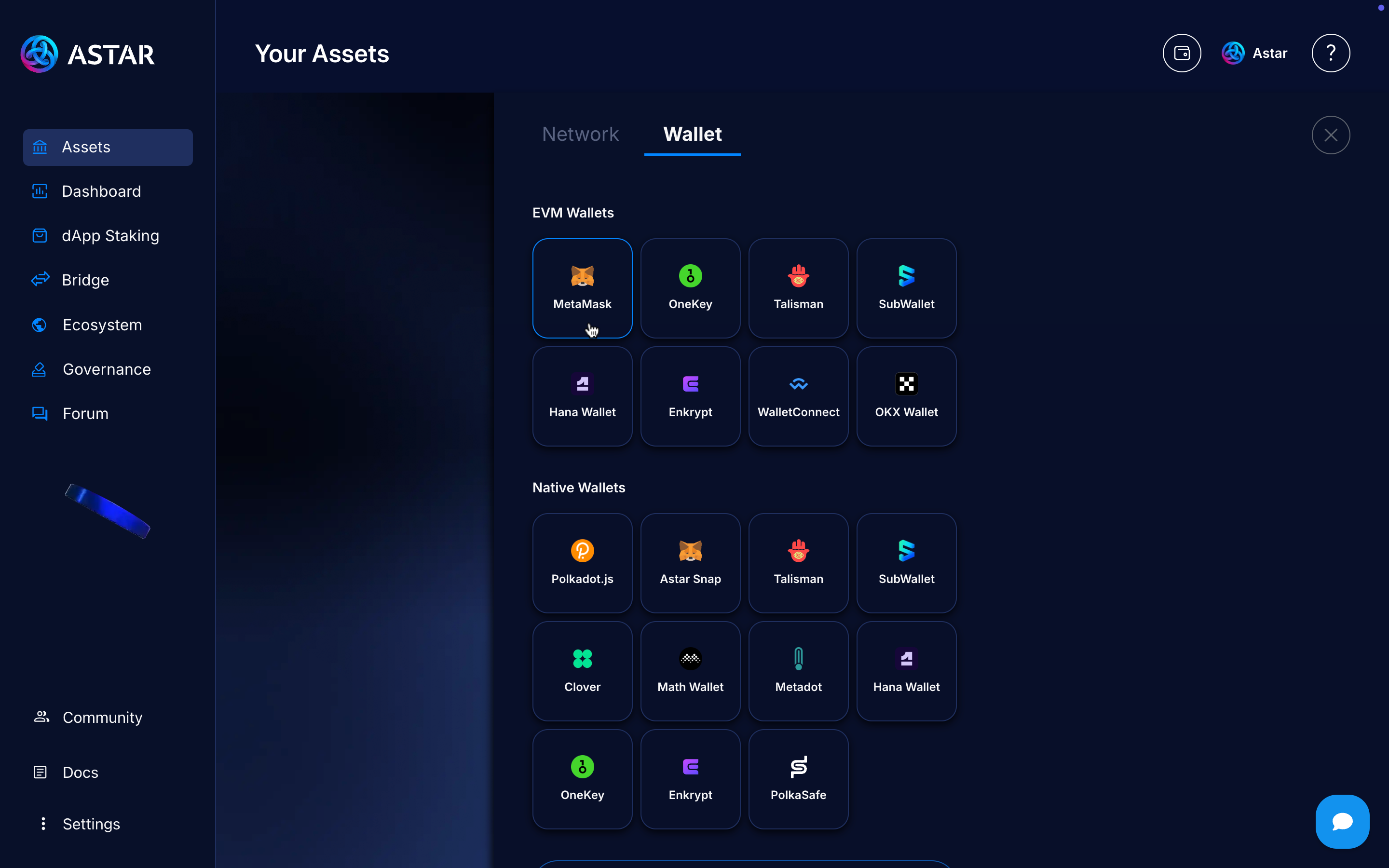
Step 3: Go to Bridge to Soneium
Go to the Bridge to Soneium section by clicking the button.
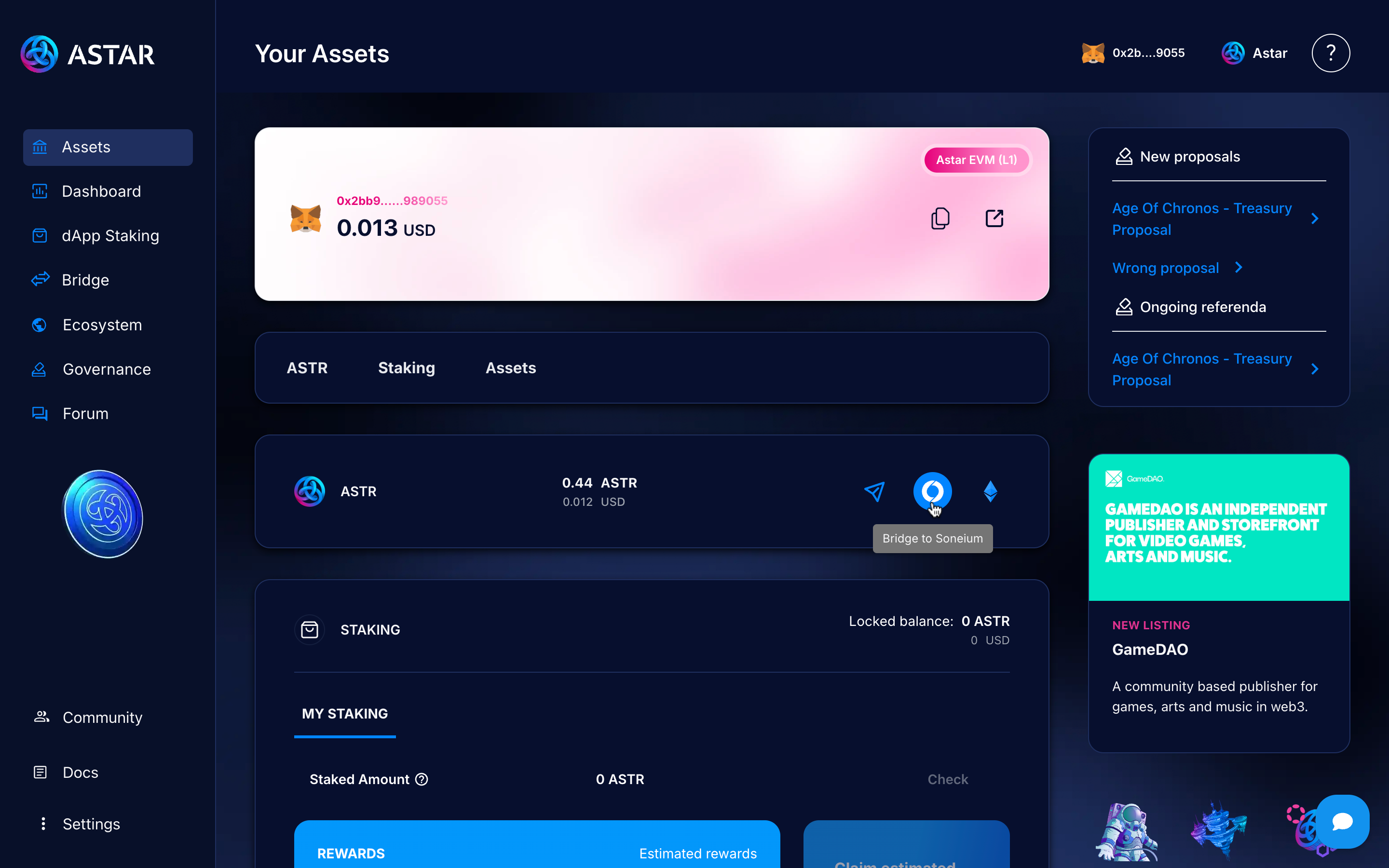
Step 4: Change source chain
There, you'll see the Bridge section, which by default has Astar EVM as the source chain and Soneium as the destination. We’ll change this by clicking the button.
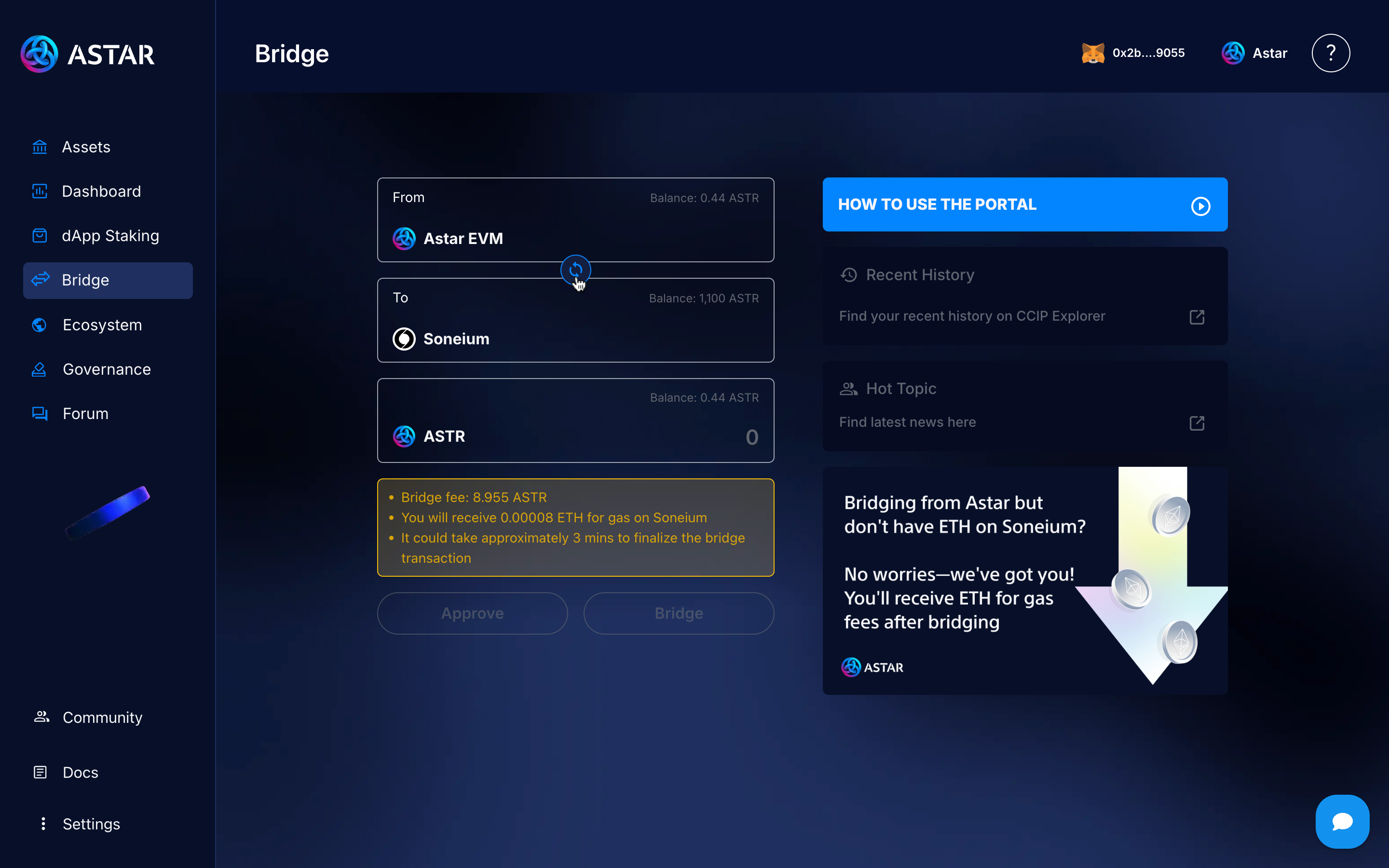
Once we switch the network, a message will appear in our wallet confirming the change, and we’ll now see Soneium as the source chain.
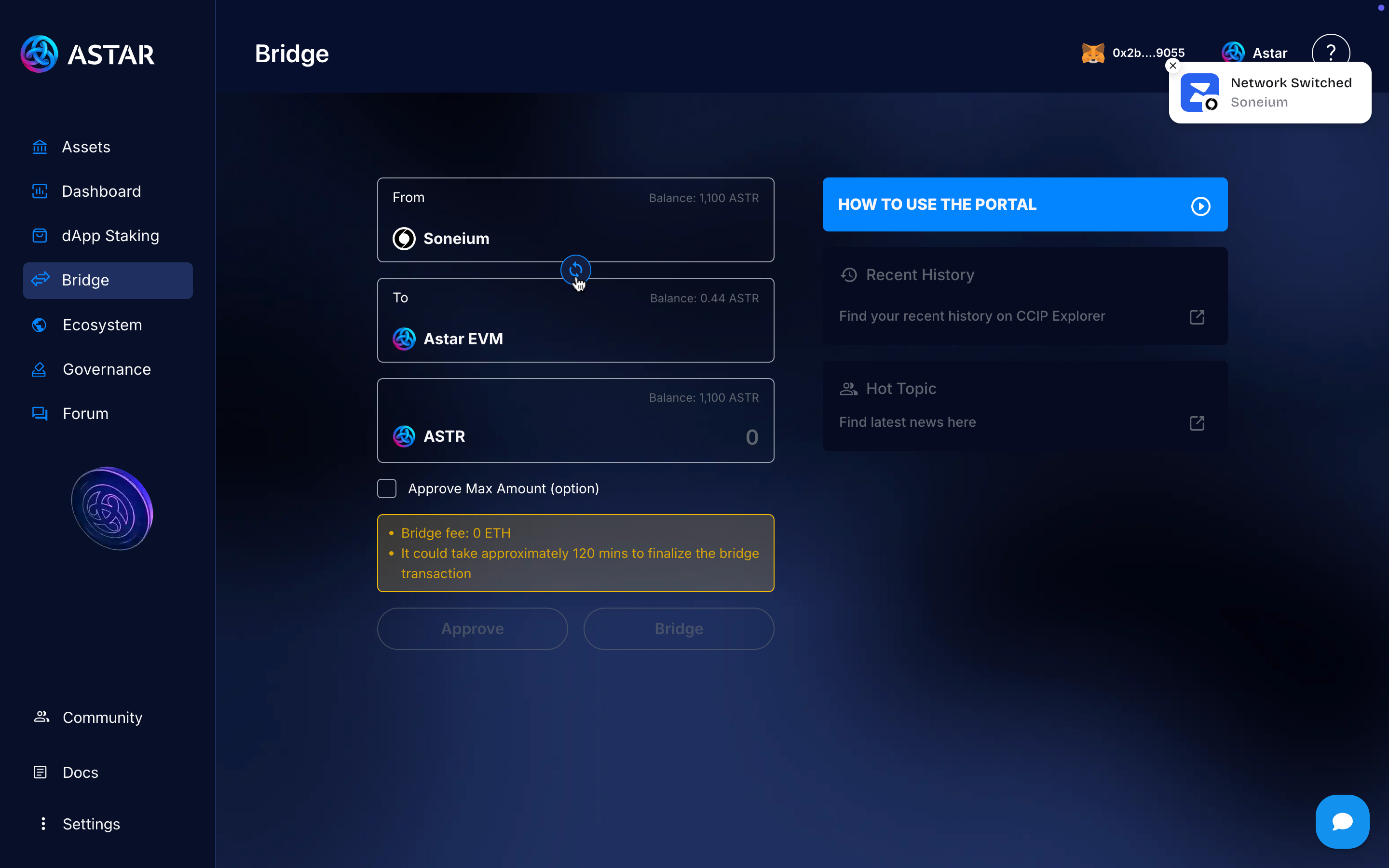
Step 5: Sign the Approve
Enter the amount you want to transfer and click the Approve button to sign the permission and enable the bridge.
If you want to send your entire balance, check the Approve Max Amount box.
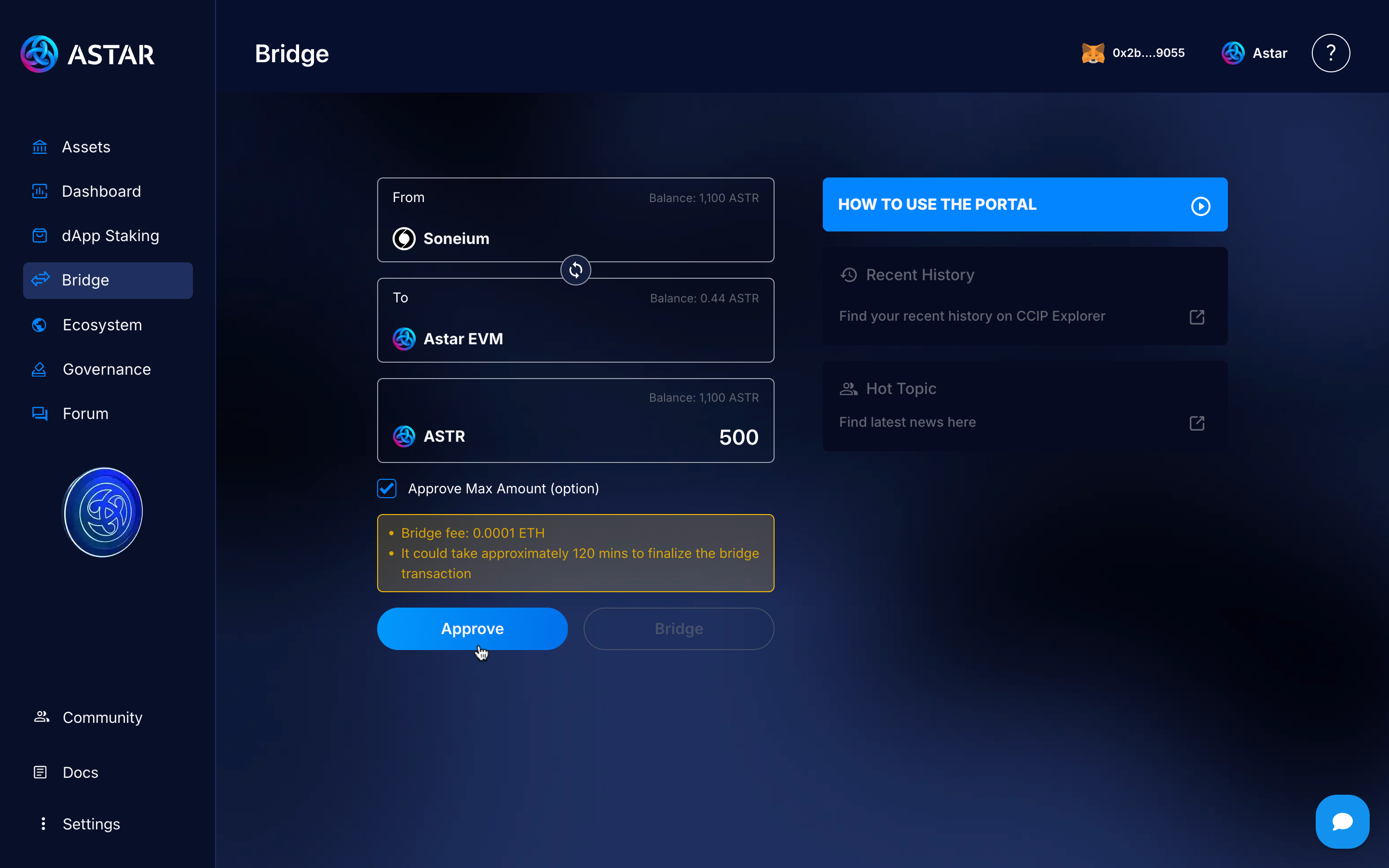
Step 6: Make the bridge
Once you’ve signed the Approve transaction, the Bridge button will be enabled, allowing you to send your ASTR tokens from Soneium to Astar EVM.
Pay close attention to the bridge fee and the time the transaction usually takes.
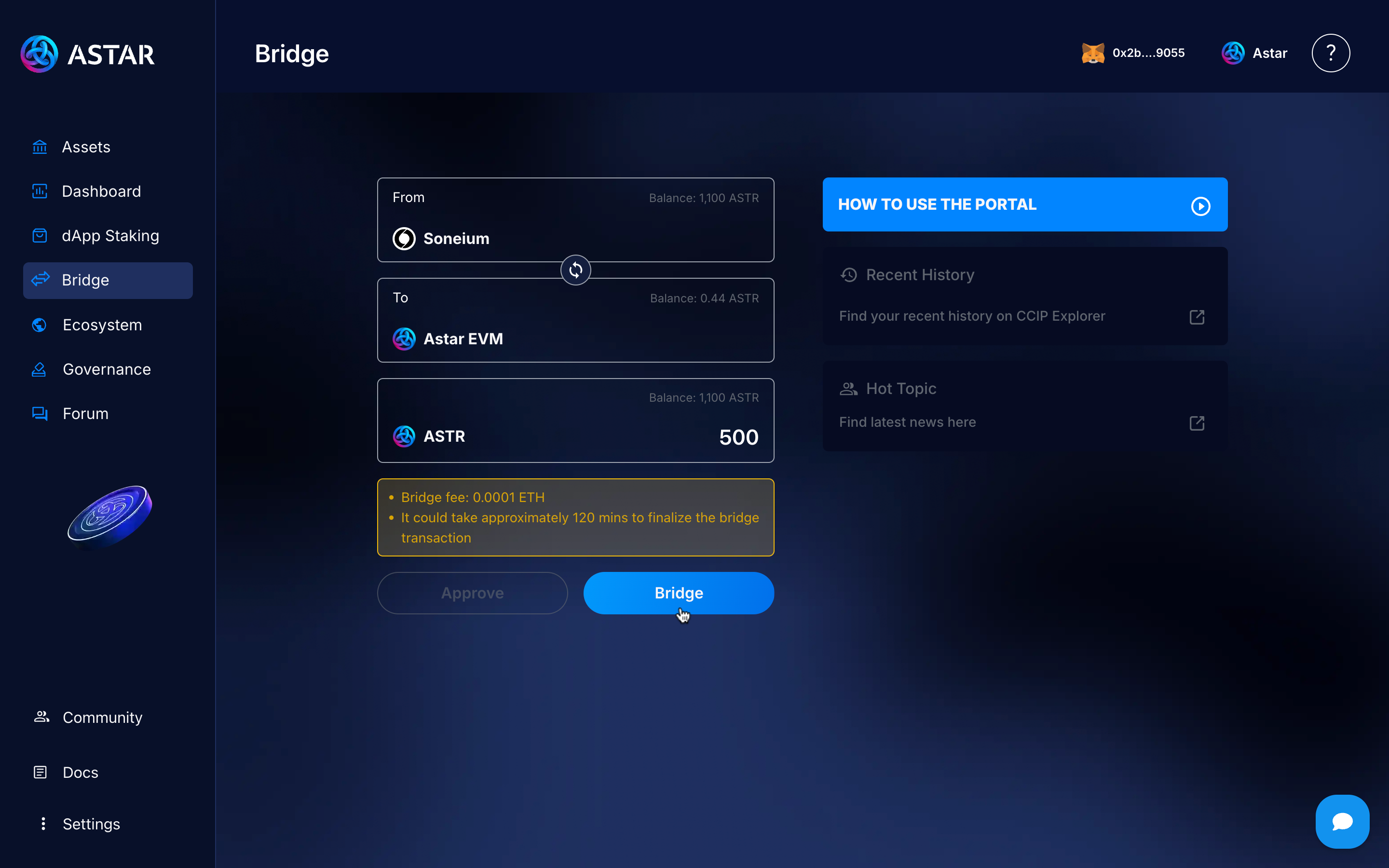
If everything is correct, you’ll see a message confirming that the transaction was successfully executed, and you’ll be able to view your transaction in the block explorer.
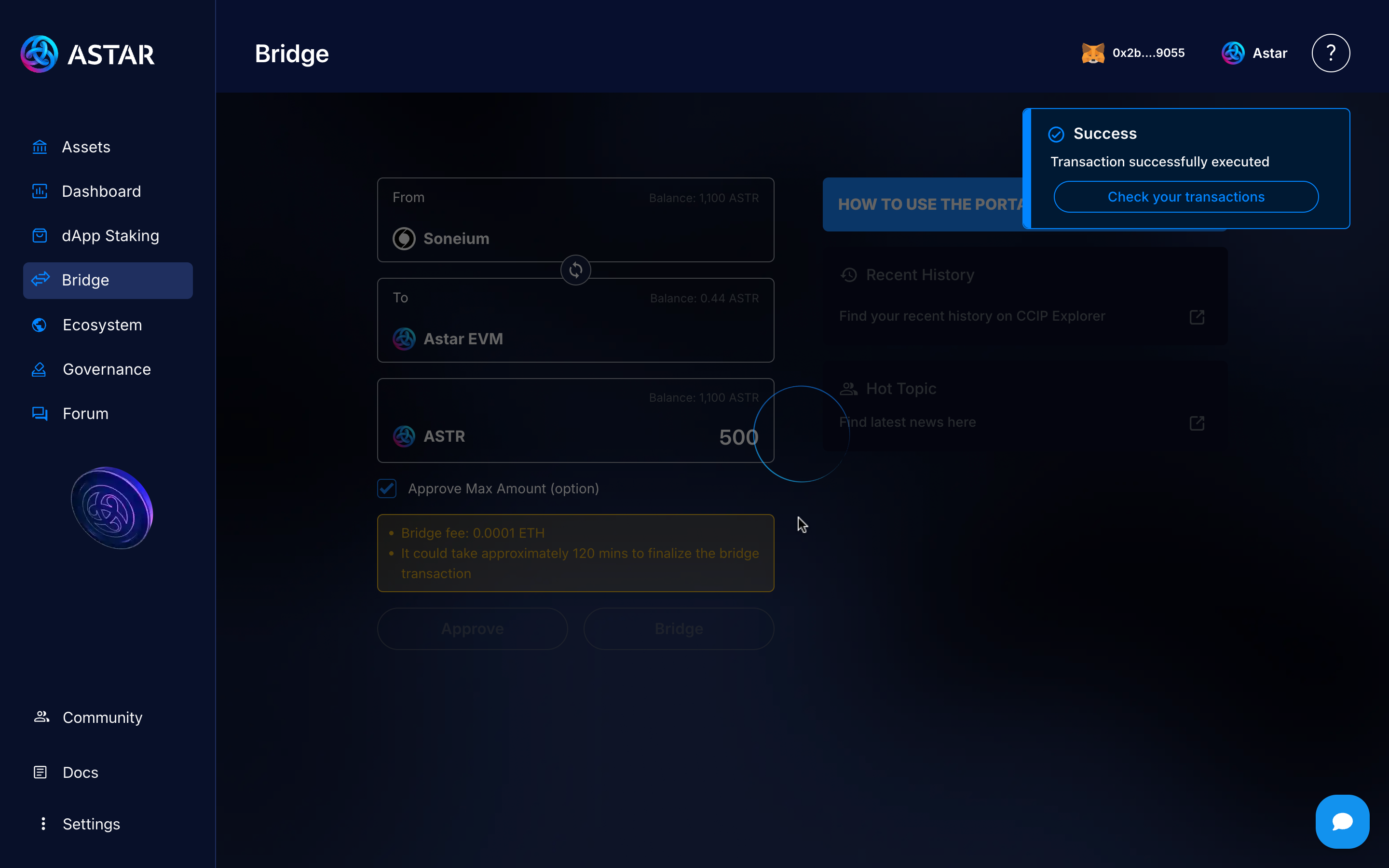
Step 7: Send to Astar Substrate
You’ll now see your updated balance on the Astar EVM network instead of Soneium. Congratulations, you’ve successfully completed the first part of the bridge!
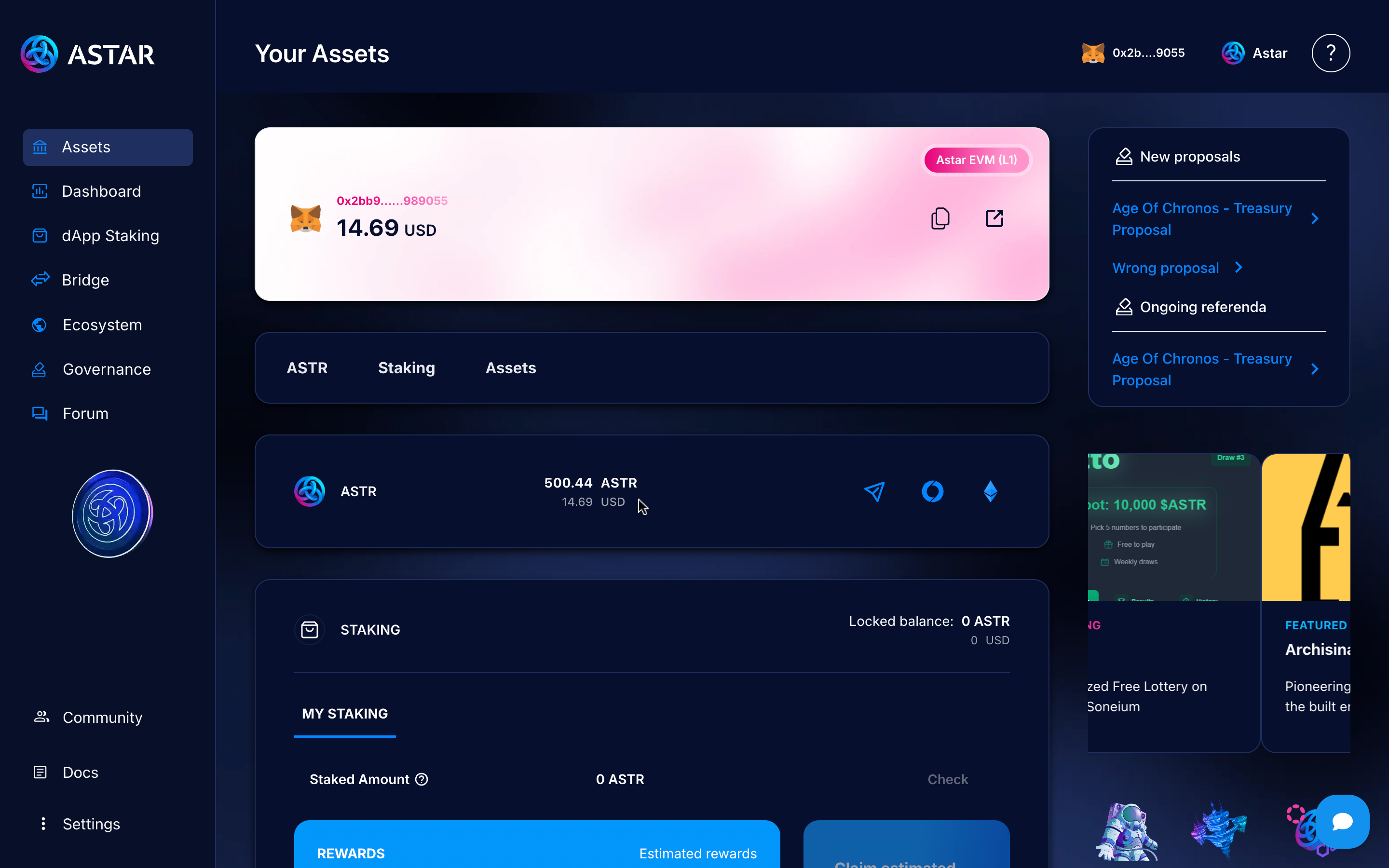
Now let’s move on to sending your ASTR from Astar EVM to Astar L1 (Substrate). Click the Send button.
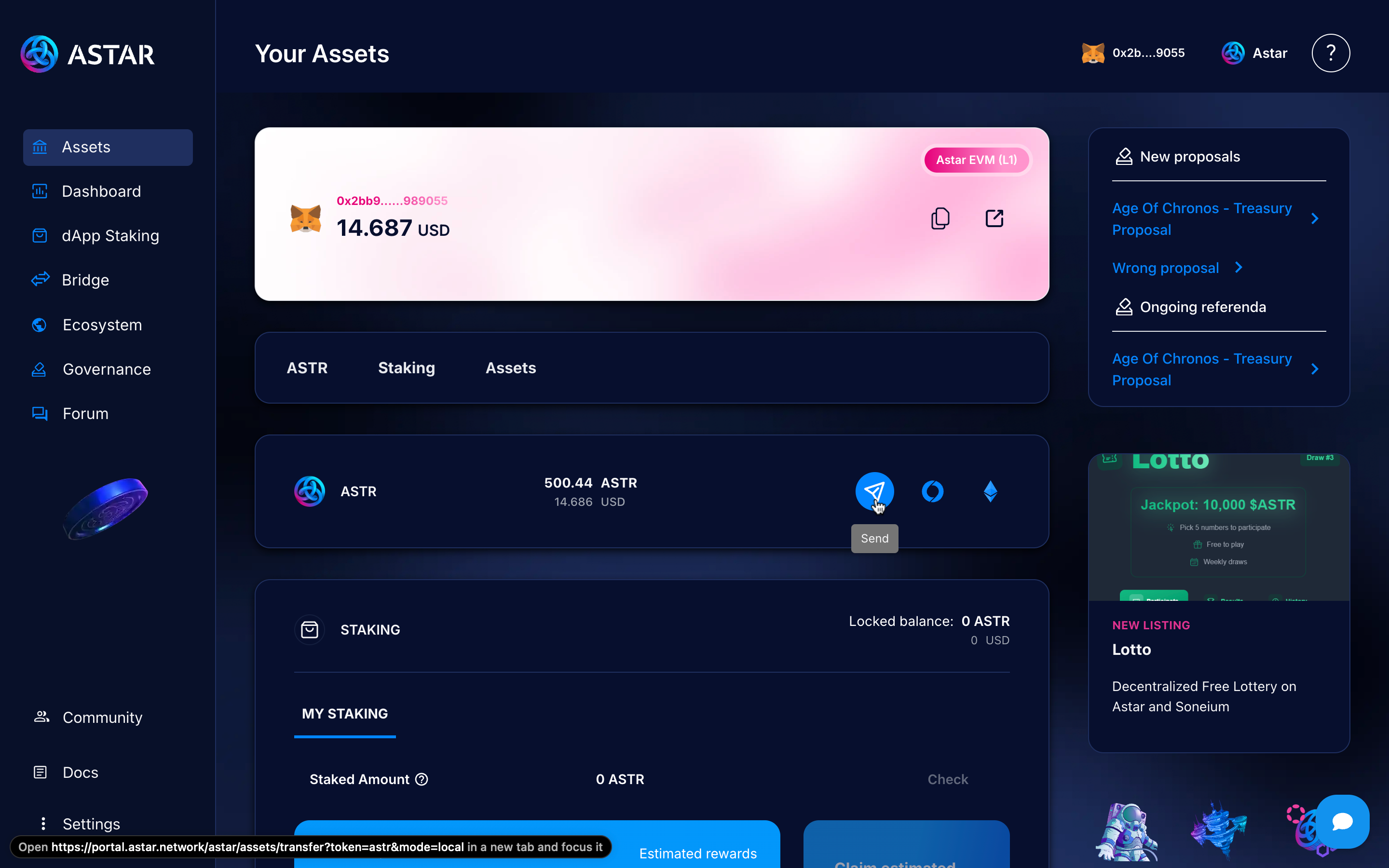
Here are 3 important steps to keep in mind:
- Enter the Astar Substrate address you want to send the funds to.
- Enter the amount you want to send.
- Make sure you’re not sending your funds to a CEX or DEX that doesn’t support Astar EVM/Substrate.
Then submit the transaction by clicking the Confirm button.
Behind the scenes, the Astar protocol handles the bridge from EVM to Substrate automatically.
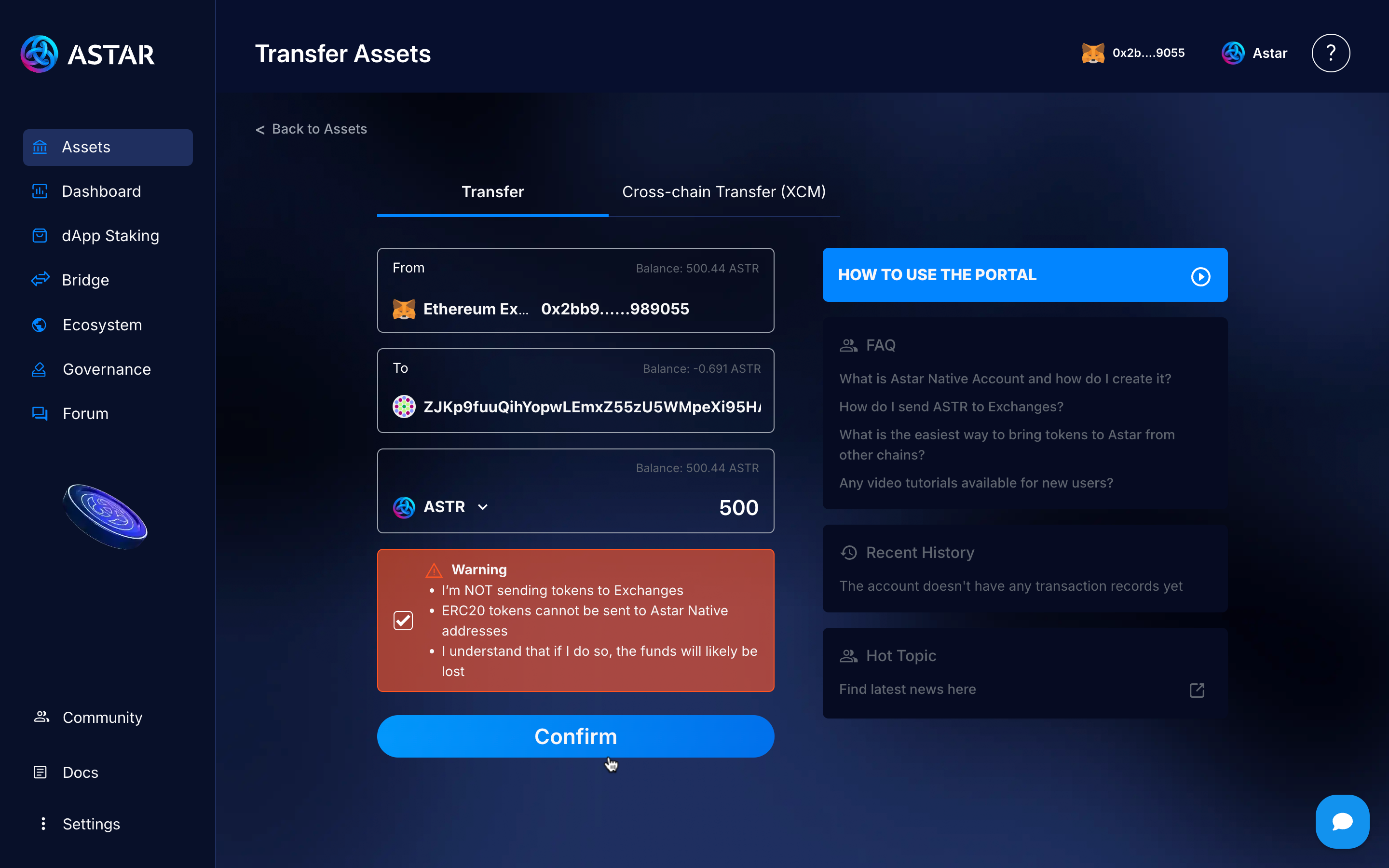
Once you sign, if everything is correct, you’ll see a message confirming the successful execution and a link to view the transaction in the block explorer.
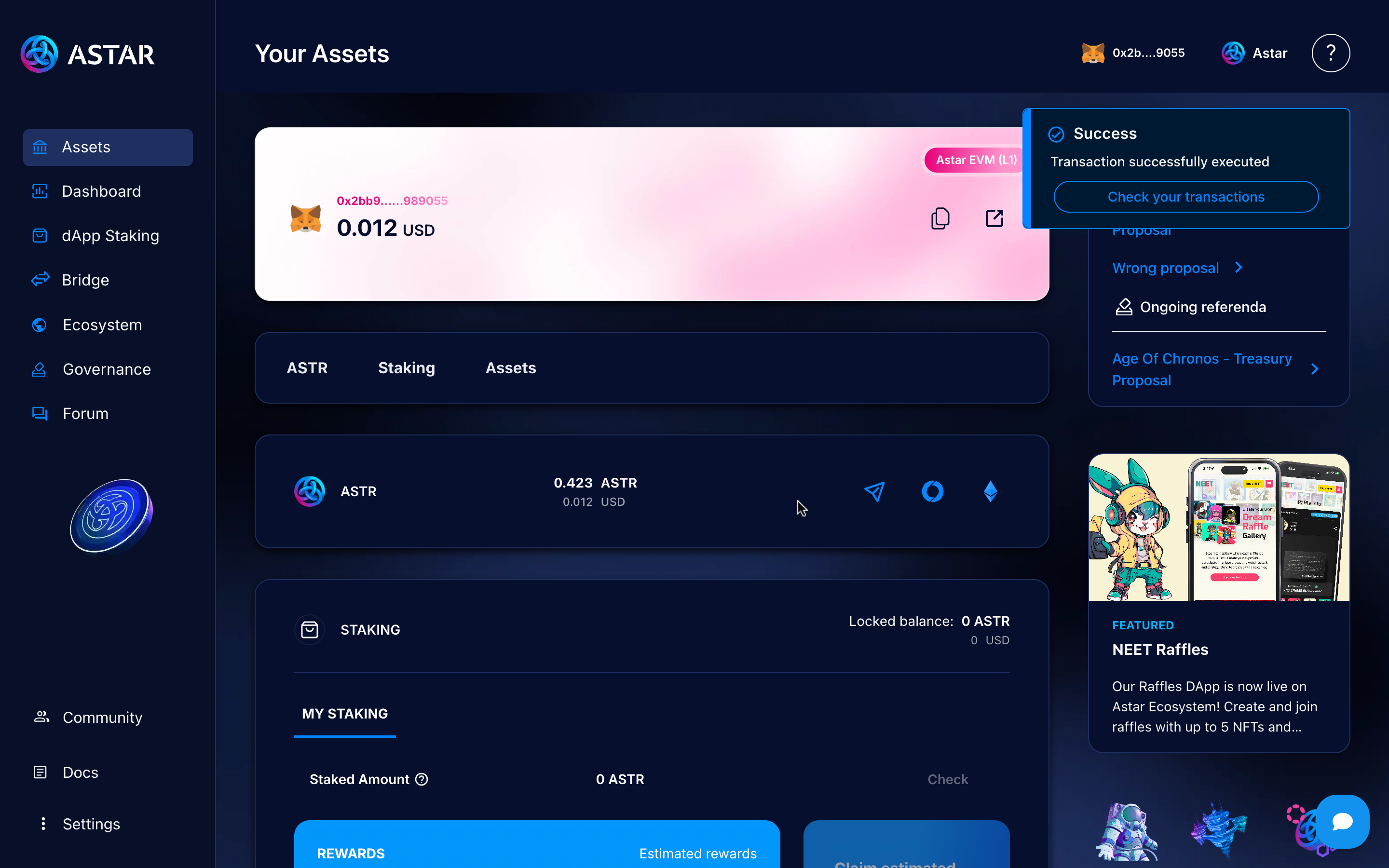
Now that we’ve sent the funds to Astar L1, let’s connect our Substrate wallet to complete the final steps before your funds become available.
Step 8: Connect to Substrate
Click on the Wallet button.
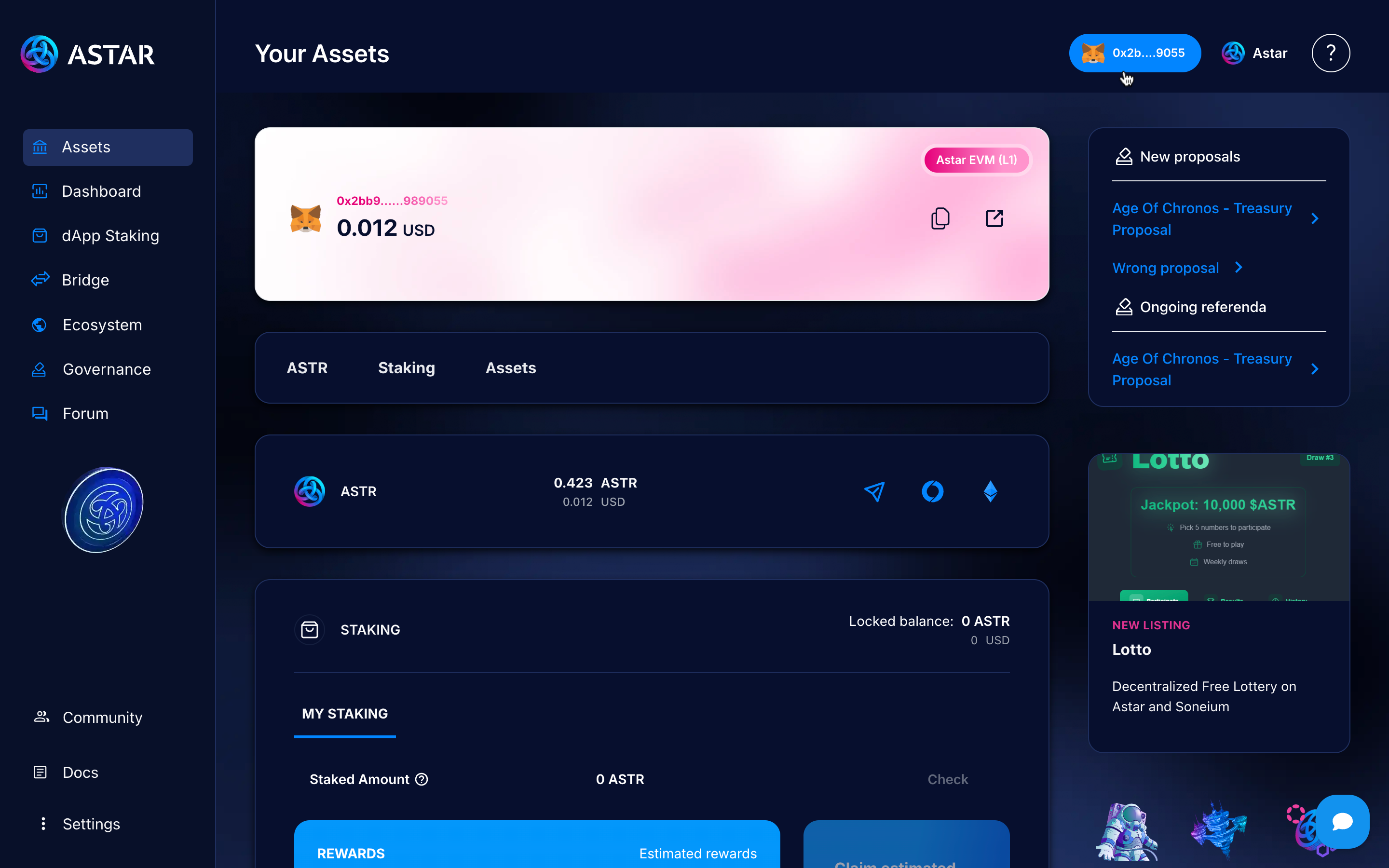
Then go to the Substrate wallets section and select the wallet you’re using, in this case, we’ll use Subwallet.
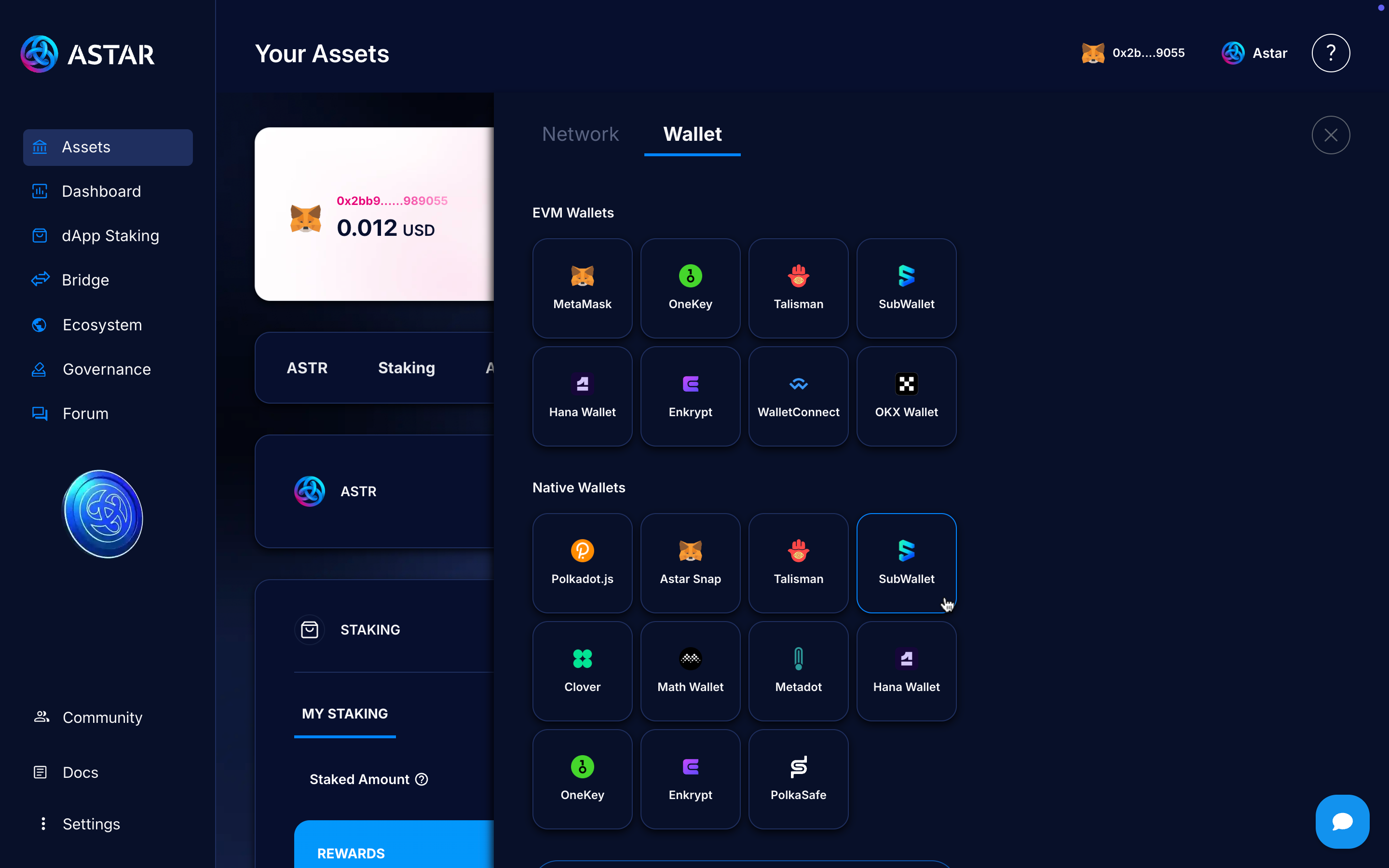
Step 9: Withdraw the funds
Once connected, you’ll see a new section showing the amounts you transferred and a Withdraw button. Let’s move the transferred amount to your available balance. Click the Withdraw button.
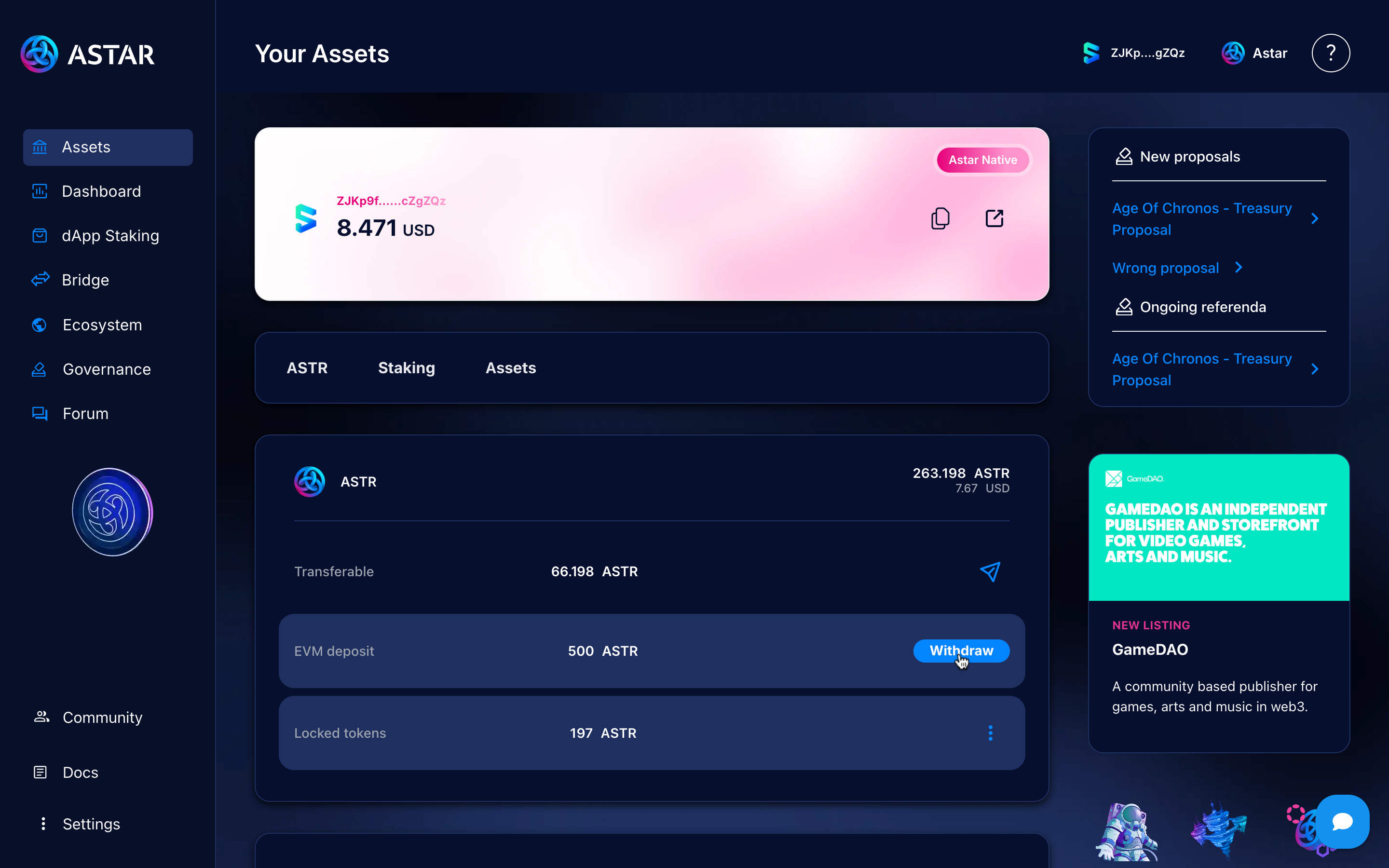
Choose the gas fee you want to pay and sign the transaction.
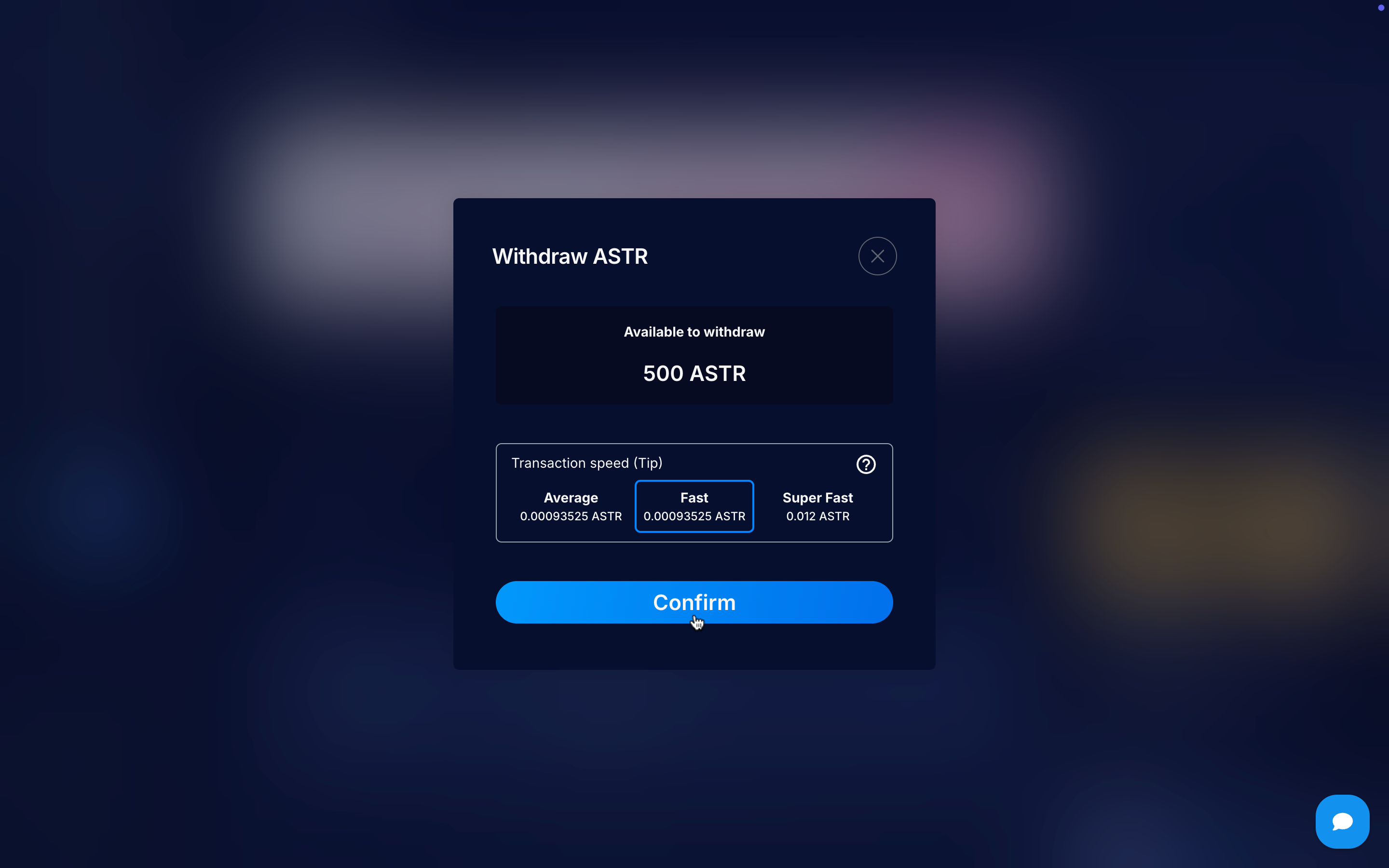
Once you sign, if everything is correct, you’ll see a message confirming the successful execution and a link to view the transaction in the block explorer.
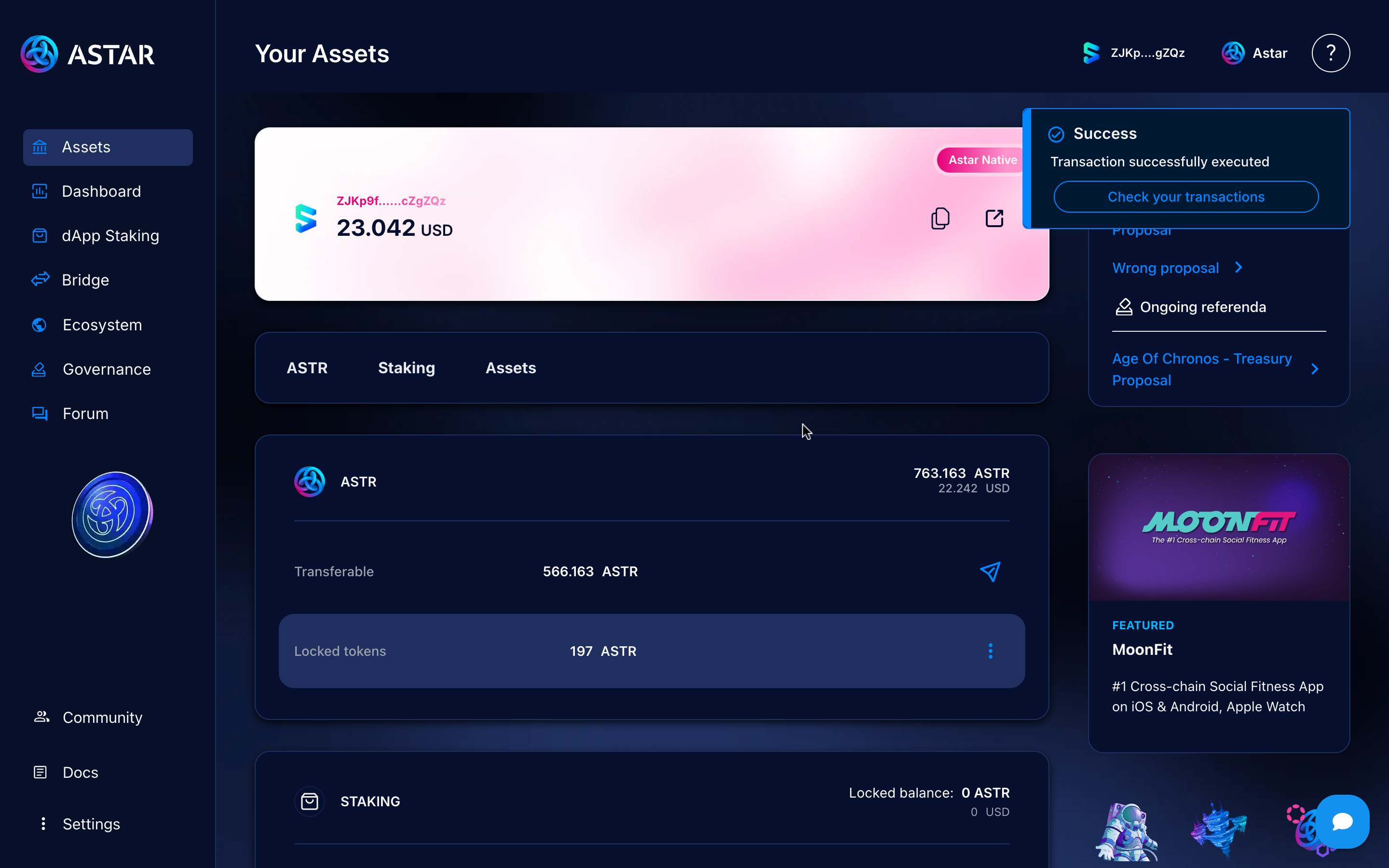
Step 10: Complete the tutorial
After a few seconds, you’ll see your amount reflected in the available section on Astar L1. Great job! You’ve successfully transferred from Soneium to Astar L1 with ease.
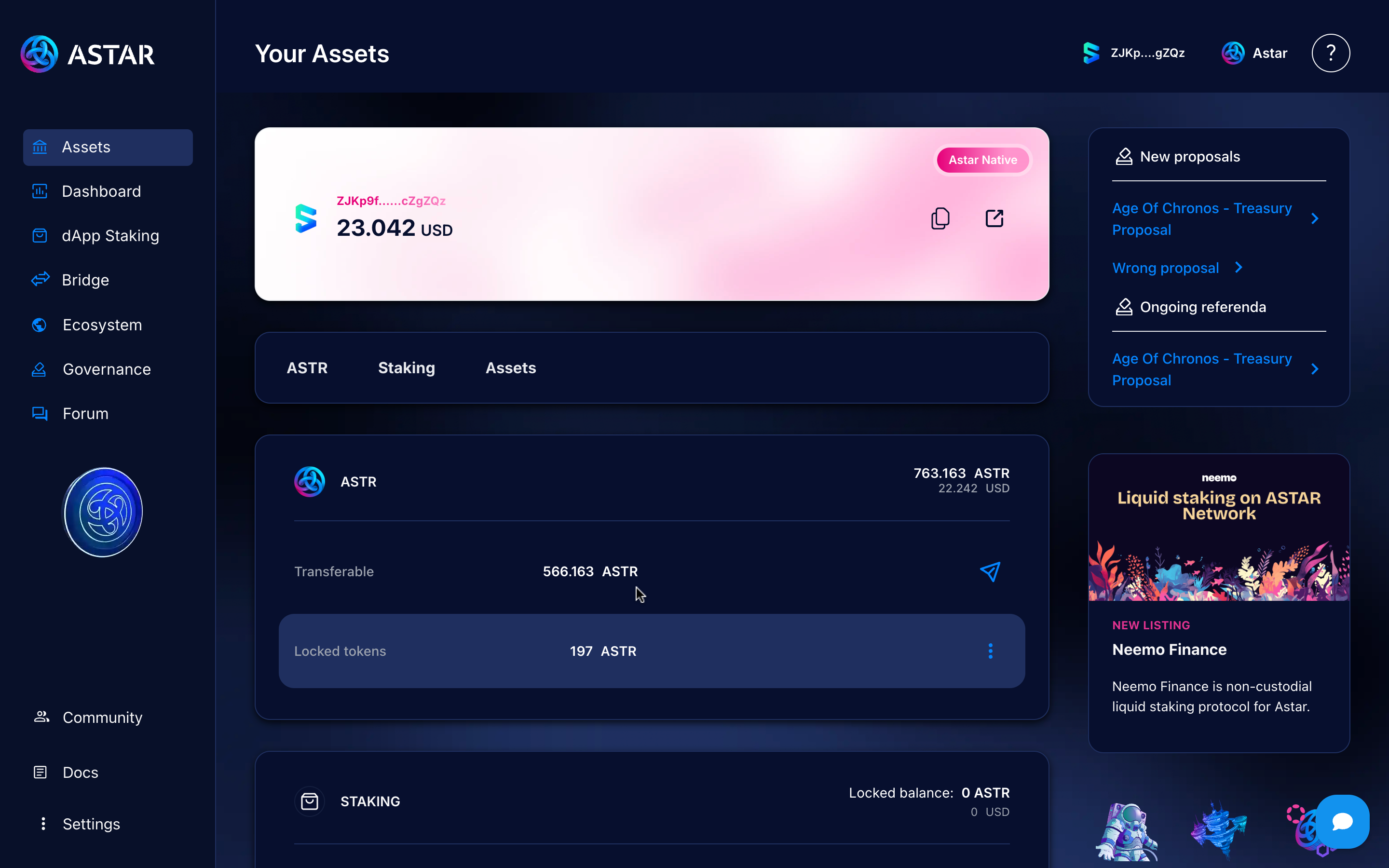
3. Video tutorial
To wrap up, here’s a video tutorial that will guide you through the step-by-step process in case anything wasn’t clear. Feel free to ask your questions in our official Astar Discord.